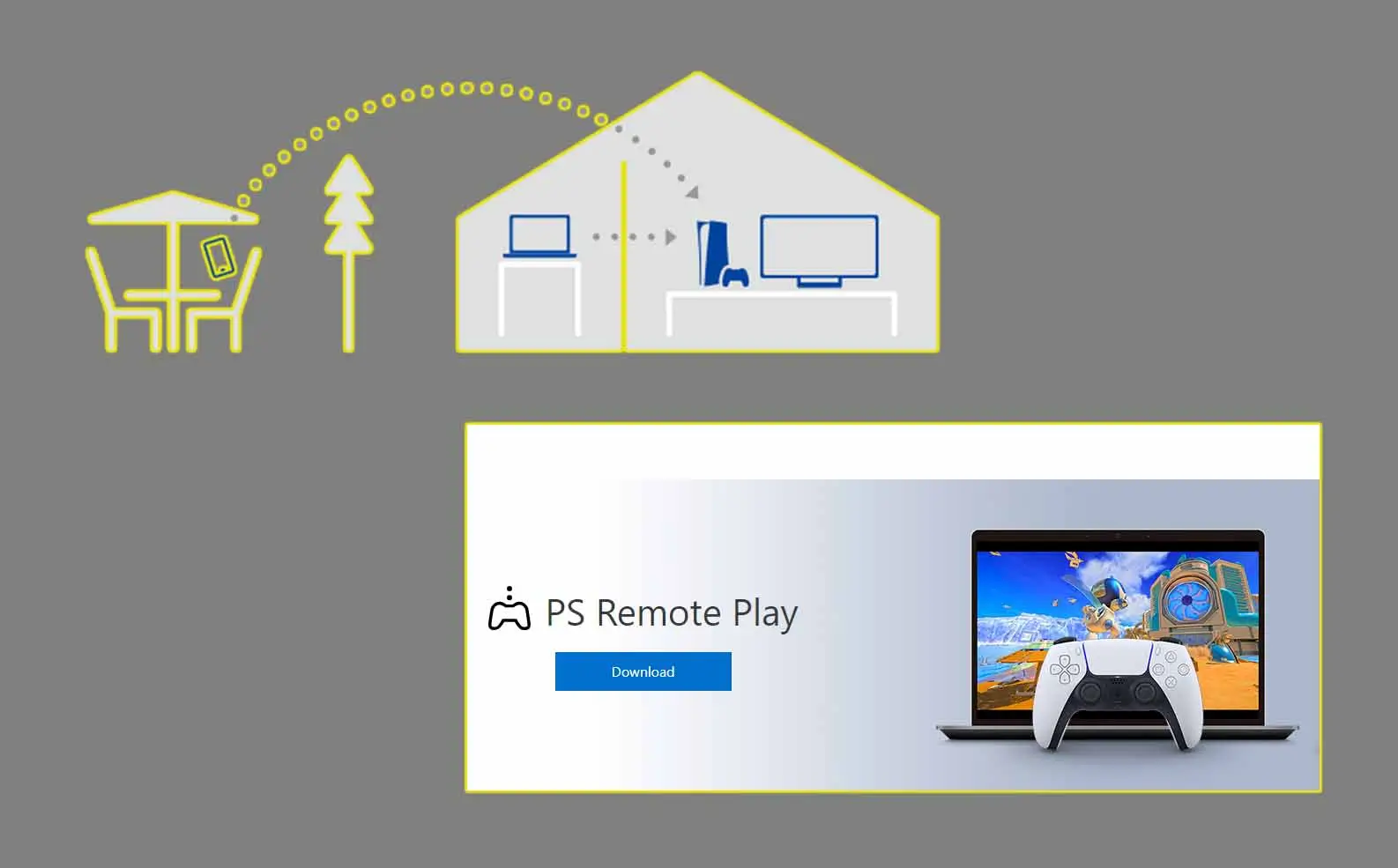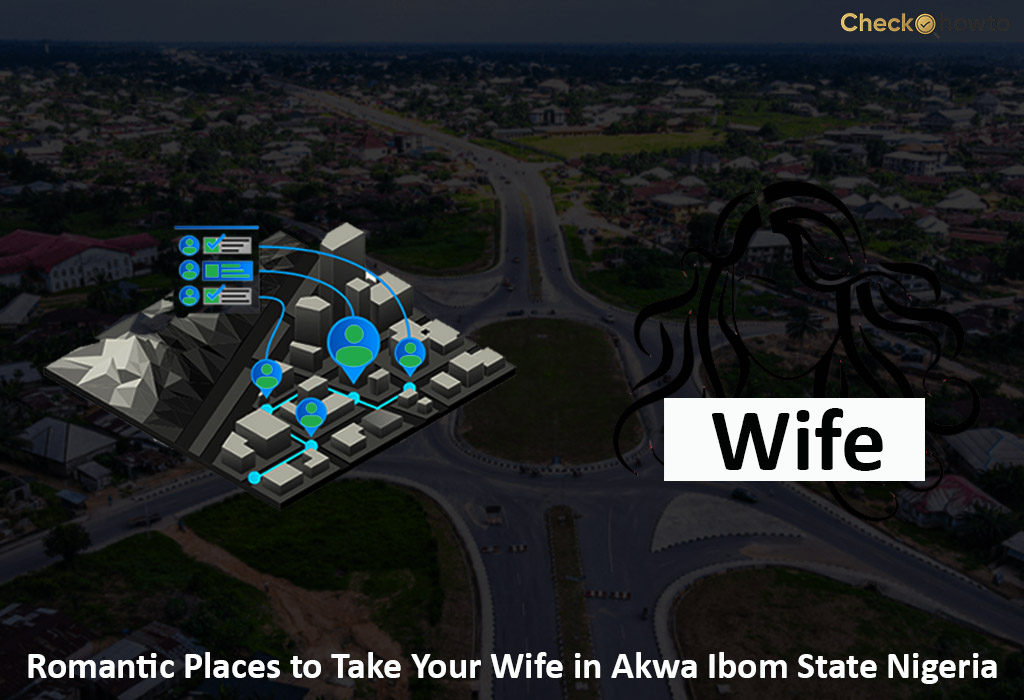Connect your PS4 controller to Steam effortlessly: Hold the PS and Share buttons to enter pairing mode, install the DS4Windows driver, and connect via Bluetooth; for a USB connection, simply plug in the controller and enable “PS4 Configuration Support” in Steam settings. Enhance your gaming experience on Steam with the comfort and precision of your PS4 controller.
Are you a gamer looking to play Steam games with a PS4 controller? Look no further. In this article, we’ll show you how to use a PS4 controller on Steam, step by step. We’ll cover the benefits of using a PS4 controller, the equipment you’ll need, and the detailed steps to get started. By the end of this article, you’ll be playing your favorite Steam games with a PS4 controller in no time.
Benefits of Using a PS4 Controller on Steam
Using a PS4 controller on Steam offers several benefits, including:
- Improved gaming experience: A PS4 controller offers a more immersive gaming experience, especially for games that support controller input. With a PS4 controller, you can enjoy a more comfortable and intuitive gaming experience.
- Comfort and precision: PS4 controllers are designed for comfort and precision, making them ideal for long gaming sessions. The ergonomic design and responsive buttons and sticks provide a more enjoyable gaming experience.
- Compatibility: Many Steam games are compatible with PS4 controllers, giving you more options for gameplay. You can play a wide range of games, from action-adventure games to sports games, with a PS4 controller.
Equipment Needed
To use a PS4 controller on Steam, you’ll need the following equipment:
- PS4 controller: You can use any standard PS4 controller, including the original DualShock 4 and the newer DualSense controllers.
- Steam account: You’ll need a Steam account to play Steam games.
- Steam games compatible with PS4 controllers: Not all Steam games are compatible with PS4 controllers, so make sure to check the game’s settings or support page to see if it supports controller input.
- USB cable or wireless adapter: You’ll need a USB cable or wireless adapter to connect your PS4 controller to your PC.
Here are the detailed steps for connecting your PS4 controller to Steam using a wireless connection or a USB cable:
How to Wirelessly Connect Your PS4 Controller to Steam
Prepare Your PS4 Controller > Before connecting your PS4 controller to Steam, make sure it’s fully charged and in pairing mode. To do this:
- Press and hold the PS button and the Share button at the same time until the lights on the controller start flashing.
- This indicates that the controller is in pairing mode and ready to connect to your PC.
Install the DS4Windows Driver > To connect your PS4 controller to your PC wirelessly, you need to install the DS4Windows driver. Here’s how:
- Download the DS4Windows driver from the official website.
- Run the installer and follow the prompts to install the driver.
- Once installed, open the DS4Windows application.
Connect Your PS4 Controller to Your PC > Now, connect your PS4 controller to your PC using Bluetooth:
- Open the DS4Windows application and click on “Bluetooth” to connect your PS4 controller to your PC via Bluetooth.
- Your controller should now be connected to your PC and recognized by the DS4Windows application.
Configure Your PS4 Controller in Steam > Finally, configure your PS4 controller in Steam:
- Open Steam and navigate to the “Settings” menu.
- Click on “Controller” and select “General Controller Settings”.
- Check the box next to “PS4 Configuration Support” to enable Steam controller support.
- Click on “PS4 Controller” in the Steam controller settings menu.
- Select “Wireless Controller” as your connection method.
- You can also configure additional settings, such as button mapping and sensitivity, to customize your gaming experience.
How to Use USB to Connect Your PS4 Controller to Steam
Connect your PS4 controller to your PC using a USB cable
- Simply plug the USB cable into your PC and the other end into your PS4 controller.
- Make sure the controller is properly connected and recognized by your PC.
Enable Steam Controller Support
Open Steam and navigate to the “Settings” menu.
- Click on “Controller” and select “General Controller Settings”.
- Check the box next to “PS4 Configuration Support” to enable Steam controller support.
Configure Your PS4 Controller in Steam
- Click on “PS4 Controller” in the Steam controller settings menu.
- Select “USB Controller” as your connection method.
- You can also configure additional settings, such as button mapping and sensitivity, to customize your gaming experience.
Your PS4 controller should now be connected to Steam and ready to use. Remember to check the Steam controller settings menu for any additional setup or configuration required for your specific game.
Tips and Tricks
Here are a few tips and tricks to keep in mind when using a PS4 controller on Steam:
- Make sure your controller is properly paired with your PC before playing games.
- Use the Steam controller settings menu to customize your button mapping and sensitivity.
- Some games may require additional setup or configuration to work with a PS4 controller.
- You can use a PS4 controller with other Steam games that support controller input, even if they’re not specifically designed for PS4 controllers.
Using a PS4 controller on Steam is a simple and effective way to enhance your gaming experience. With these easy steps, you can play your favorite Steam games with a PS4 controller in no time.
FAQs
Do I need a specific type of PS4 controller?
No, any standard PS4 controller will work with Steam. This includes the original DualShock 4 and the newer DualSense controllers.
Can I use a wireless adapter to connect my PS4 controller?
Yes, a wireless adapter is a great option for connecting your PS4 controller to your PC. Make sure to purchase a wireless adapter that is specifically designed for PS4 controllers and follow the manufacturer’s instructions for pairing and connecting.
What if my game isn’t compatible with PS4 controllers?
Check the game’s settings or support page to see if there are any workarounds or updates available. Some games may require additional setup or configuration to work with a PS4 controller.
Can I customize my PS4 controller settings in Steam?
Yes, Steam allows you to customize button mapping, sensitivity, and other settings to your liking. You can access these settings in the Steam controller settings menu.
Can I use a PS4 controller with other Steam games that don’t support controller input?
Some games may require additional setup or configuration to work with a PS4 controller, but many games will work with a PS4 controller even if they don’t specifically support controller input. You can try enabling controller support in the game’s settings or using a third-party controller wrapper to enable controller input.
How do I troubleshoot connection issues with my PS4 controller?
If you’re experiencing connection issues with your PS4 controller, try the following:
- Make sure your controller is properly paired and connected to your PC.
- Check for any software updates for your controller or Steam.
- Restart your controller and PC.
- Try using a different USB port or wireless adapter.
If none of these solutions work, you may want to contact Steam support or the manufacturer of your controller for further assistance.