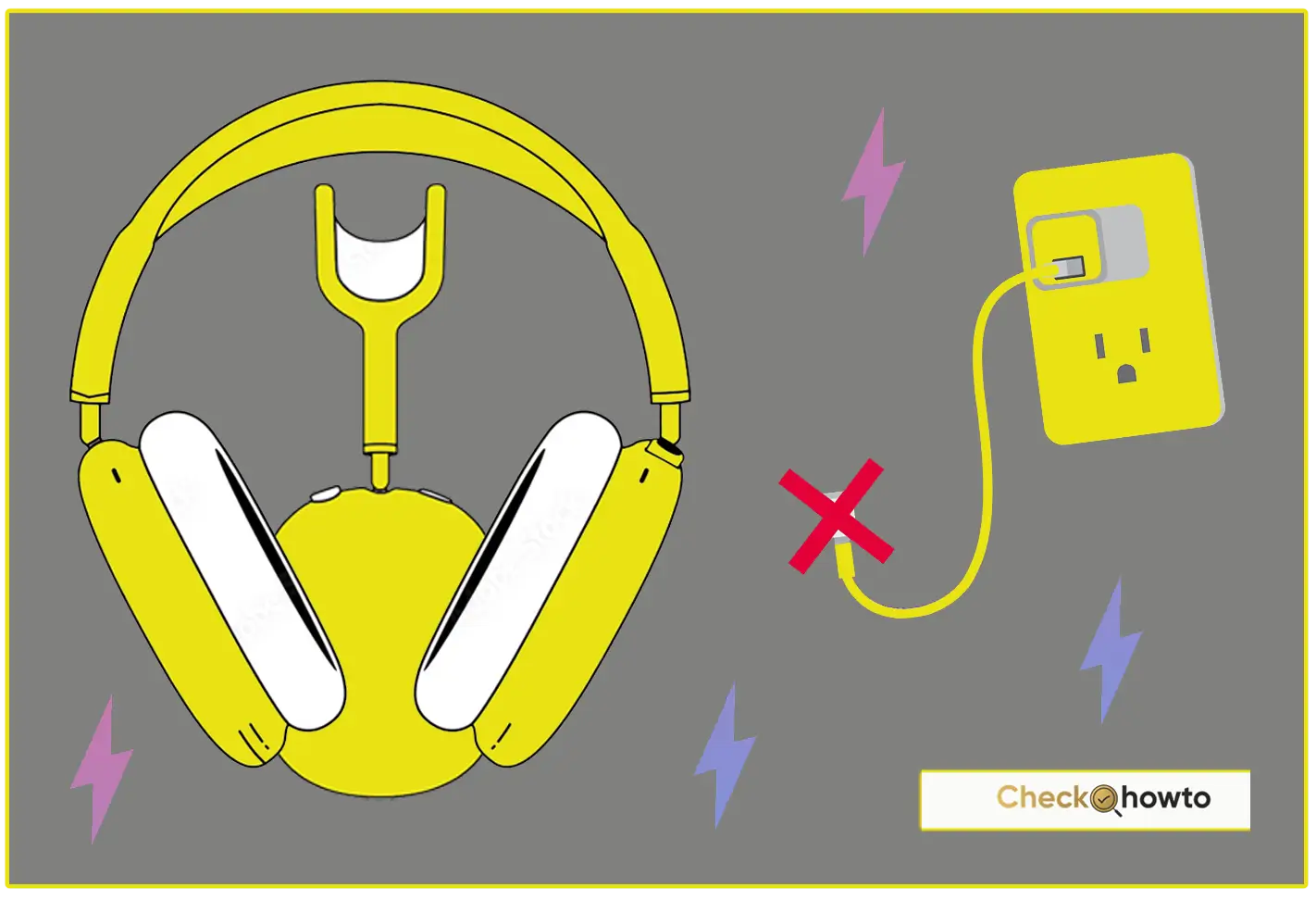Should I Get an SSD or an HDD? Understanding Which Storage Option is Right for You
When choosing between an SSD (Solid State Drive) and an HDD (Hard Disk Drive), understanding the differences can be crucial to making the best decision for your needs. While both offer specific advantages, they cater to different usage scenarios. In this guide, we’ll compare SSDs and HDDs on factors like speed, durability, cost, and use cases, helping you determine the right storage for your needs.

How SSDs and HDDs Work
HDD (Hard Disk Drive)
HDDs are traditional storage devices that have been around for decades. They store data on spinning magnetic platters, and a mechanical arm reads and writes data by moving across the platters. HDD technology is reliable and cost-effective, making it a popular choice for budget-friendly storage needs. However, since it relies on moving parts, it tends to be slower and more prone to wear and tear.
SSD (Solid State Drive)
SSDs are relatively newer and rely on flash memory to store data, similar to USB drives but much faster. With no moving parts, SSDs deliver high speed, better durability, and reduced power consumption. These advantages have made SSDs an increasingly popular choice, especially for tasks requiring high performance and fast data access.
Speed and Performance Differences
Boot-Up and Load Times
One of the most noticeable differences between SSDs and HDDs is speed. An SSD can boot up your operating system in seconds, while an HDD may take longer. Applications open faster, files load instantly, and overall system responsiveness improves with an SSD. This performance difference makes SSDs ideal for multitasking, large file transfers, and resource-intensive tasks like gaming and video editing.
For example: when playing a video game, an SSD can reduce loading times by a huge margin. On an HDD, the game’s loading screens will take longer, which can be frustrating if you’re used to faster tech.
File Transfer and Data Access
SSDs excel in tasks that require quick data access, like launching programs, moving files, or handling large files in professional applications. HDDs, while slower, can still be sufficient for basic tasks like browsing, media playback, and document editing, making them viable options for users with simpler needs.
Personal Recommendation: If you value speed and a seamless experience, an SSD is a strong choice. But for basic tasks, an HDD’s speed may still meet your needs.
Durability and Reliability
SSDs: A Durable Choice for Portability
With no mechanical parts, SSDs are generally more durable and can handle physical shocks, drops, and wear better than HDDs. This makes them ideal for laptops or portable devices where accidental drops are more likely. However, SSDs may degrade slightly over time due to how flash memory cells work, though this process is slow and typically not a major issue.
HDDs: Reliable but Prone to Wear
HDDs are reliable for stationary use, like in desktop computers, where there’s less risk of physical damage. However, because they use moving parts, they’re more susceptible to wear over time. Mechanical components may break down with extensive use, potentially leading to data loss.
Personal Recommendation: For portable devices or if you frequently transport your computer, an SSD provides better durability. If your computer stays in one place, such as a desktop setup, an HDD could be sufficient.
Storage Capacity and Cost
Cost Efficiency of HDDs
If storage space per dollar is your primary concern, HDDs offer the best value. A 1TB HDD is significantly cheaper than a 1TB SSD, making HDDs ideal for users who need ample storage without high cost. This makes them perfect for storing media libraries, backups, or large file collections where speed isn’t a priority.
SSDs: Higher Price for Enhanced Performance
While SSD prices have been dropping, they’re still more expensive per gigabyte compared to HDDs. Users needing large amounts of storage at high speed might find SSDs’ price points prohibitive. However, for users who prioritize performance over capacity, SSDs can be a worthwhile investment.
Personal Recommendation: If you’re on a budget and need large storage, HDDs are a better choice. But if you can afford the higher cost for faster performance, an SSD is worth considering.
Power Consumption and Heat
Power Efficiency of SSDs
SSDs use less power since they don’t have to keep spinning a disk. This power efficiency results in longer battery life for laptops and cooler operating temperatures. An SSD’s lower power usage is a notable advantage for portable devices.
HDDs: Higher Power and Heat Generation
HDDs tend to consume more power, especially during heavy use. They can also run hotter than SSDs, which might not be a significant issue in desktops with adequate cooling but can affect laptops or compact devices.
Personal Recommendation: If extending battery life and reducing heat is essential to you, an SSD is the ideal choice, especially for laptops.
See; How to Keep Your Laptop Closed and Use a Monitor
Noise Levels
Quiet Operation with SSDs
Since SSDs lack moving parts, they operate silently. This quiet operation is ideal for those who work in noise-sensitive environments or simply prefer a silent workspace.
HDD Noise
HDDs produce noise due to their moving parts. The sound of spinning platters and the movement of the read/write arm can be audible, especially during intensive tasks like large file transfers.
Personal Recommendation: If you want a noise-free workspace, an SSD is the way to go.
Use Cases: SSDs vs. HDDs
SSDs for High-Performance Needs
- Gaming: SSDs reduce game loading times, enhancing the overall experience, especially in games with frequent loading screens or open-world environments.
- Video Editing and Large File Handling: SSDs make it easier to handle large files quickly and efficiently, which is beneficial for video editors, graphic designers, or developers who need fast data access.
- Frequent Boot-Ups and Multitasking: If you regularly boot up your computer, open multiple applications, or multitask, an SSD’s speed advantage can be a game-changer.
HDDs for Large Capacity on a Budget
- Media Storage: HDDs are a cost-effective solution for storing extensive media libraries or large archives of photos, videos, and music.
- Backups and Archival Storage: HDDs work well for data that doesn’t require instant access, like backups or archival files.
- Secondary Storage: Many users install an SSD as the primary drive for their OS and critical applications and use an HDD for storing larger files.
Hybrid Storage Solutions: The Best of Both Worlds
For those who need both speed and capacity, combining an SSD and an HDD can provide an optimal balance. Here are two popular options:
- SSHD (Solid State Hybrid Drive): An SSHD combines a small SSD with an HDD, using the SSD portion as a cache for frequently accessed data. This hybrid setup can offer faster speeds than a traditional HDD, although it’s not as fast as a full SSD.
- Dual Drive Setup (SSD + HDD): Many users install both an SSD and an HDD. The SSD hosts the OS and essential applications, while the HDD stores larger, less frequently accessed files. This configuration provides both speed and large storage without breaking the bank.
Which is Better for You: SSD or HDD?
Choosing between an SSD and an HDD depends on what you prioritize in your storage solution:
- Speed and Responsiveness: If you want faster boot times, rapid file access, and high durability, go with an SSD.
- Large Storage on a Budget: For those needing large amounts of storage at a lower price, an HDD is still an effective solution.
- Combination of Both: To get the benefits of both storage types, consider a setup with both an SSD and an HDD.
Should I Get an SSD or an HDD?
To summarize:
- SSDs offer high speed, durability, and energy efficiency but come at a higher cost per gigabyte. They’re perfect for tasks that demand speed and responsiveness.
- HDDs provide affordable, high-capacity storage, ideal for large media libraries or archival needs, though they’re slower and noisier.
Ultimately, the best choice for you depends on your specific needs, budget, and performance expectations. By understanding the pros and cons of each storage type, you can make an informed decision that aligns with how you use your computer and what you value most in a storage drive.