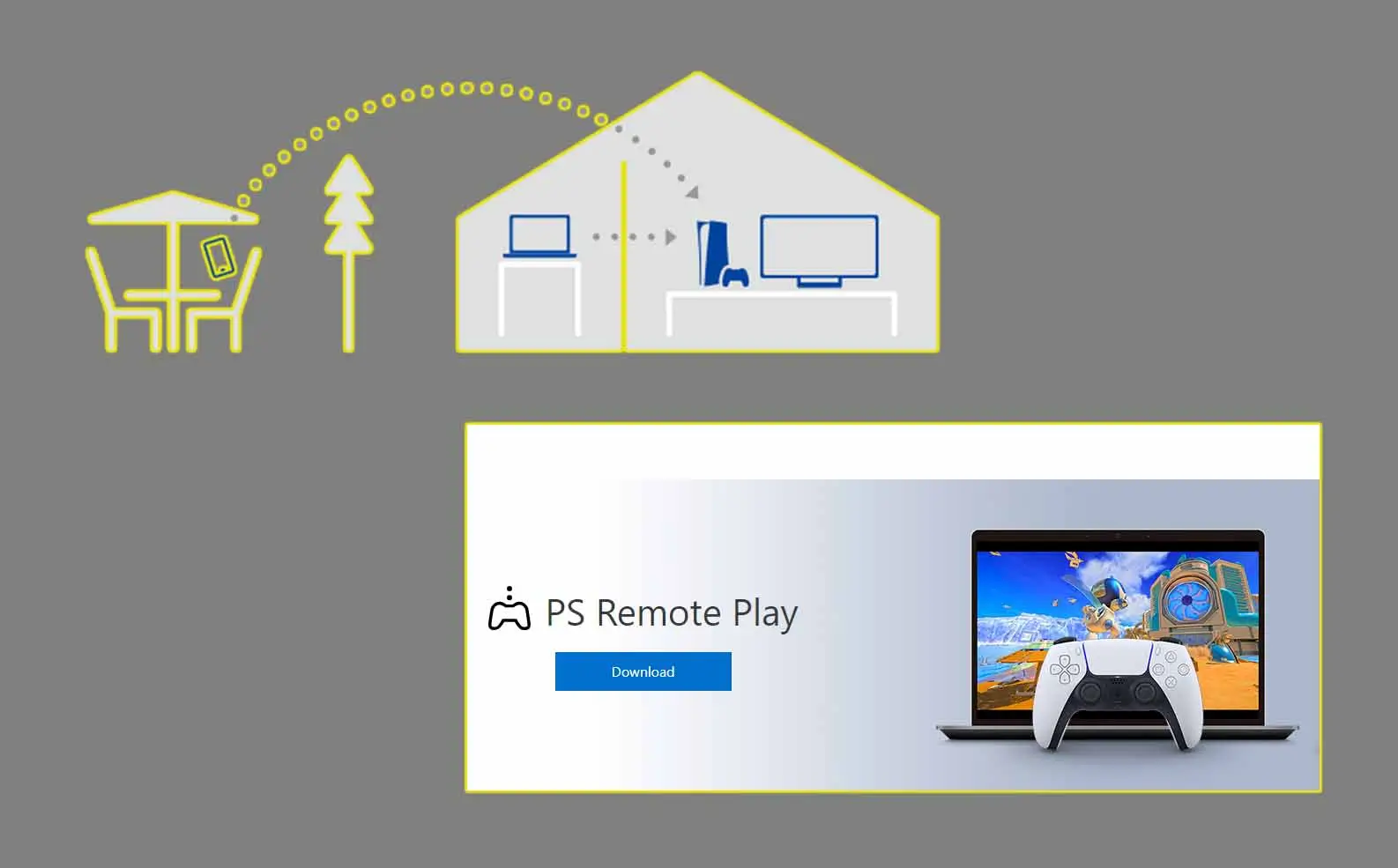Before sharing games on Steam, enable Steam Guard on both your account and the account you want to share with and ensure both have logged into your friend’s computer. To share games, launch Steam on your friend’s computer, go to Settings > Family, and toggle on Authorize Library Sharing on this device. Then, find your friend’s username and activate the SHARE toggle next to their name. To stop sharing, navigate to Steam > Settings > Family, click on Manage under Family Library Sharing and locate your friend’s username to click Revoke. Steam Family Sharing allows you to share your entire library with a friend or family member, granting them access to all your games without needing further authorization, but remember, only one person can access your library at a time.
Sharing games on Steam has become easier and more convenient with the introduction of the Family Sharing feature. Whether you want to share your games with family members or friends, this guide will walk you through the steps to share and manage your Steam library effectively.
Do this Before Sharing Games on Steam
Before diving into the sharing process, there are a few things you need to know and set up:
- Enable Steam Guard: Make sure to enable Steam Guard on both your account and the account you want to share games with.
- Login on Friend’s Computer: Both accounts should have logged into your friend’s computer at least once.
Here’s a step-by-step guide to enable Steam Guard:
For Your Account:
- Log in to your Steam account.
- Go to
Settings > Account. - Click on
Manage Steam Guard Account Security. - Follow the prompts to enable Steam Guard.
For Your Friend’s Account:
- Ask your friend to log in to their Steam account.
- Follow the same steps as above to enable Steam Guard.
Note: Enabling Steam Guard is essential for security purposes and to activate the Family Sharing feature.
How to Share Games on Steam
Now that you’ve set up Steam Guard on both accounts, you can proceed to share your games using the Family Sharing feature.
Launch Steam and Access Settings
- Open Steam on your friend’s computer and click on the
Steammenu. - Select
Settings.
Note: If you have Family View enabled, the Settings option will be grayed out. You need to disable Family View to access the Settings.
Access Family Sharing Settings
- In the Settings menu, click on
Family. - Toggle on
Authorize Library Sharing on this device.
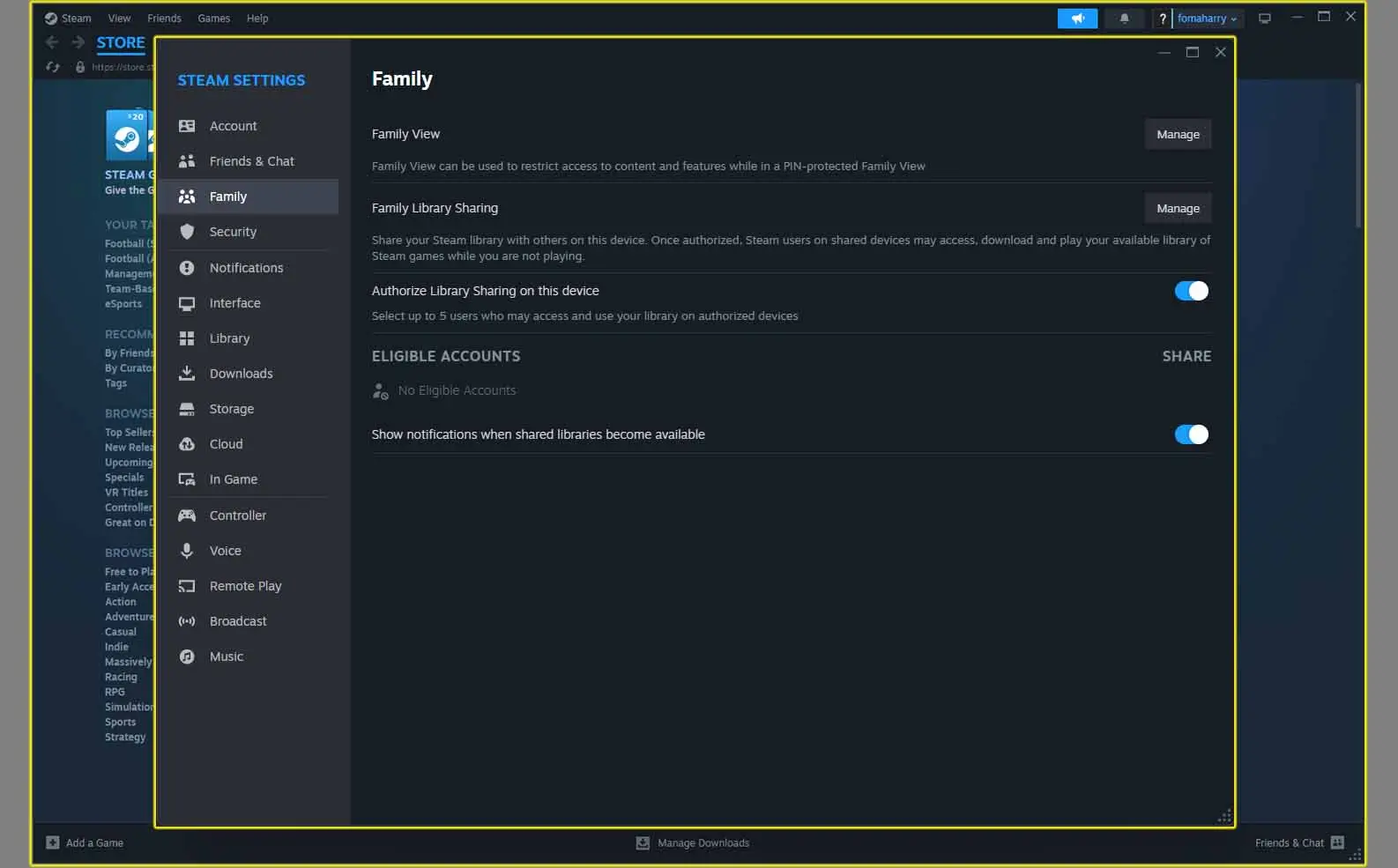
Authorize Your Friend’s Account
- Find your friend’s username in the list of eligible accounts.
- Click on the corresponding
SHAREtoggle next to their username.
Note: Your friend must have logged into Steam on this computer to appear in the list of eligible accounts.
Once the SHARE toggle is activated, and your friend will have access to your Steam games.
How to Stop Sharing Games on Steam
If you decide to stop sharing your games on Steam, you can easily revoke access to individual friends or everyone you’ve shared with.
Access Family Sharing Management
- Launch Steam and go to
Steam > Settings > Family. - Click on
ManageunderFamily Library Sharing.
Revoke Access
- Locate your friend’s username in the list of authorized accounts.
- Click on
Revoke.
Note: Once you revoke access, your friend will no longer be able to access your games. You can also revoke access to a specific device by locating the device and clicking Revoke.
How Does Steam Family Sharing Work?
Steam Family Sharing allows you to share your entire Steam library with a family member or friend. When you share your library, the other person gains access to all of your games and can play them without requiring further authorization.
Limitations of Steam Family Sharing
- Single Access: Only one person can access your library at a time. If you share your library with multiple friends, only one of them can play a game from your library at any given time.
- Simultaneous Access: You and your friend cannot play games from your library simultaneously. If your friend starts playing a game while you are playing a different game, they will receive a message asking them to either purchase the game or close the session.
Note: Keep these limitations in mind when sharing your Steam library to avoid any conflicts or misunderstandings with your friends.
Conclusion
Sharing games on Steam through Family Sharing is a great way to enjoy your favorite games with friends and family without having to purchase multiple copies. By following the steps outlined in this guide, you can easily share and manage your Steam library, ensuring a smooth and hassle-free gaming experience for everyone involved.