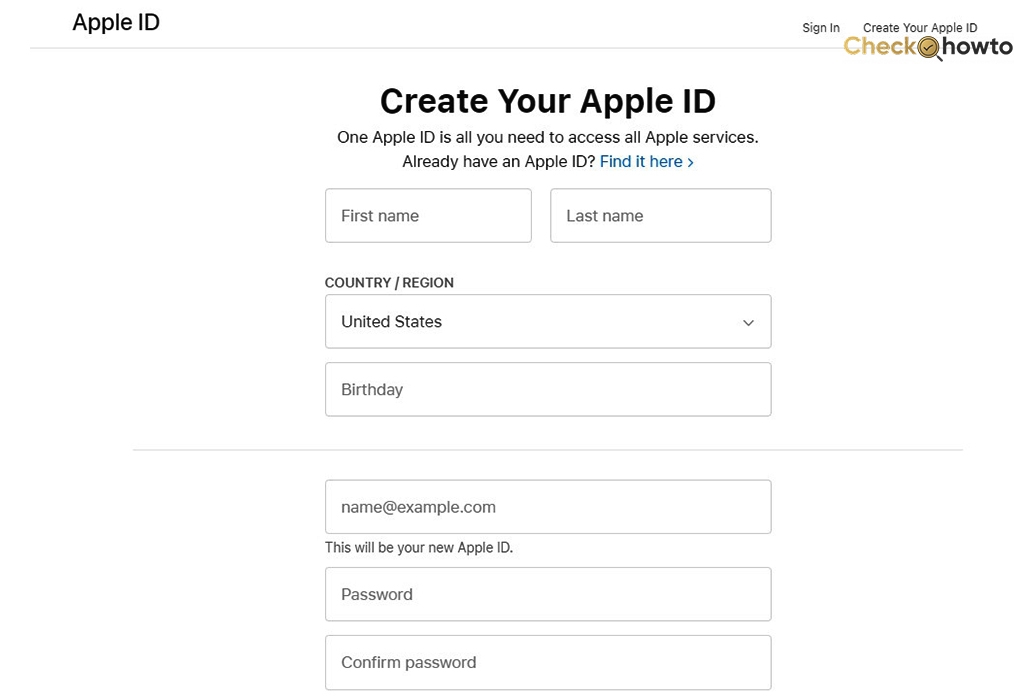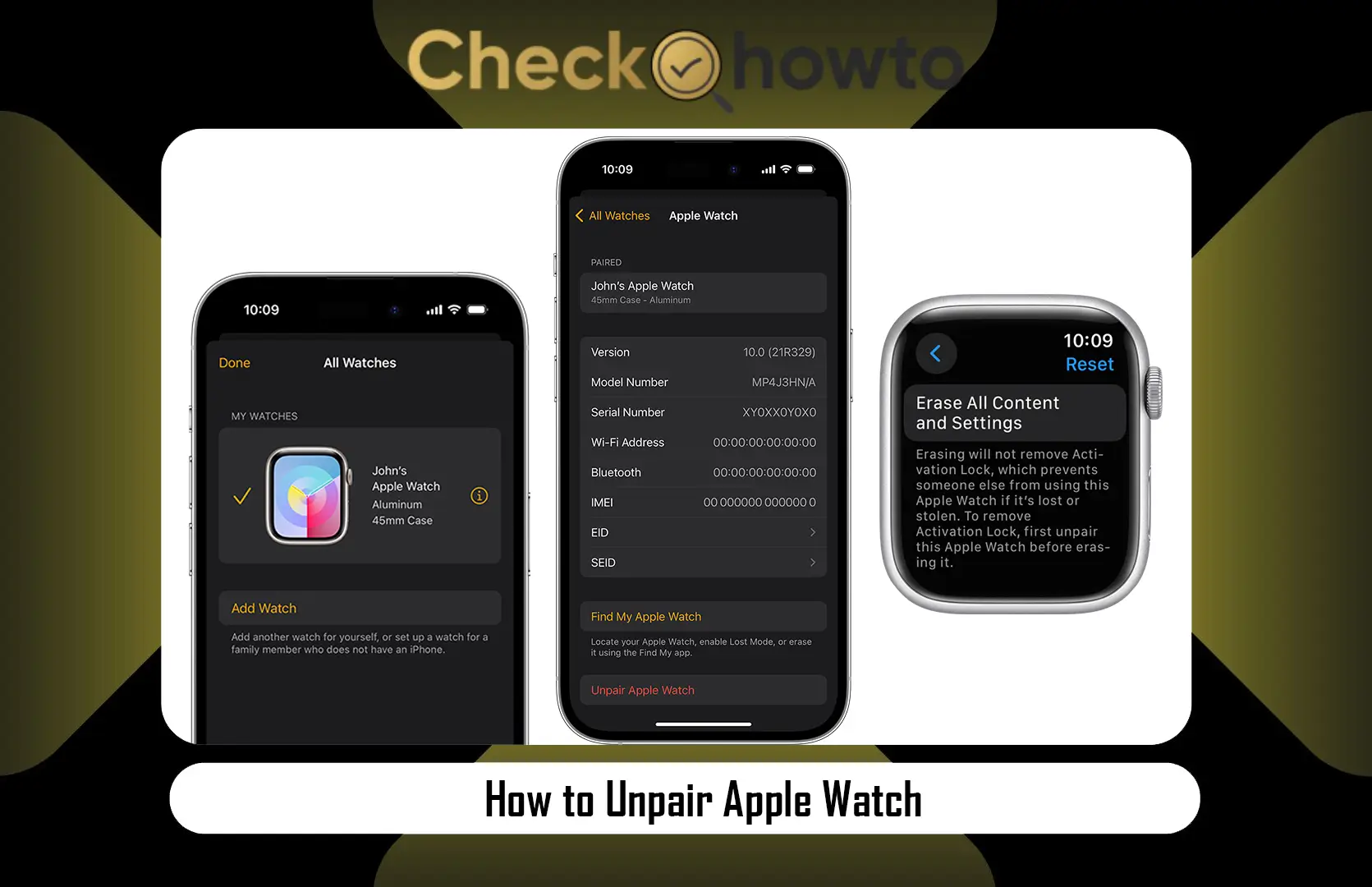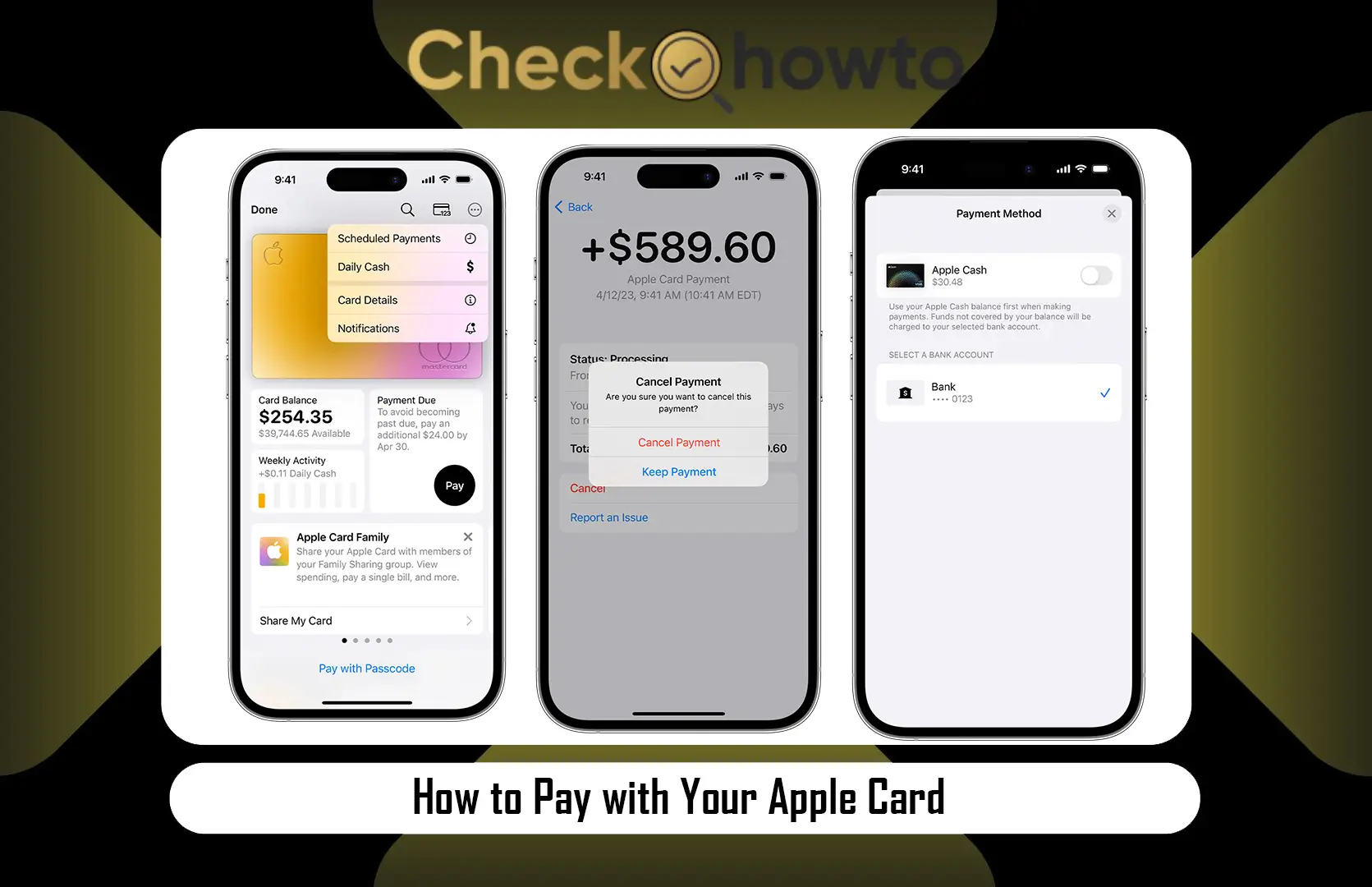Accidentally deleting files on an iPhone can be frustrating, but fortunately, there are ways to recover them. Whether you’re dealing with deleted photos, documents, or app data, your chances of retrieving them are high if you act quickly. In this article, I’ll guide you step-by-step on how to recover your deleted files on your iPhone through the Files app.
Recovering Deleted Files from the Files App
The Files app on your iPhone is a convenient place to manage documents, files, and media. If you accidentally delete something from this app, here’s how you can recover it:
1. Open the Files App
Navigate to the Files app on your iPhone. This app is pre-installed on all modern iPhones and can be found on your home screen.
2. Access the Browse Tab
Once in the app, tap the Browse tab located at the bottom of the screen.
3. Go to Recently Deleted
Under the Locations section, you’ll see an option labeled Recently Deleted. Tap on this.
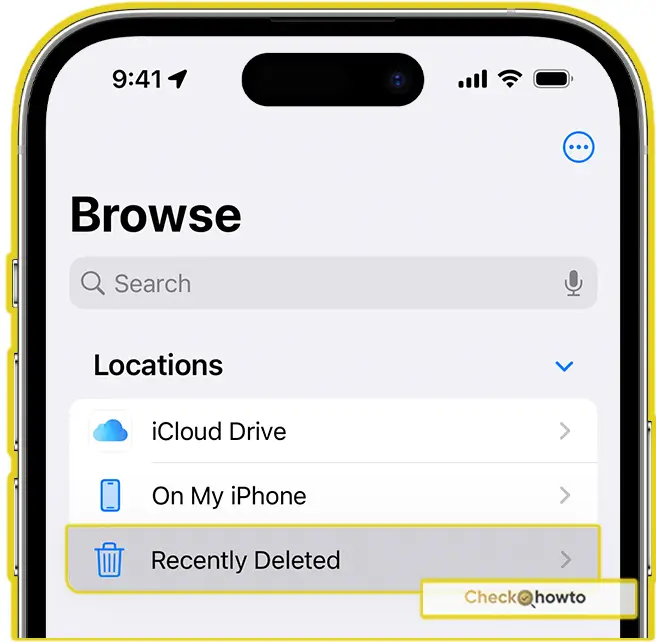
4. Select the Files to Recover
You’ll see a list of recently deleted files. Tap the More button (three dots), then select the files you wish to restore. You can tap Recover to restore them back to their original locations.
This method works well for files that were stored locally on your iPhone or in iCloud Drive. However, if you’re using other cloud services, the recovery process may differ slightly.
Recovering Deleted Photos and Videos on iPhone
The Photos app on your iPhone also has a Recently Deleted folder. If you’ve accidentally deleted photos or videos, follow these steps to recover them:
- Open the Photos App
Launch the Photos app from your home screen. - Navigate to Albums
Tap on the Albums tab at the bottom. - Go to Recently Deleted
Scroll down to the Recently Deleted album under the Utilities section. - Select and Recover
In the Recently Deleted folder, you’ll find all the photos and videos you’ve deleted in the last 30 days. Select the items you wish to recover and tap Recover to restore them.
If you’ve emptied this folder or it’s been more than 30 days, the files will be permanently deleted. However, if you’ve backed up your iPhone using iCloud or iTunes, you can restore your device from a backup.
Conclusion
Recovering deleted files on an iPhone doesn’t have to be a daunting task. By taking advantage of the built-in recovery features like the Files app, Photos app, and more, you can restore most lost data quickly. But it is best you don’t forget to back up your files regularly to avoid losing important data in the future.
Related Post;
- How to Unpair Apple Watch
- How to Pay with Your Apple Card