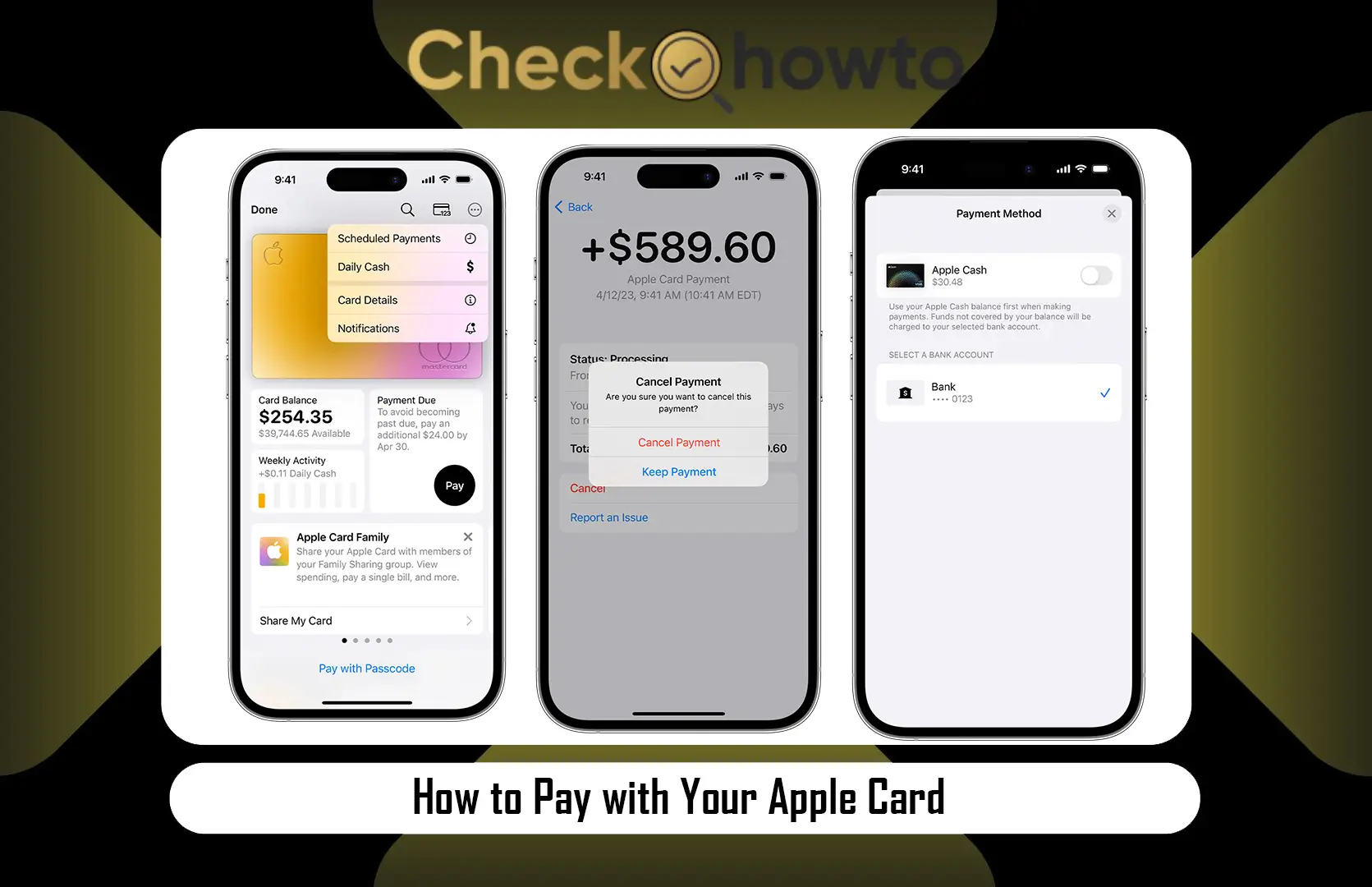What to Know
- To play Steam games on Android phones, first Install Steam Link on your phone and launch Steam on your PC.
- Now in the Steam Link app, tap the “Allow” button, then “Get Started“, choose your PC, and enter the provided PIN into Steam on your PC.
- Then on your phone, tap the “OK” button, then “Start Playing“, and select the game you wish to play.
Steam is a renowned gaming platform that features an extensive range of PC, Mac, and Linux games. While it doesn’t directly offer Android games, the Steam Link app enables you to stream your preferred games from your computer to your Android device. Let’s walk through the process step by step.
How to Play Steam Games on Android
Before you move to your mobile Android devices, to download the Steam Link app, first you need to download and install the Steam desktop application on your computer. Here is how to do it:
Download the Steam Application – Visit your website browser, search for Steam, or visit the website directly using www.steam.com. From the homepage, at the top right corner, click on the “Install Steam” icon. On the next page you will see a big button that says “Install Steam”, click on it and download it to your PC.
Note: Don’t worry about selecting the device option. It will automatically download a desktop app if you are using one.
Now save the app to your PC to complete your download. Afterward, you have to install the Steam application on your PC to complete the Steam setup before you download the Steam Link app on your Android device.
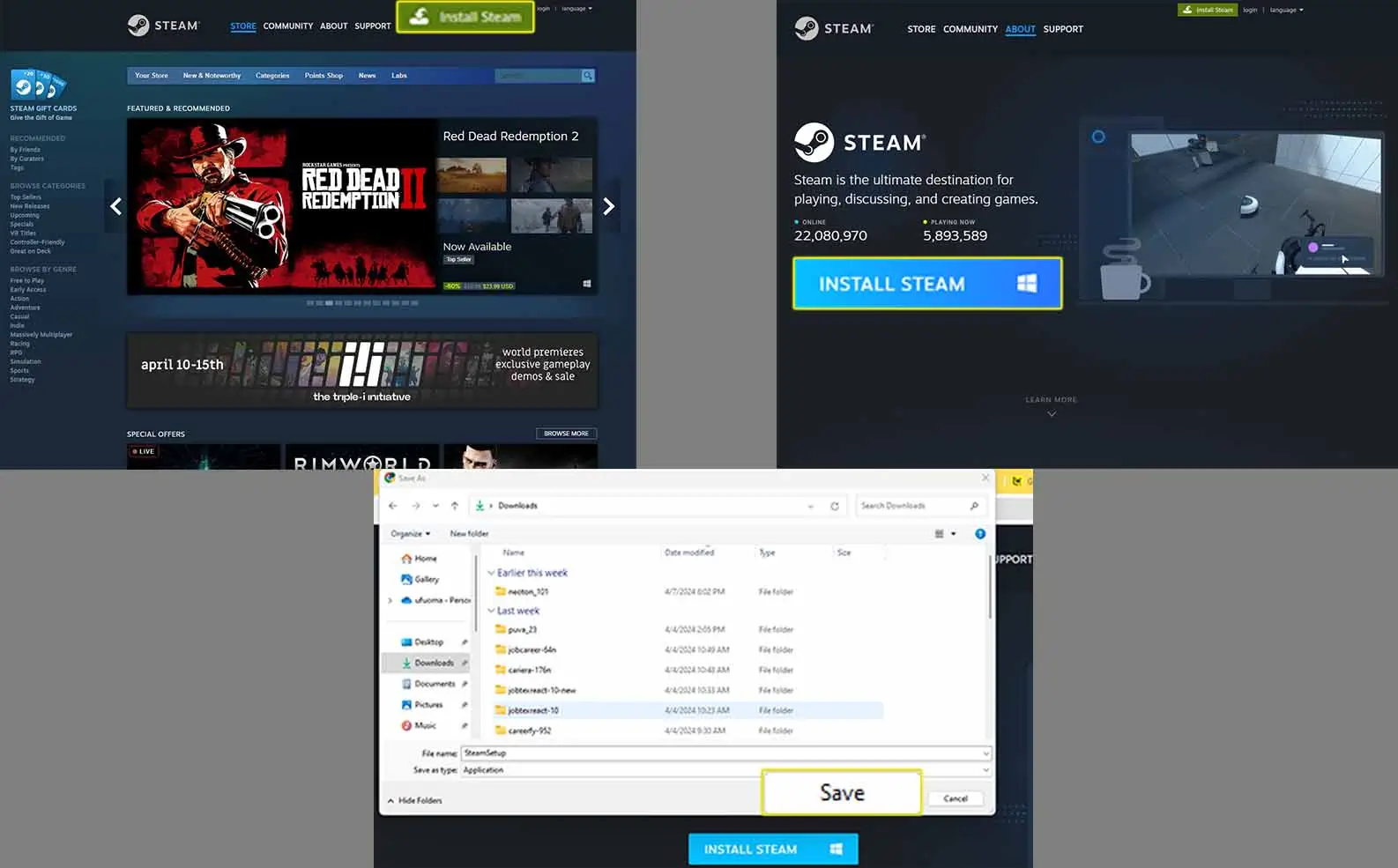
If you have completed downloading and installing the Steam app on your PC, then you can move to the steps to download and install the Steam Link on your Android phone below:
1. Download and Install Steam Link – Start by downloading and installing the Steam Link app on your Android device, available on Google Play.
Note: If you’re having difficulty locating the app, a quick search for “Steam Link” in the Google Play Store should do the trick.
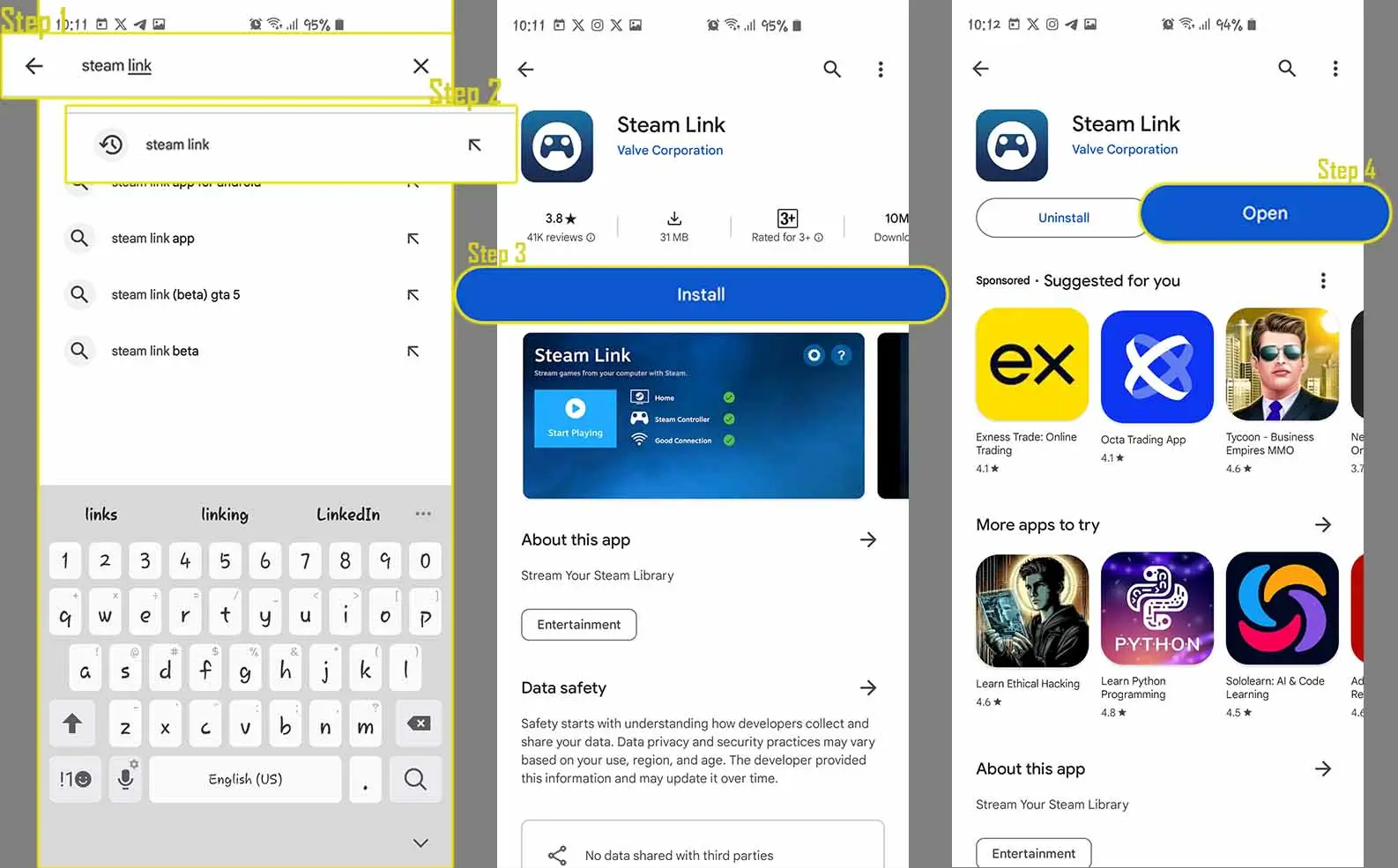
2. Connect Your Devices – Turn on your computer and ensure Steam is running. > Open the Steam Link app on your phone and tap the “Allow” button. > Select “Get Started” and wait for the network scan to complete. > Choose your computer from the list of available devices.
Note: Both your computer and Android device should be connected to the same wireless network for a successful connection.
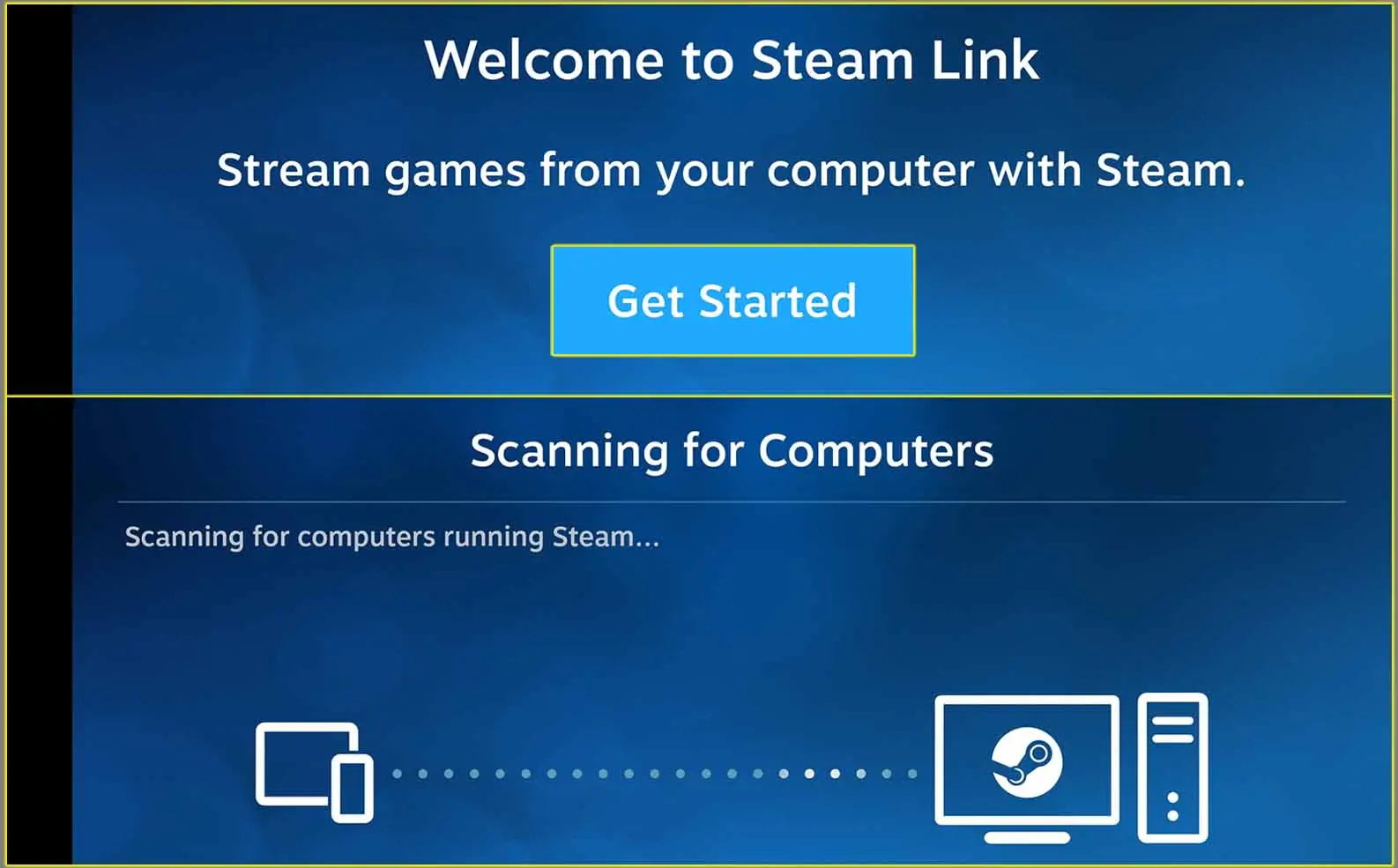
3. Pair Your PC and Android Devices Together – After selecting your computer, note down the PIN displayed on your Android device. > Enter this PIN on your computer and click “Continue.” > Allow Steam Link to connect to your computer and perform a network test. > Tap “OK” on your Android device to confirm the connection.
Note: The pairing process might take a few moments. Please be patient and wait for the devices to synchronize.
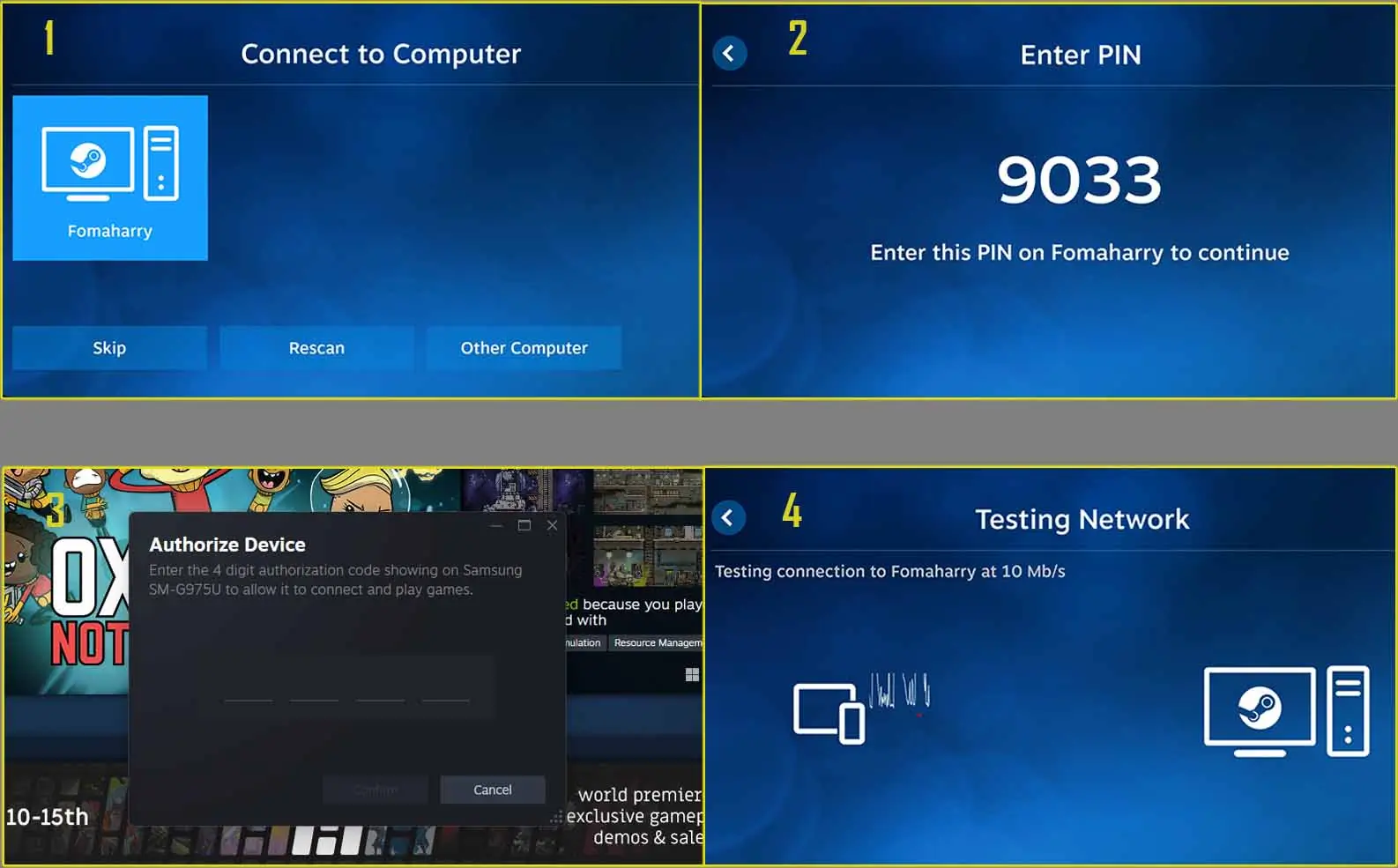
4. Start Playing Games with Steam Link – Tap “Start Playing” on your Android device. > From your Steam library, select the game you want to play.
Note: If your wireless network experiences interference, you may encounter lag or dropped connections. For the best gaming experience, ensure a strong and stable network connection.

See; 25 Games to Play with Friends
Can I Use a Controller to Play Steam Games on Android
While the Steam Link app is optimized for touch controls, connecting a controller to your phone can significantly enhance your gaming experience.
- Android supports a wide range of third-party Bluetooth controllers.
- You can also pair your PlayStation or Xbox controller.
- Steam Link natively supports Xbox controllers, eliminating the need for additional button mapping.
Note: For an optimal gaming experience, it’s advisable to use a controller, especially for games requiring precise control.
What Exactly is Steam Link?
Steam Link is a hardware peripheral for streaming PC games to a TV, it now allows Android devices to achieve the same functionality. The app is compatible with Raspberry Pi, Samsung TVs, Android phones, tablets, and various streaming devices.
Note: Steam Link operates by streaming game audio and video from your computer to your Android device over your home network. Inputs from the touchscreen or a connected controller are then relayed back to your computer.
Steam System Requirements
- Computer: Windows 7 or newer, Mac OS X 10.10 or newer, Linux Ubuntu 12.04 or newer, or SteamOS.
- Display: Your Android device’s screen must support either 720p or 1080p resolution.
- Network: A robust and stable network connection is crucial to prevent lag or connection drops.
Note: If you’re looking to play Steam games while on the move, the Steam Deck is an excellent mobile gaming solution. Alternatively, GeForce Now allows you to stream games from remote servers directly to your phone.