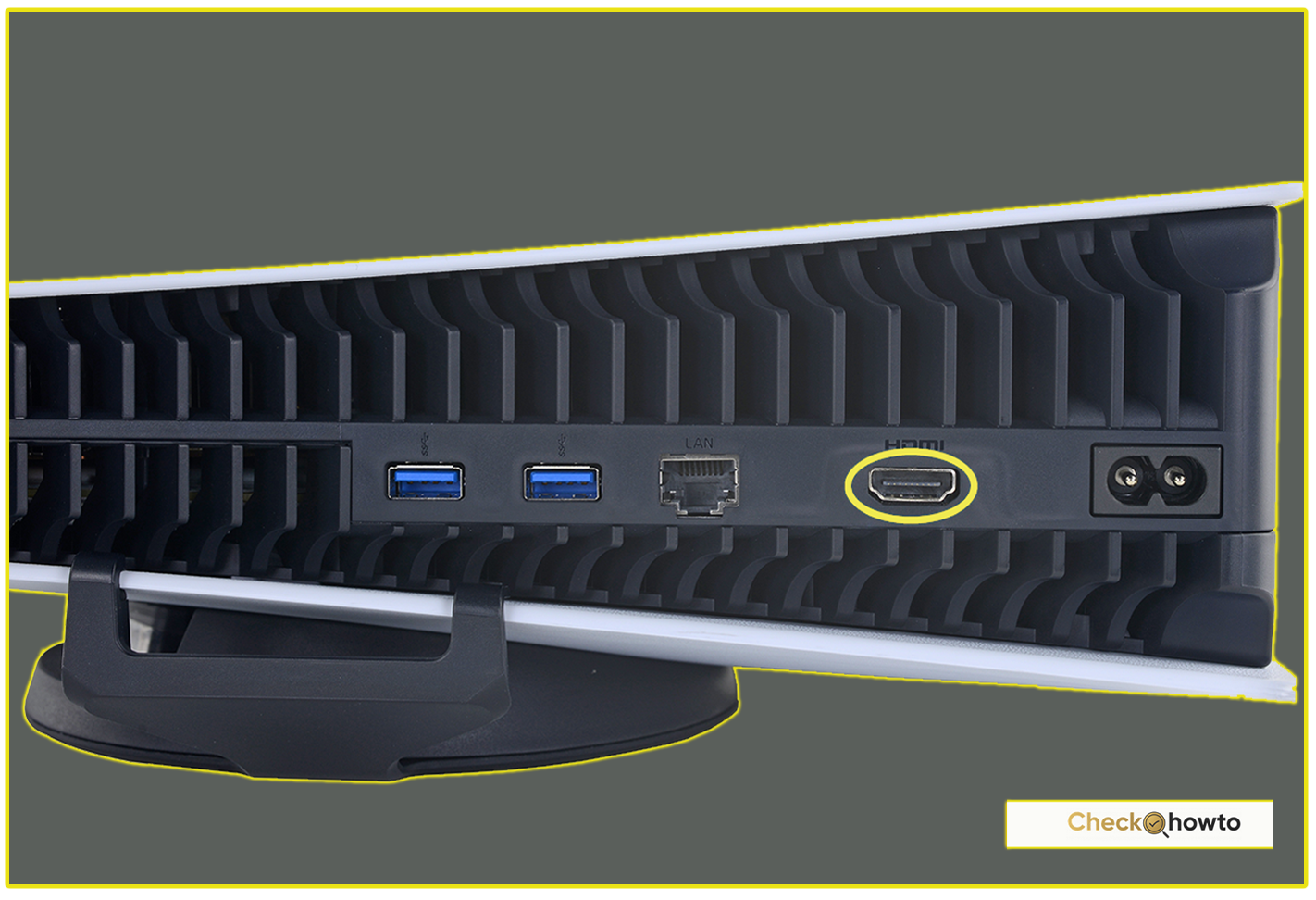Hey there, Fortnite fans! If you’re anything like me, you’ve probably spent countless hours dropping into Tilted Towers, building epic forts, and chasing that sweet Victory Royale. But what if I told you there’s a way to play Fortnite without needing a beefy gaming rig or even downloading the game? Enter Xbox Cloud Gaming, a game-changer (pun intended) that lets you dive into Fortnite from almost anywhere, on almost any device.
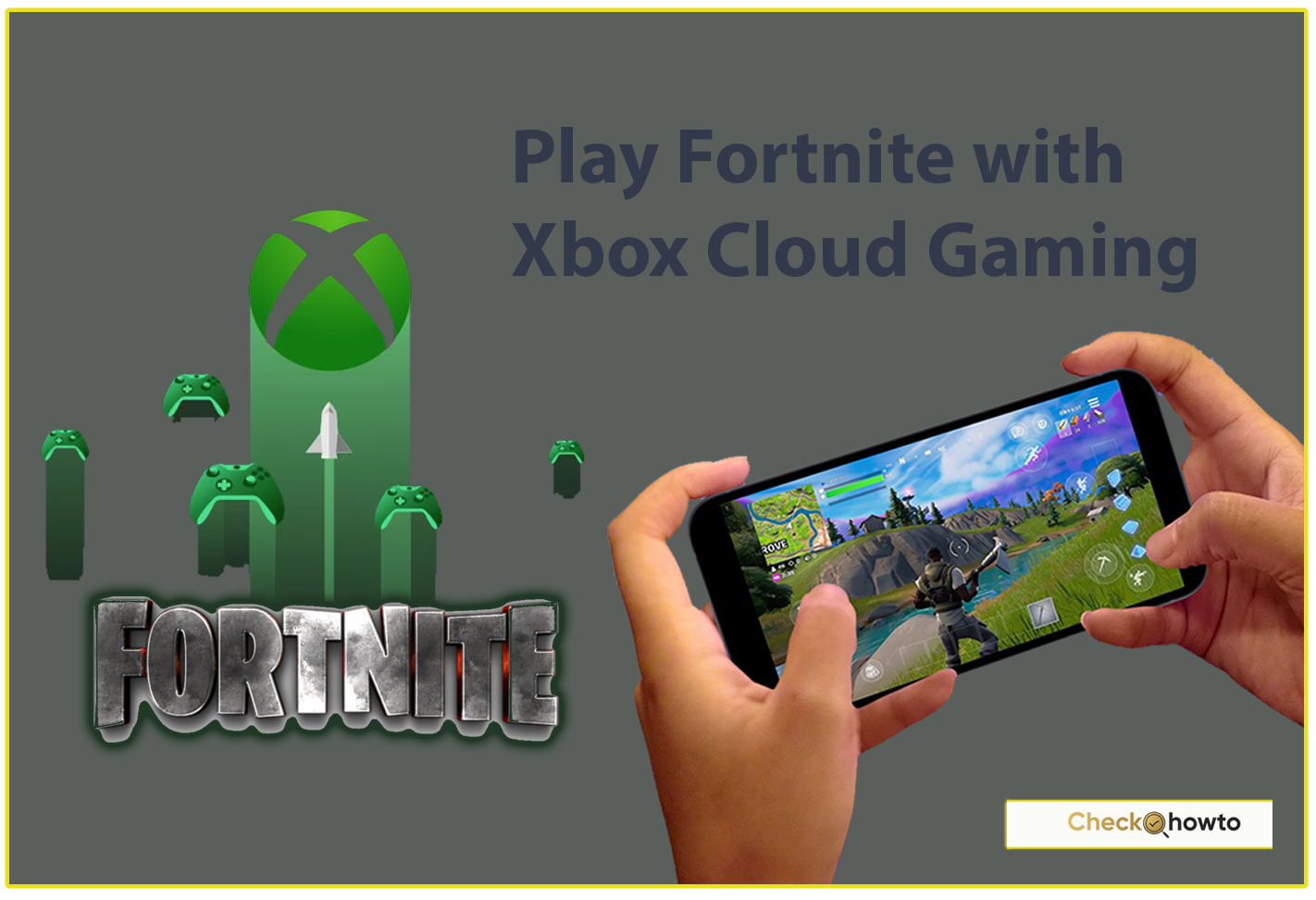
Whether you’re a seasoned player or just curious about jumping in, this guide is your one-stop shop for everything you need to know about playing Fortnite with Xbox Cloud Gaming in 2025.
What Is Xbox Cloud Gaming, Anyway?
Picture this: you’re on a road trip, stuck in a hotel room with nothing but your phone or laptop, and you’re itching to play Fortnite. Normally, you’d be out of luck unless you lugged your console along. But with Xbox Cloud Gaming, you don’t need to. It’s Microsoft’s cloud-based gaming service that streams games directly to your device over the internet. No downloads, no installs—just pure, instant gaming goodness.
Fortnite joined the Xbox Cloud Gaming lineup back in May 2022, and here’s the kicker: it’s completely free to play. You don’t need an Xbox Game Pass Ultimate subscription like you do for most other titles on the service. All you need is a Microsoft account, a decent internet connection, and a compatible device. It’s like having Fortnite in your pocket, ready to go whenever the mood strikes.
Why Play Fortnite with Xbox Cloud Gaming?
So, why should you give this a shot? For starters, it’s all about accessibility. Maybe your PC isn’t up to snuff, or you’re an iPhone user who’s been locked out of Fortnite since the Epic Games-Apple fallout in 2020. Xbox Cloud Gaming swoops in to save the day, letting you play on devices that wouldn’t normally support the game—like iPads, older Android phones, or even a low-spec Windows laptop.
Plus, there’s the convenience factor. No more waiting for massive updates to download or worrying about storage space. The game runs on Microsoft’s powerful servers, so your device just needs to handle the streaming. It’s a lightweight solution for heavy-duty fun. And as of April 2025, the service has only gotten better, with improved latency and expanded support across more regions.
How to Get Started: Step-by-Step
Ready to jump in? Here’s how you can start playing Fortnite with Xbox Cloud Gaming today. Trust me, it’s easier than landing a perfect headshot from 200 meters.
1. Grab a Microsoft Account
If you don’t already have one, head to the Microsoft website and sign up. It’s free, quick, and all you need to access Xbox Cloud Gaming. Already got an Xbox Live account? You’re golden—just use that.
2. Link Your Epic Games Account
To carry over your skins, V-Bucks, and progress, you’ll want to connect your Epic Games account to your Microsoft account. Go to epicgames.com, log in, head to “Connections” under your account settings, and link it to Xbox. This step’s optional if you’re starting fresh, but who doesn’t want their favorite emotes on hand?
3. Visit the Xbox Cloud Gaming Site
Open your browser—Chrome, Edge, or Safari work best—and go to xbox.com/play. This is your gateway to the cloud gaming universe. No app needed; it all happens right in your browser.
4. Find Fortnite
Once you’re signed in, scroll through the game library or use the search bar to find Fortnite. Click on it, and you’ll see a big green “Play” button. Hit that, and you’re almost in.
5. Choose Your Controls
Here’s where it gets fun. You can play with touch controls on your phone or tablet (perfect for on-the-go gaming), or connect a controller for that console-like feel. Xbox controllers, PS5 DualSense, and even some third-party options work great. If you’re on a PC, you can also use a controller—sorry, no keyboard and mouse support yet.
6. Drop In and Play
After a brief loading screen (and maybe a short queue if the servers are busy), you’ll be in the Fortnite lobby. Pick your mode—Battle Royale, Zero Build, LEGO Fortnite, whatever vibe you’re feeling—and get ready to fight for that crown.
What You’ll Need: Devices and Internet
You don’t need a high-end gaming setup, but there are a few basics to keep in mind. Xbox Cloud Gaming works on:
- Phones and Tablets: iOS (iPhone, iPad), Android devices—pretty much anything with a modern browser.
- PCs and Laptops: Windows, Mac, even Chromebooks, as long as you’ve got Chrome or Edge installed.
- Smart TVs: Some newer models support the service via browser or app.
As for internet, Microsoft recommends at least 10 Mbps for mobile devices and 20 Mbps for PCs, but I’d say aim higher if you can—think 25-50 Mbps for a smoother experience.
Wi-Fi is fine, but a wired connection cuts down on lag if you’re at home. I’ve played on a shaky hotel Wi-Fi once, and let’s just say my builds were more “panic wall” than “pro fortress.” A stable connection is your best friend here.
The Good Stuff: What Makes It Awesome
Let’s talk perks. First off, Fortnite on Xbox Cloud Gaming is the full deal. You get Battle Royale, Zero Build, Reload, Fortnite OG, LEGO Fortnite, Rocket Racing, and Fortnite Festival—all the modes you love, streamed straight to you. Your progress syncs across platforms, so you can grind on your Xbox at home and pick up right where you left off on your phone.
It’s also a godsend for mobile gamers. Since Fortnite got yanked from the iOS App Store and Google Play, this is one of the easiest ways to play on your phone without sideloading apps or jumping through hoops. And did I mention it’s free? No subscription, no hidden costs—just log in and go.
I’ve taken it for a spin on my iPad during a lunch break, and it’s wild how seamless it feels. The touch controls take some getting used to, but once you tweak the layout in the settings, it’s surprisingly intuitive. Pairing a controller, though? That’s where it shines—feels just like playing on my Xbox Series X.
The Not-So-Good Stuff: What to Watch Out For
It’s not all sunshine and Victory Royales, though. The biggest catch is that it’s cloud-based, so your experience hinges on your internet. Lag can creep in during peak hours or if your signal drops, and I’ve had a few moments where my character froze mid-build—not ideal when a sniper’s lining up a shot.
There’s also a 60-minute session limit for free users, introduced in early 2025. Don’t panic—you can just re-queue after it ends, but it’s a bummer if you’re deep in a match. Subscribing to Game Pass Ultimate removes the cap, but for Fortnite alone, it’s not a must-have.
Visuals take a hit too. The stream maxes out at 1080p, and compression can make things look a bit fuzzy compared to native play on a console or PC. It’s not a dealbreaker, but if you’re a graphics snob, you might notice. And one last thing: Save the World mode isn’t available here—only the free-to-play modes make the cut.
Tips to Level Up Your Cloud Gaming Experience
Want to make the most of it? Here’s what I’ve learned from my own sessions:
- Optimize Your Connection: Close background apps, sit close to your router, or use a 5GHz Wi-Fi band. Every bit of bandwidth helps.
- Customize Controls: If you’re on touch, tweak the HUD in Fortnite’s settings. Move the buttons where your thumbs naturally rest—it’s a game-changer.
- Controller Comfort: Pairing a Backbone or Kishi controller with your phone turns it into a mini console. Worth it if you play a lot.
- Battery Life: Streaming eats power, so keep a charger handy or lower your screen brightness to stretch your playtime.
What’s New in 2025?
As of April 2025, Xbox Cloud Gaming has rolled out some fresh updates that make playing Fortnite even better. Latency’s improved thanks to server upgrades, and they’ve expanded to more countries—check xbox.com/regions to see if yours is on the list. There’s also talk of adding more free-to-play titles, so Fortnite might soon have some cloud companions. Epic’s been busy too, with Chapter 5 Season 2 dropping new skins and mechanics that you can enjoy right through the cloud.
Why This Matters to You
Whether you’re a casual player sneaking in a quick match or a die-hard fan grinding the Battle Pass, Xbox Cloud Gaming opens up Fortnite in a way that’s hard to beat. It’s about freedom—playing where you want, how you want, without being tied to a single device. I love that I can squad up with friends on PS5 or Switch while I’m chilling on my couch with just my phone.
What the Fortnite Battle Pass is; how to get it and More
Let’s Hear From You!
So, what do you think? Have you tried Fortnite on Xbox Cloud Gaming yet? Maybe you’ve got a killer tip for touch controls, or you’re wondering if your old tablet can handle it. Drop a comment below—I’d love to hear your stories, struggles, or even your wildest Victory Royale moments. Let’s build a little community right here and keep the Fortnite vibes going strong!
There you have it—a deep dive into playing Fortnite with Xbox Cloud Gaming. It’s not perfect, but it’s a fantastic way to keep the battle bus rolling no matter where life takes you. Now, grab your device, log in, and I’ll see you on the island.