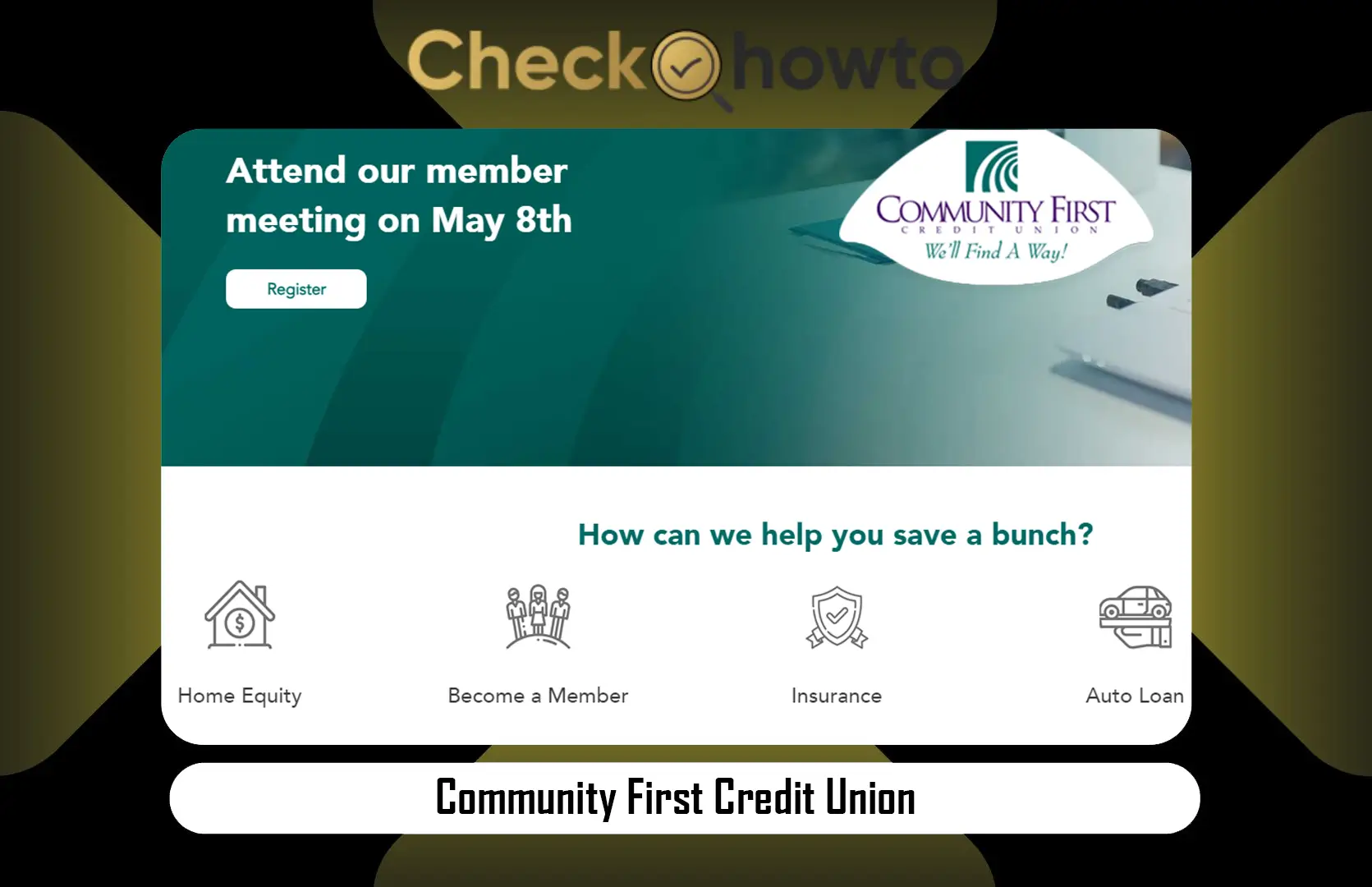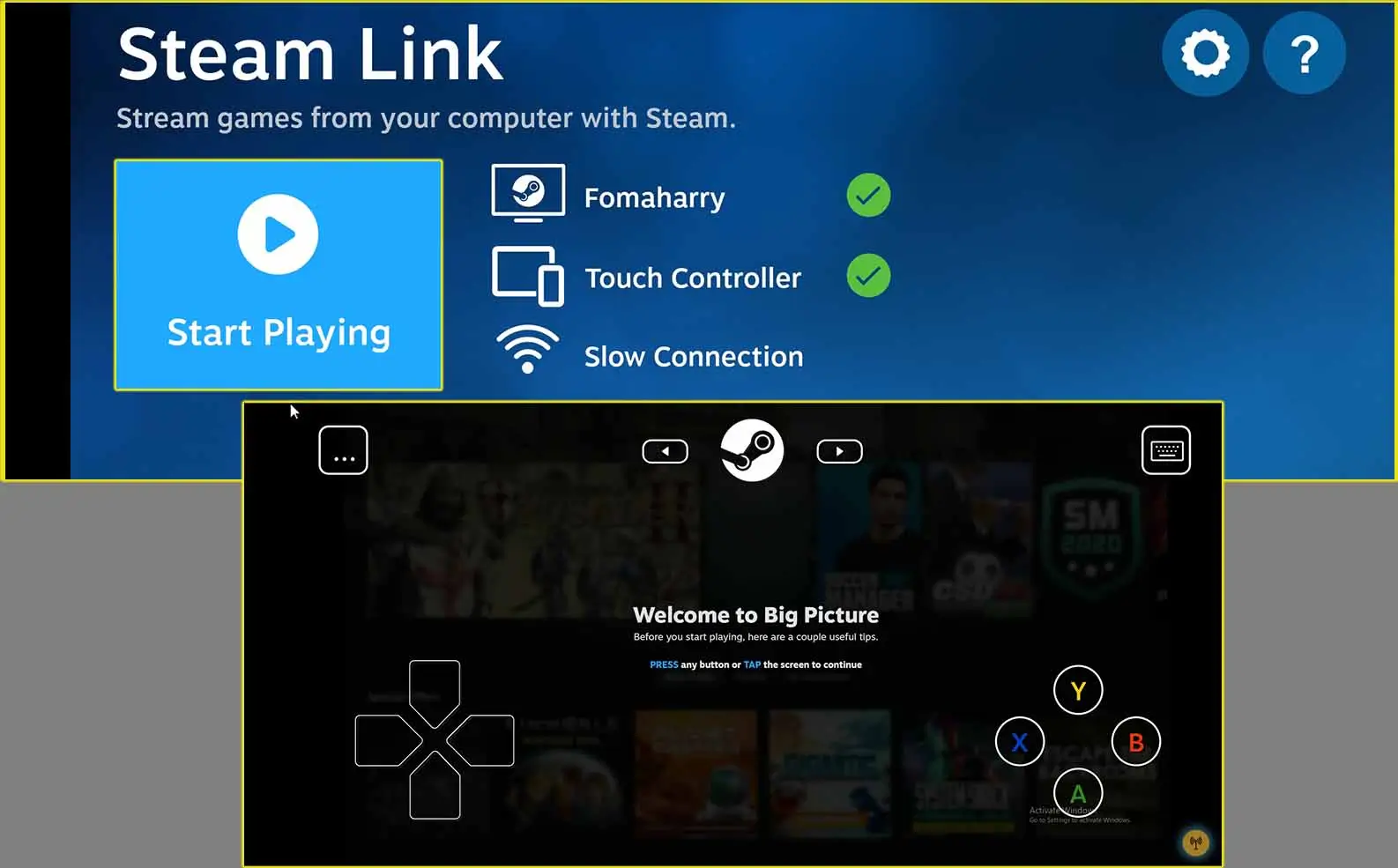What to Know
The Apple Card, introduced by Apple Inc., is a modern credit card designed to integrate seamlessly with Apple Pay on Apple devices like iPhones, iPads, Apple Watches, and Macs. While primarily optimized for Apple Pay usage, the Apple Card also offers physical versions, known as the Titanium card, for transactions where Apple Pay is not accepted.
The Apple Card provides varying cashback benefits based on its type: the virtual card offers 2% cash back on Apple Pay purchases and 3% on App Store purchases, while the Titanium card offers 1% cash back on all transactions. To pay with the Apple Card using Apple Pay, users can conveniently use their Apple devices or physical cards, and even generate new card numbers for enhanced security.
If you love anything Apple-related, it should be good news for you to know that it is possible to pay with an Apple card. Cards being one of the modern ways of completing transactions caught the eye of the ever-evolving fast-track company that is Apple.
Because of that, they decided to try to make things easier for their customers and users. They created the Apple card and although it is not yet accepted all over the world it is actively seeking to move faster from one location to another.
See; How to Unpair Apple Watch
Types of Apple card
Apple Card is a credit card created by Apple Inc. It was designed to be used with Apple Pay on Apple devices like the iPhone, iPad, Apple Watch, or Mac. But it is a standalone card. Even at that, it is still best used with Apple Pay.
Though the card was designed to be used mainly with Apple products, it is possible to use it outside of that region. To do so you need to have the right card. Having the right card though involves knowing the different types they are and how they work.
The different types of Apple cards are:
- Virtual card.
- Titanium card.
1. Virtual card
A virtual card can be used only with Apple Pay and in stores that accept contactless payments. With this, your cashback is on the higher side. Unlike a physical card where you only get 1% cash back after a transaction because of the kind of payment being done.
Paying for something with Apple Pay on the other hand earns you a 2% cash back and buying on the App Store earns you a 3% cashback. All cash back, whether with a physical card, Apple Pay, or Apple store will be stored in the customer’s Apple store account or applied as a statement.
2. Titanium card
There are many companies that have decided to go into the world of the online payment system. Apple though being a fast-track company decided to take it a step further and provide a physical method of payment.
They created an Apple credit card that allows one to complete transactions in places that do not accept Apple Pay. This card acts like a regular credit card and counts your credit score. With this method, you only get 1% cash back though.
Some of its features include that it doesn’t have physical numbers. Rather, Apple will send you a 16-digit code you can use to complete transactions.
To activate this card, if you have an iPhone Xs or above you need to move your phone near the NFC tag hidden in the card’s packaging. Users with an iPhone X or below need to open the Wallet app first before tapping the phone against the card.
Your Interest: How to Use Airplay on Android
How to Pay with your Apple Card using Apple Pay
There happen to be many ways to pay with your Apple card. Some of these include using Apple Pay, the contactless payment method. With this your Apple card is virtual and you don’t need to carry around your credit card.
You can just Pay from your Apple products. This includes your iPhone, Apple Watch, iPad, or wherever Apple Pay is being used.
It is also better to use the virtual Apple card instead of the Physical one. This is because you would be getting even better cash-back interest than you would with the Titanium Apple card.
How to Pay with Your iPhone
To use your default card:
- If your iPhone has a Face ID, you’ll need to double-click the side button.
- If it allows, you need to authenticate with your Face ID or input your passcode to open Apple Wallet.
- If your iPhone has a Touch ID, you need to double-click the Home button.
- To use a different card instead of the default one, click on your default card to see your other cards.
- Tap on a new card and authenticate.
- Hold the top of your iPhone close to the contactless reader until it says Done and a checkmark displays.
How to Pay with Your Apple Watch
- You first need to Double-click on the side button.
- Your default card should have automatically opened.
- Scroll downward to select another card.
- Hold your Apple Watch with what it’s displaying ear the contactless reader until you feel a gentle tap and hear a beep.
How to Pay using Apple Pay Online or Within Apps
This is another cool feature. If you see Apple Pay being listed as a payment method in an app, perhaps for shopping. Or on safari, you can use Apple Pay to pay.
The steps to doing this are as follows:
- First, you need to click on the Apple Pay button or select Apple Pay as your payment method.
- For you to pay with a different card, you need to click on the Next button or the Expand Menu button which is right next to your default card.
- Then, if it is required, input your billing, shipping, and contact information. Apple Pay will store those details, so you won’t need to enter them again when purchasing from a particular store.
- After that, you need to confirm the payment.
- For iPhones or iPads with Face ID, you need to, double-click the side button, and then use Face ID or your passcode.
- For iPhones or iPads without Face ID, you’ll need to make use of your Touch ID or your passcode.
- For Apple Watch you need to double-click the side button.
- On a Mac with Touch ID, you need to follow the instructions on the Touch Bar and put your finger on Touch ID. If Touch ID is off, click on the Apple Pay icon on the Touch Bar and follow the instructions on the screen.
- On a Mac without a Touch ID, you would be required to confirm the payment on your Bluetooth-connected iPhone or Apple Watch. Ensure that you’re signed in with the same Apple ID on all devices.
- If your payment was successful, you’ll see “Done” and a checkmark on the screen.
Where can I use Apple Pay?
Within apps and in Safari
You can use Apple Pay wherever you this button or wherever Apple Pay is listed as a payment method. You might also see something like “Donate with Apple Pay” or “Buy with Apple Pay”, either way, means it is a payment method.
In stores
You can use Apple Pay wherever you see any of these symbols. You can also search for Apple Pay on maps, to see whether any nearby stores accept Apple Pay.
On China’s mainland, you can also use Apple Pay wherever you see any one of these symbols.
In Japan, you can use Apple Pay wherever you see any of these symbols.
See; Where to Use Apple Pay in Stores and Online
How to use an Apple Card where Apple Pay is not Accepted
Not all vendors accept Apple Pay, mainly small businesses. This is because it is extremely costly to upgrade their whole setup. Instead, you can use your physical card / your Titanium card to make payments.
Your Titanium card acts like a regular credit card. Slotting it in and paying. But the good part about it is, that Apple has made sure there will be no extra cost to late payments.
This means even if you make your payments late, you can still pay the exact amount you owe. Only your credit score will be affected.
Getting your Titanium Apple card will not happen automatically. You would first need to request it and then they ship it to you. The process of this is very swift. Afterward, you would need to activate the card and then you can use it
To request your Titanium Apple Card:
- Go to your iPhone and open the Wallet app.
- Click on the (…) more button.
- And then click on the “Get Apple Card” button.
- Follow the remaining instructions on the screen.
Another way to make payments is with your card number. Now Apple does not inscribe anything on your credit card. The only thing you can find on it is your name lasered in with their logo at the top.
It is also possible to request and change your card number. This is especially helpful if you misplace or lose your Apple card.
Apple is ever ready to send you another free card and change your card number. Making your credit card useless to the offenders as the numbers will be rendered invalid if they happen to know the previous one.
To use your Card Number:
- Open your iPhone and go to your Wallet app
- Click on the (…) More button
- Tap on “Card information”
- Now you need to authenticate with your Face ID, Touch ID, or your passcode.
- A page will appear displaying your:
- Card Number.
- Expiration date.
- Security code (or CVC, CVV code).
- Input these details to be able to make purchases anywhere Apple Pay is not accepted.
FAQs
Is there a limit?
Yes. Apple card acts like any other credit card and has a limit. If you do wish to increase it though there are steps to take.
Is there a maintenance fee?
No. Apple does not take any card maintenance fees.
Can I use Apple Card as a regular credit card?
Yes, you can. Even if you use an Android.
Can I use my Apple Card at Walmart?
Yes. Walmart is a large enterprise and as such, they do use Apple Pay. Their setup allows it.