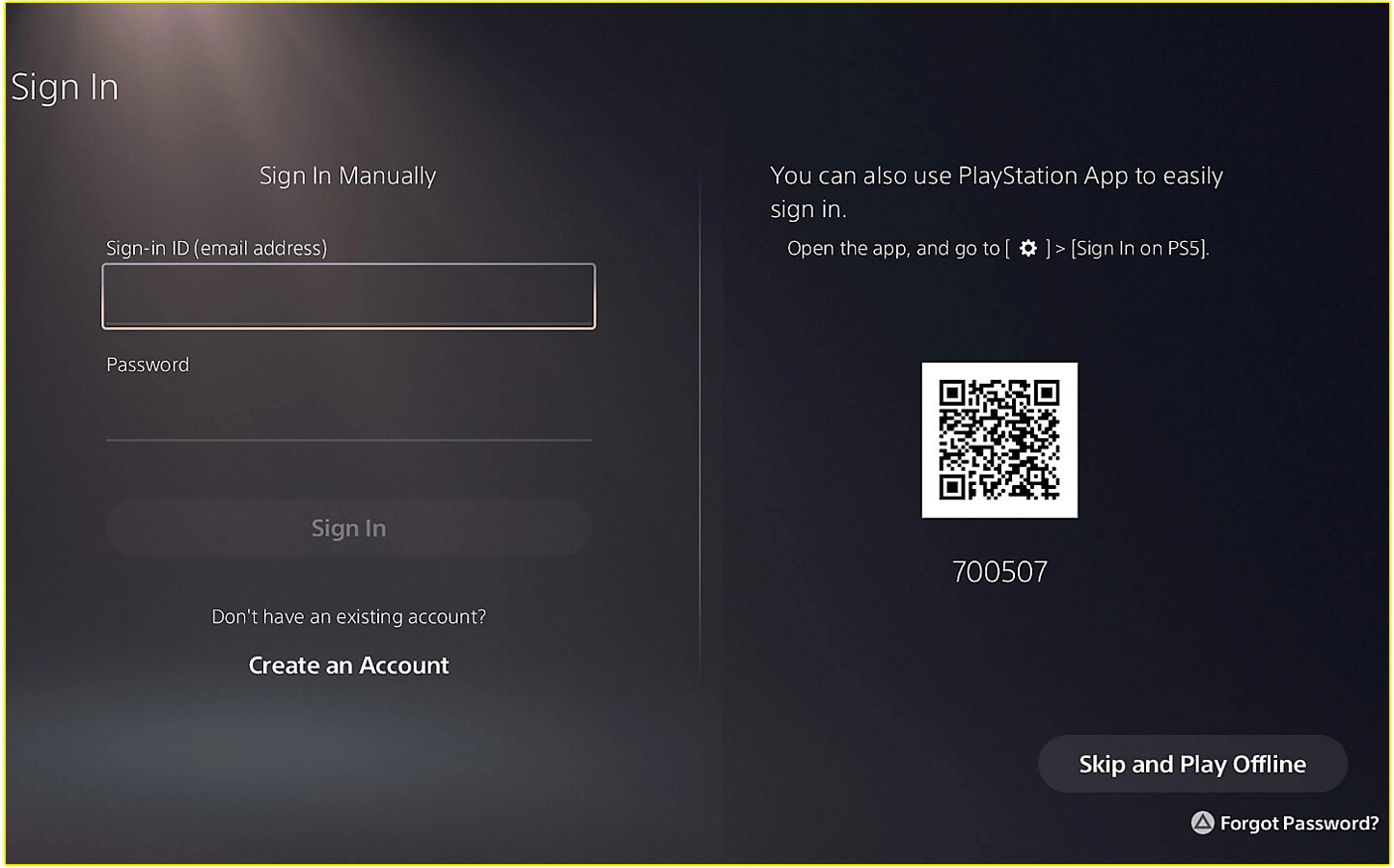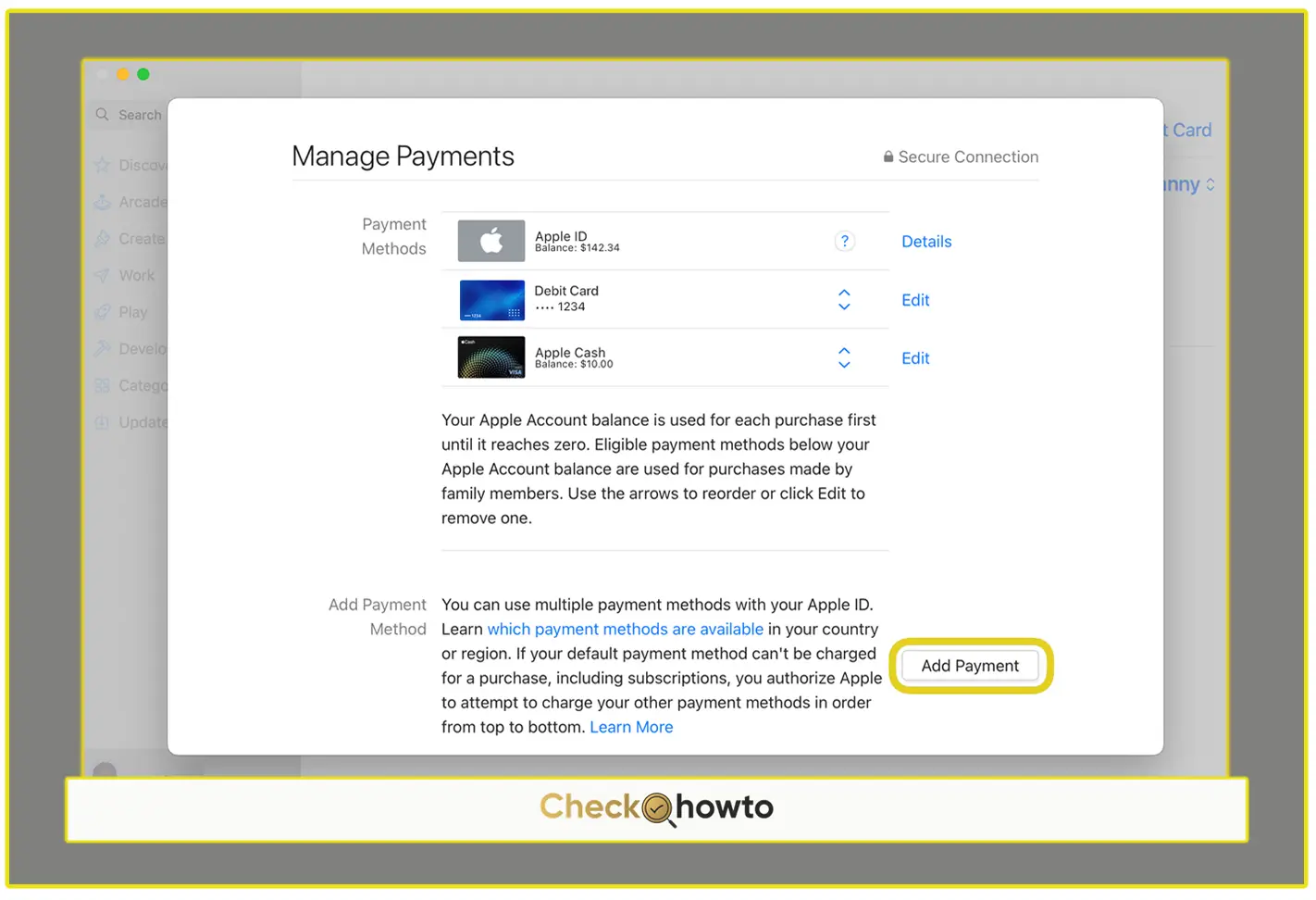Linking your EA account to your Xbox can be crucial for enjoying a seamless gaming experience, especially if you’re a fan of EA titles like FIFA, Madden NFL, or Battlefield.
I remember the first time I tried linking my accounts; it was a bit overwhelming. But once you know the steps, it’s pretty straightforward.
Step 1: Ensure You Have an EA Account
The first thing you need is an EA account. If you don’t already have one, don’t worry, I’ll guide you through the process of creating one.
- Visit the EA Website: Open your browser and go to EA’s official website.
- Sign Up for an Account: Look for the “Sign Up” or “Create an Account” button. You’ll usually find it in the upper right-hand corner of the webpage. Click it, and you’ll be taken to a registration form.
- Enter Your Details: Fill out the form with your email address, password, and other personal information. Be sure to use an email that you frequently check because this will be your main point of contact with EA.
- Verify Your Email: After completing the form, EA will send a verification email to your inbox. Open that email and click the verification link to finalize your account creation.
Now that you have an EA account, you’re ready to move on to the next step.
Step 2: Locate Your Xbox Account Information
To link your EA account to your Xbox, you’ll need some specific information related to your Xbox account. This includes your Xbox Live Gamertag and the email associated with your Xbox account.
- Sign In to Your Xbox Console: Turn on your Xbox and sign in to your account.
- Access Your Profile: Go to the “Profile & System” section, which you can find by pressing the Xbox button on your controller. Select “Settings” and then navigate to “Account.”
- Note Down Your Gamertag: Your Gamertag is your unique identifier on Xbox. It’s crucial for linking your accounts, so make sure you have it written down or memorized.
Step 3: Link Your EA Account via the Xbox Console
With your EA and Xbox accounts ready, the next step is to link them. You can do this directly from your Xbox console.
- Launch an EA Game: Start by launching any EA game on your Xbox. If you don’t have one installed, you can download a free-to-play EA game like Apex Legends from the Xbox Store.
- Sign In to Your EA Account: When you launch the game, it will prompt you to sign in to your EA account. Use the email and password you used when creating your EA account.
- Confirm the Link: Once signed in, the game will ask if you want to link your EA account to your Xbox account. Confirm this action, and your accounts will be linked.
At this point, you might think you’re done, but there’s more to consider for a seamless experience.
Conclusion
Linking your EA account to your Xbox enhances your gaming experience by providing cross-platform progression, access to exclusive content, and easier connections with friends.
You may also like;
- How to Cancel Your Xbox Game Pass Subscription
- Xbox Cloud Gaming
- How to Create a PSN Account Using a PS5 System