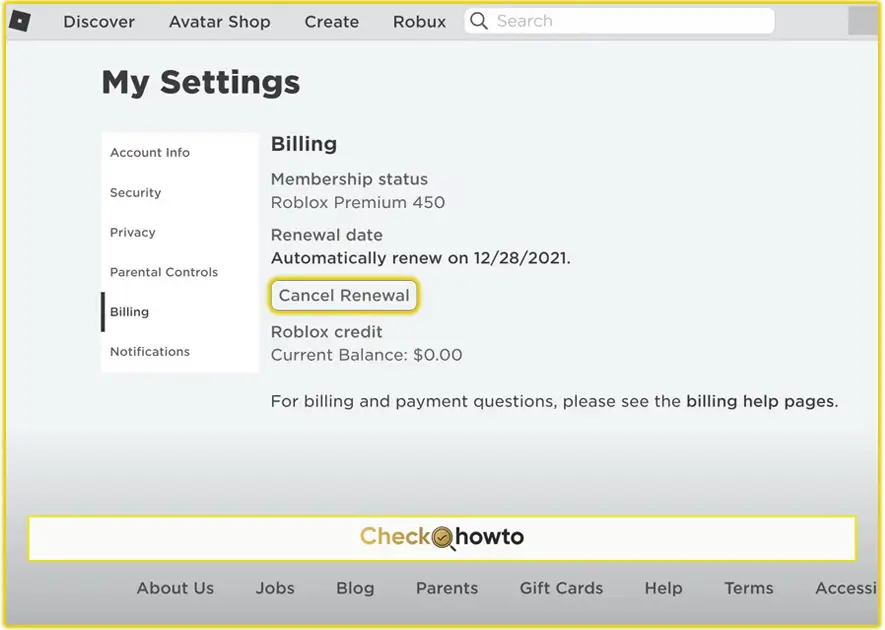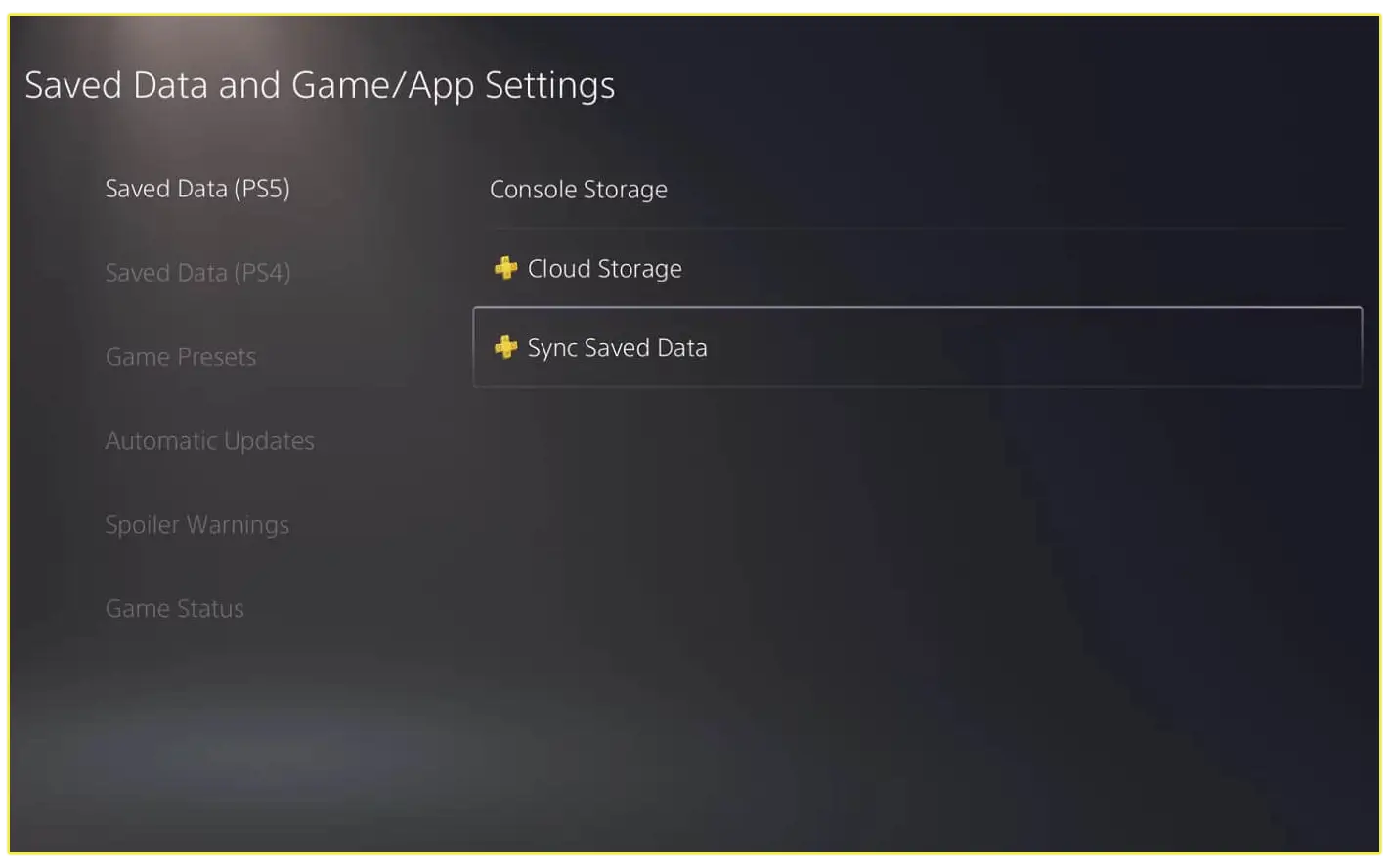Connecting your EA account to Twitch is a simple process. When you link your EA account to Twitch, you gain access to Twitch Drops. These are in-game rewards that you can earn simply by watching Twitch streams.
These drops can range from cosmetic items and in-game currency to early access content for your favorite EA games. It’s a fantastic way to get more out of your gaming experience without spending any extra money.
Here’s how to link both accounts step by step:
1. Access EA Account Settings
Start by navigating to your EA account settings. If you’re not logged in, you’ll need to sign in first.
- Log in to Your EA Account
Go to the EA website, click on “Sign In,” and enter your credentials. After logging in, access your account settings by clicking on your profile icon in the top-right corner, then selecting “Account Settings.” - Go to the Connections Tab
Once inside your account settings, you’ll find the “Connections” tab. Click on it to view all the platforms you can link to your EA account.
2. Find and Link Twitch
In the “Connections” section, scroll down until you find the Twitch icon.
- Click on “Link”
When you locate Twitch, click on the “Link” button next to it. This action will initiate the linking process between your EA and Twitch accounts.
3. Verify Your EA Account
At this point, EA may ask you to verify your account for security purposes. If you’ve enabled two-factor authentication, a security code will be sent to your phone or email.
- Security Code for App Authenticator
If you’ve set up an authenticator app (like Google Authenticator), the security code will be sent to your registered phone. - Security Code via Email
If you haven’t set up an app authenticator, check your email for the code and enter it to continue.
Once you’ve entered the security code, your EA account is verified.
4. Log In to Twitch
Next, you’ll need to log in to your Twitch account.
- Log In or Sign Up
If you already have a Twitch account, simply enter your username and password to sign in. If not, create a new account on Twitch’s website.
5. Authorize the Connection
After logging into Twitch, you will be redirected to a page requesting permission to link your accounts.
- Click Authorize
To proceed, click the “Authorize” button. This grants EA permission to access certain data from your Twitch account for linking purposes.
6. Complete the Link
Once you’ve authorized the connection, you’ll be taken to a confirmation page.
- Click Link Accounts
On this page, click “Link Accounts.” This final step links your EA and Twitch accounts.
7. Confirm Linked Accounts
To verify that the linking process was successful, return to your EA account’s “Connections” tab. You should now see Twitch listed under your connected accounts.
- Check Twitch as Well
Go to your Twitch settings and check the “Connections” section. Under “Other Connections,” you should see Electronic Arts listed, confirming the link.
Frequently Asked Questions (FAQs)
Can I unlink my EA account from Twitch?
Yes, you can unlink your EA account from Twitch at any time. Simply go to the “Connections” tab in your Twitch settings, find the Electronic Arts connection, and click “Disconnect.”
Keep in mind that if you unlink your accounts, you’ll no longer be eligible for Twitch Drops or other linked benefits.
What happens if I link the wrong EA account?
If you accidentally link the wrong EA account, you can easily disconnect it and relink the correct one. Follow the steps in the “Troubleshooting Common Issues” section to correct the linkage.
Do I need to re-link my accounts for each new EA game I play?
No, once your EA account is linked to Twitch, the connection applies to all EA games tied to that account. You don’t need to re-link your accounts when you start playing a new EA game.
Are there any privacy concerns with linking my EA account to Twitch?
When you link your EA account to Twitch, you authorize the sharing of certain information between the two platforms. This typically includes your account details and gameplay activity.
EA and Twitch both have privacy policies that explain how your data is used and protected. If you’re concerned, I recommend reviewing these policies before linking your accounts.
Can I link multiple Twitch accounts to the same EA account?
No, you can only link one Twitch account to an EA account at a time. If you want to link a different Twitch account, you’ll need to disconnect the current one first.
Conclusion
Linking your EA account to Twitch is a simple process that brings a wealth of benefits, from unlocking exclusive Twitch Drops to enhancing your overall gaming experience.
Whether you’re a seasoned gamer or just starting, the ability to earn rewards, participate in community events, and stay updated with the latest EA content is something you won’t want to miss.
Related Post;
- How To Link EA Account To Xbox
- How to create an EA Account