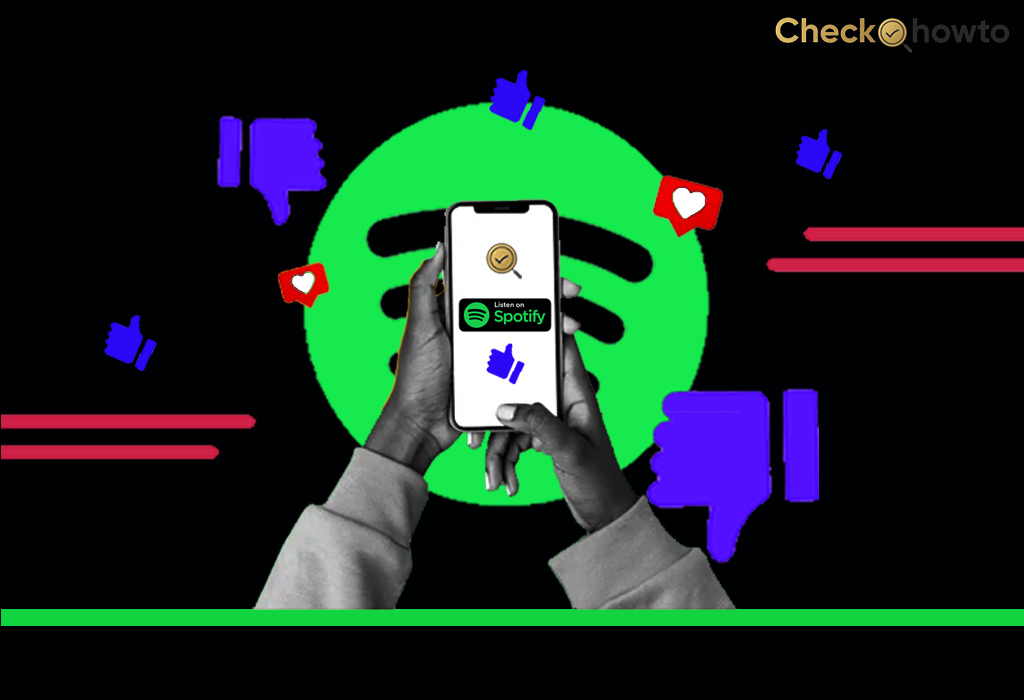As a Nintendo Switch enthusiast, I know the excitement of diving into your favorite game. However, nothing is worse than being in the middle of a game only to find that your controller’s battery is low. Keeping your Nintendo Switch controller charged is essential for uninterrupted gaming, and I’m here to show you exactly how to do it. Whether you’re using the Joy-Con controller or the Pro Controller, you’ll find detailed instructions on how to charge the Nintendo Switch controller effectively.
Nintendo Switch Controller Types
Before we jump into charging methods, it’s crucial to understand the different types of controllers you might use with your Nintendo Switch. Primarily, there are two options: the Joy-Con controllers and the Pro Controller.
The Joy-Con controllers are versatile, as they can attach directly to the console or be used separately. You probably use these often when gaming on the go or when playing multiplayer games. On the other hand, the Pro Controller offers a more traditional gaming experience and might be your go-to choice for longer play sessions. Each type requires different charging techniques, so let’s explore them one by one.
Charging the Joy-Con Controllers
If you’re like me, you probably use the Joy-Con controllers frequently because of their convenience. But how do you keep them charged efficiently?
Using the Nintendo Switch Console Dock
One of the simplest ways to charge your Joy-Con controllers is by connecting them directly to the Nintendo Switch console when it’s docked. Here’s how:
- Attach the Joy-Con controllers: Slide both controllers onto either side of the Nintendo Switch console until you hear a click.
- Dock the console: Place the console into the Nintendo Switch dock. Ensure the dock is plugged into a power source.
- Check the charging status: Once docked, you’ll notice small LED indicators near the top of the Joy-Con controllers. If they light up, it means your controllers are charging.
By following these steps, you’re ensuring your Joy-Cons receive a charge while the console itself is powered.
Charging with the Joy-Con Charging Grip
If you prefer gaming while your Joy-Cons charge, the Joy-Con Charging Grip is an excellent option. It works differently from the standard grip that comes with the Nintendo Switch. Here’s how to use it:
- Connect the Joy-Cons: Attach each Joy-Con to the sides of the Charging Grip.
- Plug it in: Use the USB cable that comes with the Charging Grip to connect it to the Nintendo Switch dock or a USB adapter.
- Monitor charging: The Charging Grip has indicators that let you know the charging status.
While this method allows you to continue gaming, it’s important to note that using the Charging Grip might be slower than charging via the dock.
Third-Party Charging Stations
There are also several third-party charging stations available, designed specifically for Joy-Con controllers. These stations can charge multiple Joy-Cons simultaneously, making them ideal for households with multiple players. However, it’s essential to choose a reliable brand to avoid damaging your controllers. Always read reviews and look for products that are officially licensed by Nintendo.
Charging the Nintendo Switch Pro Controller
If you use the Pro Controller, you’ll find it has a different charging mechanism than the Joy-Cons. Here’s how to charge the Nintendo Switch controller if you’re using a Pro Controller.
USB-C Cable Method
The Pro Controller comes with a USB-C cable, which makes charging straightforward:
- Connect the USB-C cable: Insert one end of the USB-C cable into the top of the Pro Controller and the other end into the Nintendo Switch dock or a USB adapter.
- Verify the charge: Check the small LED on the controller’s surface to ensure it’s charging.
This method is quick and effective, especially if you have access to a USB port nearby.
Using the Nintendo Switch Dock
Another convenient way to charge the Pro Controller is by connecting it directly to the Nintendo Switch dock. This method is similar to the USB-C cable technique but allows for quicker access if you’re near your console setup.
Wireless Charging Options
Some gamers prefer wireless charging solutions. If your Pro Controller supports this, you can place it on a compatible charging pad. Make sure the pad and controller are compatible for the best results.
How Long Does It Take to Charge a Nintendo Switch Controller?
Understanding the charging time is essential to planning your gaming sessions effectively. The Joy-Con controllers typically take about 3.5 hours to charge fully when attached to the console. The Pro Controller, on the other hand, takes roughly 6 hours to charge via a USB-C cable or dock.
How to Maintain the Battery Life of Your Nintendo Switch Controllers
Keeping your controller’s battery healthy is just as important as charging it. Here are a few tips:
- Avoid overcharging: Unplug your controllers once they’re fully charged.
- Store at room temperature: Extreme temperatures can damage the battery.
- Charge regularly: Try not to let the battery drain completely before recharging.
Troubleshooting Common Charging Issues
If you encounter problems while charging, like the Joy-Cons not connecting properly or the Pro Controller not lighting up, you might need to clean the contacts or check the cables for damage. Sometimes, a simple restart of the console or controller can also resolve these issues.
Conclusion
Charging your Nintendo Switch controllers correctly is vital for an uninterrupted gaming experience. Whether you use the Joy-Con or the Pro Controller, there are multiple ways to keep your controllers powered up. Following these tips ensures that you’re always ready for your next gaming session. Remember, keeping your controllers maintained and charged is the key to maximizing your Nintendo Switch experience.
Frequently Asked Questions
How do I charge my Nintendo Switch controller?
To charge your Nintendo Switch controller, connect it to the console’s dock or use a USB-C cable connected to a power source. Alternatively, you can attach the controllers or a charging grip accessory to the console.
Can I charge my Nintendo Switch controller while playing?
You can charge your Nintendo Switch controller while playing, especially if the console is in handheld or tabletop mode. Connect the controller to a power source using a USB-C cable or attach it to the console or charging accessory.
How long does it take to charge a Nintendo Switch controller?
The charging time for a Nintendo Switch controller varies depending on the method used and the current battery level. Generally, it takes a few hours to charge a controller fully, but you can continue playing while it charges.
What do the LED lights on the Nintendo Switch controller indicate during charging?
The Nintendo Switch controller’s LED lights indicate its charging status. Different patterns and colours may signify whether the controller is charging, fully charged, or experiencing an issue.
Can I charge multiple Nintendo Switch controllers at once?
You can simultaneously charge multiple Nintendo Switch controllers using a charging dock specifically designed for this purpose or connecting them to the console’s dock or charging grip.
Are there any tips for maximizing battery life on Nintendo Switch controllers?
Some tips for maximizing Nintendo Switch controller batteries include adjusting controller settings, using sleep mode when not in use, avoiding extreme temperatures, and keeping controllers updated with the latest firmware.
Where can I find more information on charging Nintendo Switch controllers?
For more detailed instructions and troubleshooting tips, refer to the official Nintendo Switch support website or consult the user manual that came with your console and controllers. Additionally, online resources like gaming forums and tutorials may provide helpful insights.
How do I know if my Nintendo Switch controller is charging?
You can check the charging status of your Nintendo Switch controller by looking at the LED indicator lights on the controller itself or the Nintendo Switch console. Typically, when the controller is charging, the LED lights will flash or remain lit until the controller is fully charged.
How long does a Switch controller take to charge?
The time it takes to charge a Nintendo Switch controller depends on several factors, including the type of controller and the charging method used. Generally, a depleted Nintendo Switch Joy-Con controller takes approximately 3 to 4 hours to charge fully. The Nintendo Switch Pro Controller may take around 4 to 5 hours.
How do you charge a Nintendo Switch Pro Controller without a dock?
If you don’t have a dock, you can charge your Nintendo Switch Pro Controller using a USB-C cable connected directly to a power source, such as a USB wall adapter or a compatible USB port on a computer or other device. Simply plug the USB-C cable into the charging port on top of the controller and connect the other end to the power source.
Can you charge a Switch Pro Controller with a phone charger?
Yes, you can charge a Nintendo Switch Pro Controller using a phone charger if the charger has a USB-A or USB-C output and sufficient power. However, using a high-quality charger is essential to avoid potential damage to the controller. Ensure the charger meets the necessary power specifications to charge the controller effectively and safely.
Conclusion
Following these guidelines and best practices ensures that your Nintendo Switch controllers are always charged and ready for gaming. Whether playing at home or on the go, maintaining properly charged controllers is essential for an optimal gaming experience. So, remember to charge your Nintendo Switch controllers regularly and enjoy uninterrupted gameplay wherever you go.