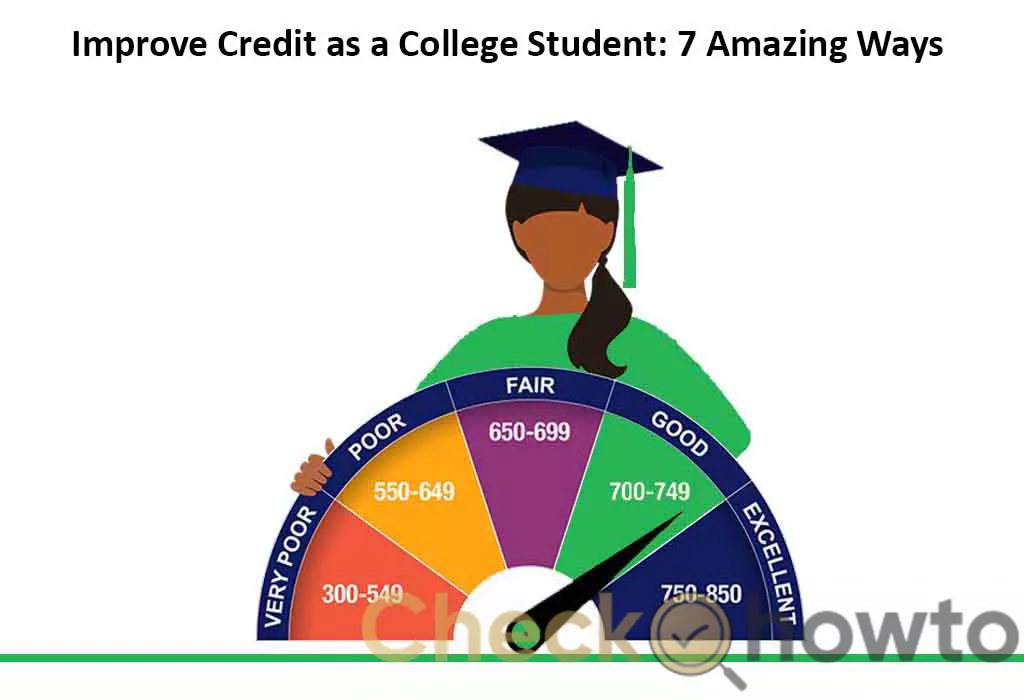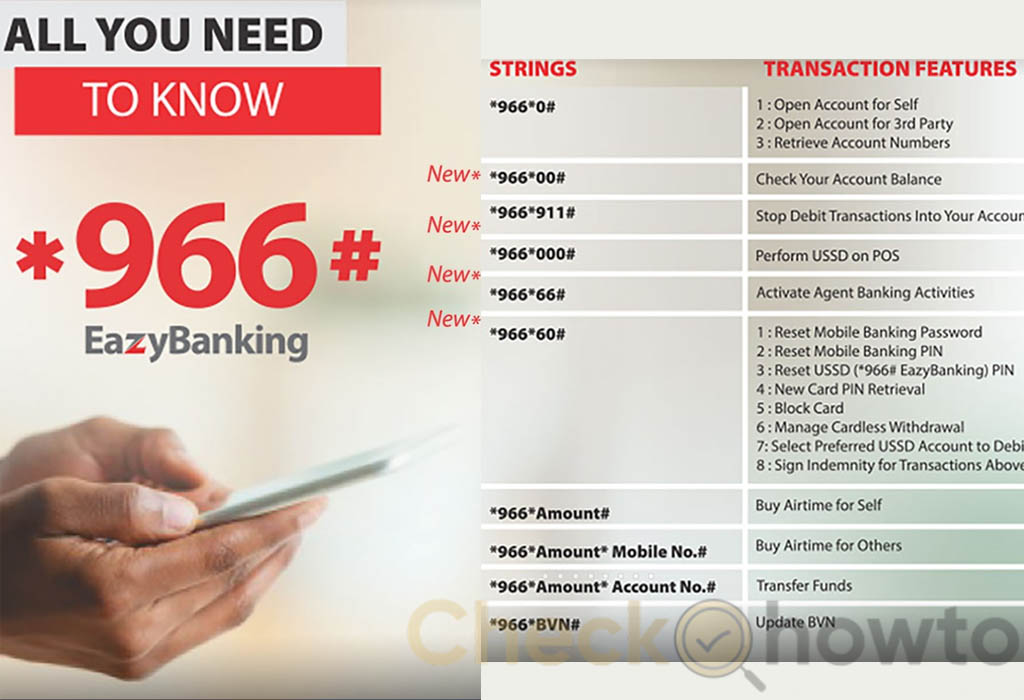Want to enjoy access to your GTBank account anytime, anywhere? Do you want to perform banking transactions with ease and convenience? Do you want to manage your finances and track your spending habits? If you answered yes to any of these questions, you need the GTBank Mobile App.
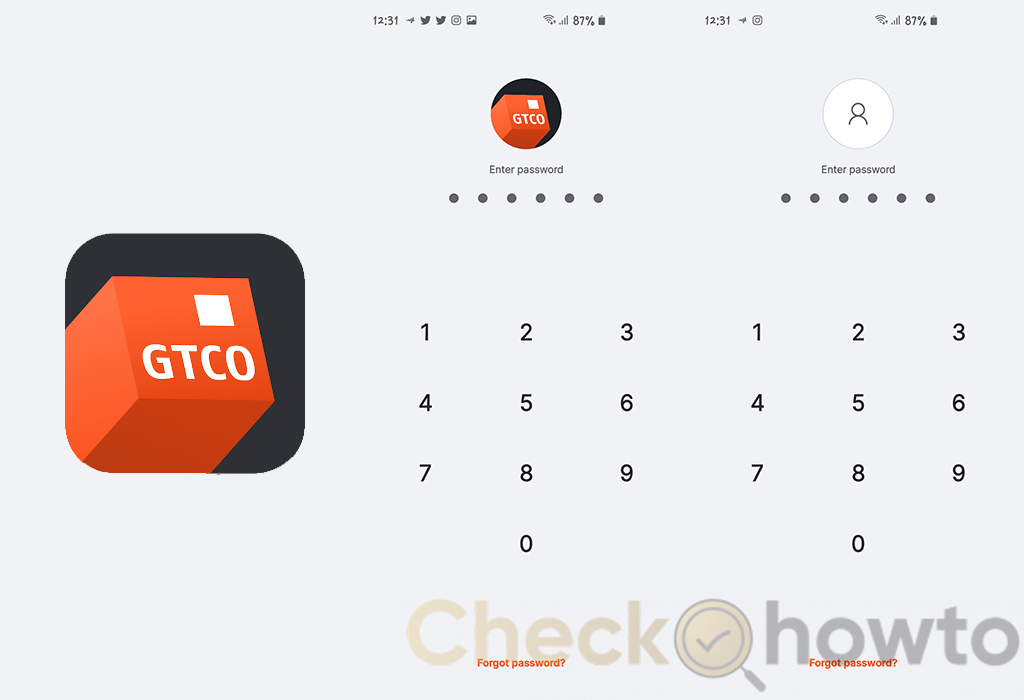
We will guide you through the steps to logging into your GTBank Mobile App and show you how to make the most of its features and functions. We will also answer frequently asked questions about the GTBank Mobile App login process.
Benefits of using the GTBank Mobile App
The GTBank Mobile App offers many benefits that make your banking experience more convenient, secure, and rewarding. Some of the benefits are:
- You can access your account 24/7 from anywhere worldwide with an internet connection.
- Easier ways to perform various transactions such as funds transfer, airtime purchase, bill payment, card management, and more without visiting a branch or ATM.
- Check your account balance, transaction history, and e-statements anytime.
- You can manage your beneficiaries for funds transfer and bill payment.
- Request for chequebook, stop cheque, card hotlist, and card PIN reissue.
- Access other services such as GTWorld, GTConnect, Internet Banking, SME MarketHub, and Social Banking.
- Enjoy enhanced security features such as biometric authentication, encryption, and tokenization.
- Earn reward points while using the app and redeem them for airtime, data, or cash.
These are the perks of using the GTBank Mobile App. If you like them, consider setting up your GTBank Mobile App.
Setting Up your GTBank Mobile App
To use the GTBank Mobile App, you need to download it from your respective app stores, Google Play Store, or the Apple App Store. The app is only compatible with Android devices running OS 4.4 or higher and iOS devices running OS 9.0 or higher.
After downloading the app, register it with your GTBank account details. You can register with any of these options:
- Internet Banking User ID and Password.
- Card Number and Card PIN.
- Account Number and Token Code.
To register with your Internet Banking User ID and Password, follow these steps:
- Launch the app and tap on Sign Up.
- Tap on Internet Banking.
- Enter your User ID and Password and tap on Continue.
- Enter the answer to your secret question and tap on Continue.
- Create a 4-digit PIN for the app and confirm it.
- You have successfully registered your app.
To register with your Card Number and Card PIN, follow these steps:
- Launch the app and tap on Sign Up.
- Tap on Card.
- Enter your Card Number and Card PIN, and tap on Continue.
- Create a 4-digit PIN for the app and confirm it.
- You have successfully registered your app.
Also, to register with your Account Number and Token Code, follow these steps:
- Launch the app and tap on Sign Up.
- Tap on Account.
- Enter your Account Number and tap on Continue.
- Enter a Token Code generated from your hardware token device or *737*7# USSD service and tap on Continue.
- Create a 4-digit PIN for the app and confirm it.
- You have successfully registered your app.
Logging into your GTBank Mobile App for the First Time
After registering your app, the next step is to log in to your GTBank Mobile App for the first time using any of these options:
- 4-digit PIN.
- Biometric Authentication (Fingerprint or Face ID).
To log in with your 4-digit PIN, follow these steps:
- Launch the app and tap on Login.
- Enter your 4-digit PIN and tap on Login.
- You have successfully logged in to your app.
To log in with biometric authentication (fingerprint or face ID), follow these steps:
- Launch the app and tap on Login.
- Tap on the Biometric Authentication icon at the bottom of the screen.
- Place your finger on the fingerprint scanner or look at the camera for face ID recognition.
You have successfully logged in to your app. Sometimes when logging into your GTBank Mobile App, you might encounter some issues, read below to see how you can solve some of the problems.
Troubleshooting Common Login Issues
If you encounter any issues while logging into your GTBank Mobile App, you can try the following solutions:
- If you forget your 4-digit PIN, you can reset it by tapping Forgot PIN on the login screen and following the instructions.
- If you enter your 4-digit PIN incorrectly three times, your app will be locked. You can unlock it by tapping Unlock App on the login screen and following the instructions.
- If you change your device, you must re-register your app on the new device by following the steps in the setting up section.
- If you experience any network or connectivity issues, you can check your internet connection or contact your service provider.
- Contact GTBank customer care through their website or customer care line if you have any other technical issues.
Understanding the Different Login Options
The GTBank Mobile App offers different login options depending on the level of access and security you want. You can choose from these options:
Full Access
This option allows you to access all the features and functions of the app, including funds transfer, bill payment, card management, and more. You must log in with your 4-digit PIN or biometric authentication to use this option.
Limited Access
This option allows you to access some of the features and functions of the app, such as account balance, transaction history, airtime purchases, and more.
To use this option, you do not need to log in with your 4-digit PIN or biometric authentication. You can enable this option by tapping Settings> Limited Access and toggling it.
Quick Access
This option allows you to access some of the features and functions of the app without launching it. You can access this option by swiping down from the top of your device screen and tapping the GTBank Quick Access widget. However, you can enable this option by tapping Settings >Quick Access and toggling it.
You can switch between these options anytime by tapping Settings>Login Options and selecting your preferred choice.
Tips for Securing your GTBank Mobile App Login
To make sure that your GTBank Mobile App login is secure and protected from unauthorized access, you should follow these tips below:
- Do not share your 4-digit PIN or biometric authentication details with anyone.
- Do not write down or store your 4-digit PIN or biometric authentication details anywhere.
- Do not use a 4-digit PIN that is easy to guess, such as your date of birth, phone number, or sequential numbers.
- Change your 4-digit PIN regularly by tapping on Settings > Change PIN and following the instructions.
- Enable biometric authentication for an extra layer of security by tapping on Settings > Biometric Authentication and toggling it on.
- Log out of your app when not in use by tapping on Logout at the top right corner of the screen.
- Report any suspicious or fraudulent activity on your account to GTBank customer care immediately.
Exploring the Features and Functions of the GTBank Mobile App
The GTBank Mobile App offers users many features and functions that make your banking experience more convenient, safe, secure, and rewarding. Some of the features and features are:
Funds Transfer
Using this feature, you can transfer funds to any bank account in Nigeria or abroad. You can also transfer funds to yourself, other GTBank customers, or beneficiaries in different bank accounts. To use this feature, tap on Transfers on the home screen and select your preferred option.
Airtime Purchase
You can purchase airtime for yourself or others using this feature. You can also buy airtime for multiple numbers at once. To use this feature, tap Airtime on the home screen and select your preferred option.
Bill Payment
Using this feature, you can pay various bills such as electricity, cable TV, internet, insurance, tax, school fees, and more. You can also pay bills for yourself or others. To use this feature, tap on Bills on the home screen and select your preferred option.
Card Management
You can manage your GTBank debit or credit cards using this feature. You can also request a new ATM card, activate a card, block a card, unblock a card, view card details, change card PIN, and more. To use this feature, tap on Cards on the home screen and select your preferred option.
Account Services
You can access various account services such as chequebook requests, stop cheques, account statement requests, account balance enquiries, transaction history enquiries, and more using the account service feature.
Frequently Asked Questions about GTBank Mobile App Login
Here are some frequently asked questions about the GTBank Mobile App login.
How do I change my confirmation or authentication method to PIN or Token?
To change your confirmation or authentication method, please follow these steps:
- Log in to the mobile app with your user ID and password. Tap on the menu icon at the top left corner of the screen.
- Tap on “Settings” Tap on “Security” Tap on “Confirmation Method”.
- Choose your preferred method (PIN or Token) and follow the prompts.
How do I log a Dispense Error complaint?
To log a Dispense Error complaint, please follow these steps:
- Log in to the mobile app with your user ID and password.
- Tap on the menu icon at the top left corner of the screen.
- Tap on “Complaints & Enquiries”.
- Tap on “New Complaint” and Select “Dispense Error” as the complaint type.
- Fill in the required details and click on submit.
Conclusion
The GTBank Mobile App is a secure and user-friendly mobile banking application that allows you to access your GTBank account and perform various transactions such as funds transfer, airtime purchase, bill payment, card management, and more.
You can access many services with the GTBank Mobile App, such as GTWorld, GTConnect, Internet Banking, SME MarketHub, and Social Banking. Enjoy fast and seamless access to your GTBank account with the Mobile app.
Related Post;