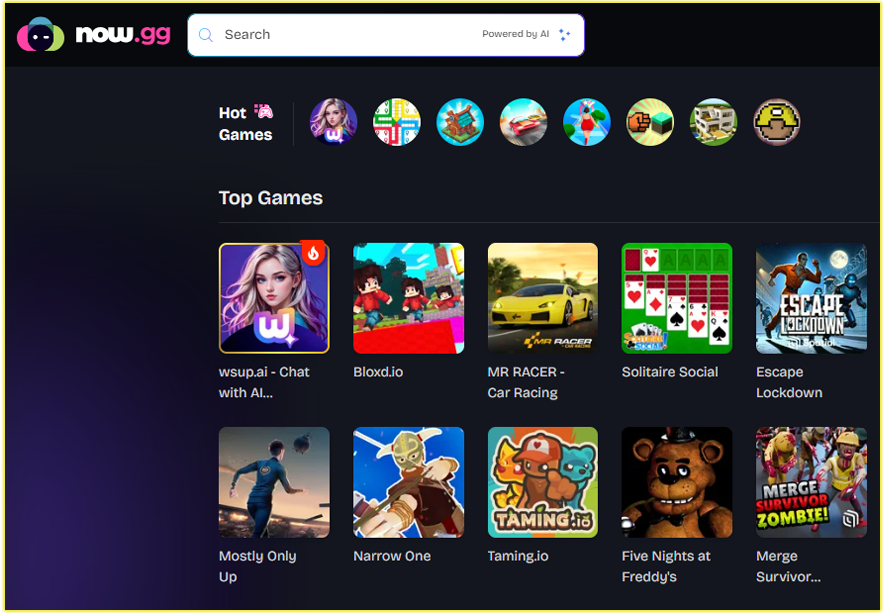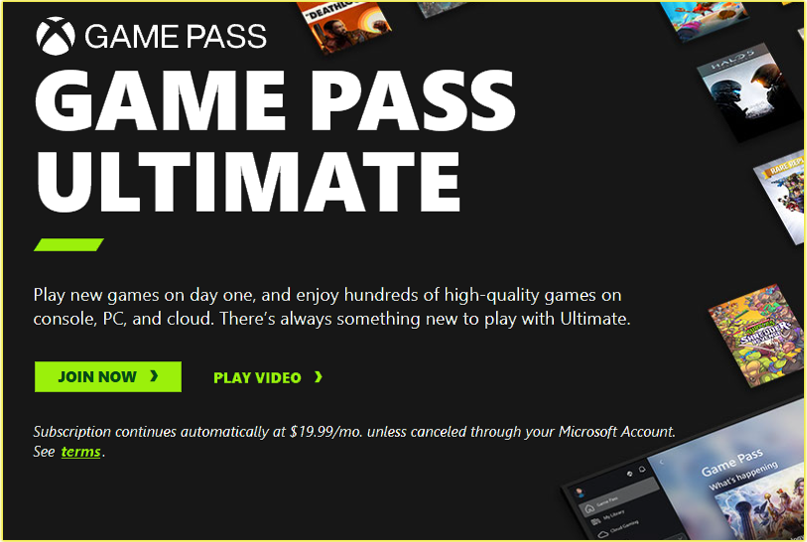Google Play Games is a platform that provides a variety of games on Android devices, from usual to intense, from puzzle to action, and from indie to AAA. You can now use your PC to play Google Play Games. You can play the same games you love on your mobile device on your PC.
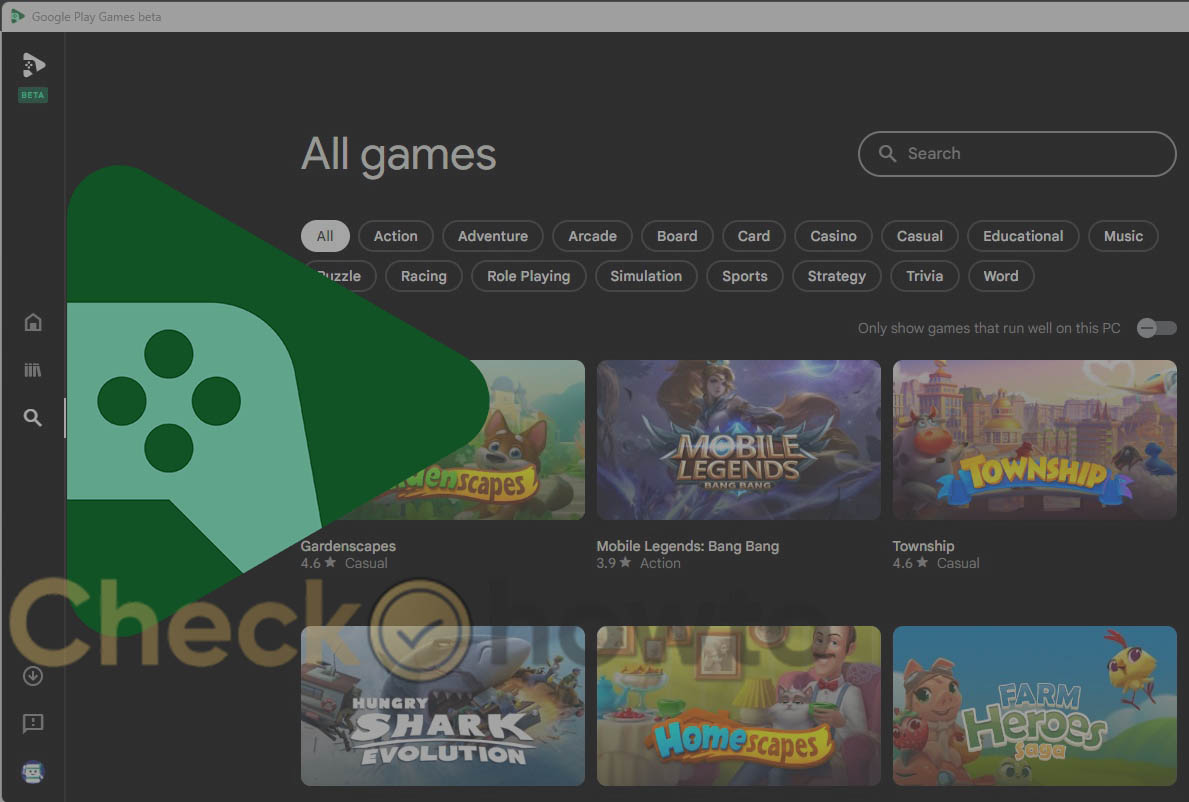
This means a bigger screen with better graphics, faster performance, and better control options. Transitioning from a mobile phone to a PC can be pretty tricky, so we will show you how to play Google Play Games on your PC like a pro.
Benefits of Playing Google Play Games on PC
Playing Google Play Games on your PC has many advantages over playing them on your mobile device. Here are some of them:
- Games can be played on a more extensive, higher-resolution screen, improving your gaming experience.
- You can choose different control devices with a PC, such as a keyboard, game pad, and mouse. Using them will give you more accuracy and comfort than a mobile phone.
- Using a PC gives you access to more features and settings while playing games, such as recording and streaming, which can spice up your gaming experience.
- Some games are only compatible with PCs.
Playing Google Play games on your PC increases your gaming library and options.
System Requirements for Playing Google Play Games on PC
To play Google Play Games on your PC, your system needs to have the following requirements:
- A PC with Windows 7 or higher or Mac OS X 10.11 or higher.
- A minimum of 2 GB of RAM and 4 GB of disk space.
- A stable internet connection.
- A Google account.
- An emulator software that can run Android apps on your PC, such as [BlueStacks], [NoxPlayer], or [LDPlayer].
You are good to go if your system meets all the above requirements. The next step you need to take is to set up Google Play Games on your PC
Install and Setting Up Google Play Games on Your PC
To play games on Google Play, you need to install and set up Google Play Games on your PC
follow these steps:
- Download and install an emulator software of your choice from its official website.
- Launch the emulator and sign in with your Google account.
- Open the Google Play Store app on the emulator and search for Google Play Games.
- Install Google Play Games and open it.
- Again, sign in with your Google account and agree to the terms and conditions.
After completing these steps, you can browse, download, and play Google Play Games on your PC.
Getting Started with Google Play Games on PC
It would be best if you did a few things to get started with Google Play Games on your PC. Here are some tips:
- You can customize your gaming profile, such as your avatar, name, and achievements, by tapping your icon in the top right corner of the app.
- Discover new games or see what your friends are playing by tapping the Home, Arcade, or Social tabs at the bottom of the app.
- You can access your game library and monitor your progress and stats by tapping the Library or Profile tabs at the bottom of the app.
- You can adjust the app’s settings, such as notifications, preferences, or feedback by tapping on the Menu icon in the top left corner of the app.
You can also launch any game you have installed on your emulator by tapping its app or desktop icon.
Tips and Tricks for Playing Google Play Games
To play Google Play Games like a pro on your PC, here are some tricks:
- You can tap the Keyboard icon in the emulator’s bottom right corner to change any game’s control scheme.
- You can improve the performance and graphics of any game by tapping on the Settings icon on the bottom right corner of the emulator. You can adjust the resolution, frame rate, CPU, RAM, and other options to suit your preference and PC specifications.
- You can record or stream your gameplay by tapping the Record or Stream icons on the bottom right corner of the emulator. You can choose from various platforms like YouTube, Twitch, or Facebook and select the quality, audio, and other settings.
You can browse and download modded APK files from various sources, such as [APKPure], [APKMirror], or [HappyMod], and install them on your emulator.
Some List of Google Play Games for PC
You can play various games on your PC using Google Play Games. But here are some of the best ones that we recommend:
Genshin Impact
Genshin Impact is a stunning open-world RPG that lets you explore a vast and beautiful world, fight different opponents, and collect and customize your characters.
Call of Duty Mobile
call of Duty is one of the player games right now. It is a thrilling FPS that brings the classic Call of Duty experience to your PC, with various modes, maps, weapons, and characters that are sure to entertain you.
Among Us
Among Us became very popular during the lockdown period. It is a fun and social game that pits you and your friends as crewmates or impostors in a spaceship, where you must work together or sabotage each other.
Asphalt 9: Legends
Based on the fast and furious racing game, Asphalt 9 lets you drive and customize your dream cars and compete with other players worldwide in various tracks and events.
Candy Crush Saga
This is one of the oldest and most popular games on Google Play. It is an exciting and addictive puzzle game that challenges you to match and crush colourful candies and complete hundreds of levels.
Various games are available on Google Play, so check out their list or catalogue to find the best game for you.
Troubleshoot Issues on Google Play Games on PC
Sometimes, you might encounter issues with playing games. If you experience any problems when playing Google Play Games on your PC, here are some probable solutions:
- If the emulator malfunctions, try updating it to the latest version or reinstalling it.
- If the game is not running smoothly, try lowering the graphics and performance settings or closing other idle apps or programs on your PC.
- If the game is not loading or crashing, try clearing the cache and game data. If clearing the cache doesn’t solve the issue, you can uninstall and reinstall the game.
- Is your game not compatible with your emulator? You can try using a different emulator or downloading a different game version.
- Some games are not available in your region. To solve this issue, you can try using a VPN service or changing the location of your emulator.
Conclusion
Playing Google Play Games on your PC is a great way to enjoy your favourite games on a bigger screen with better graphics, faster performance, and more control options.
You also have access to more features and settings, such as recording, streaming, or mudding your games, which adds more creativity to your gaming experience.