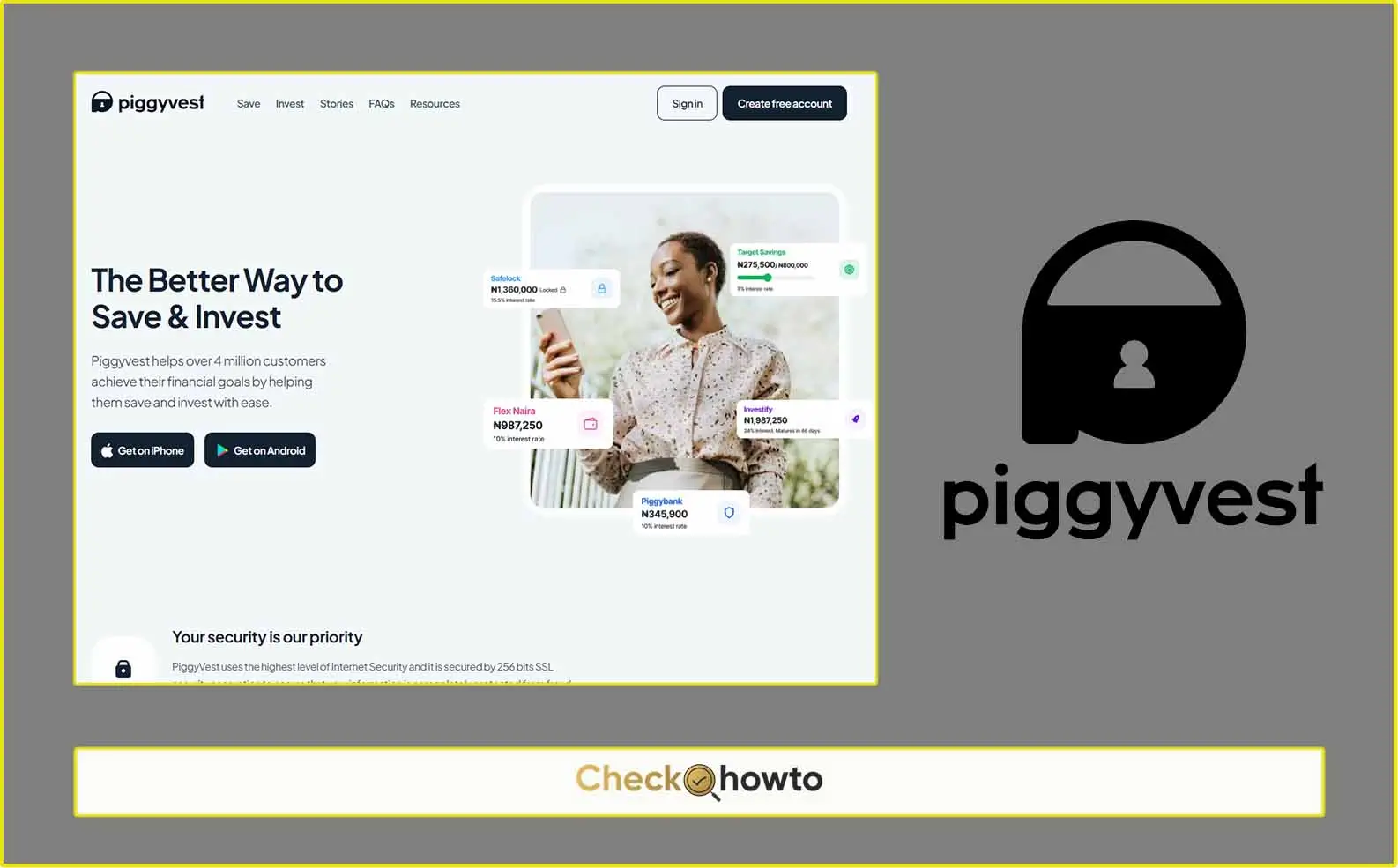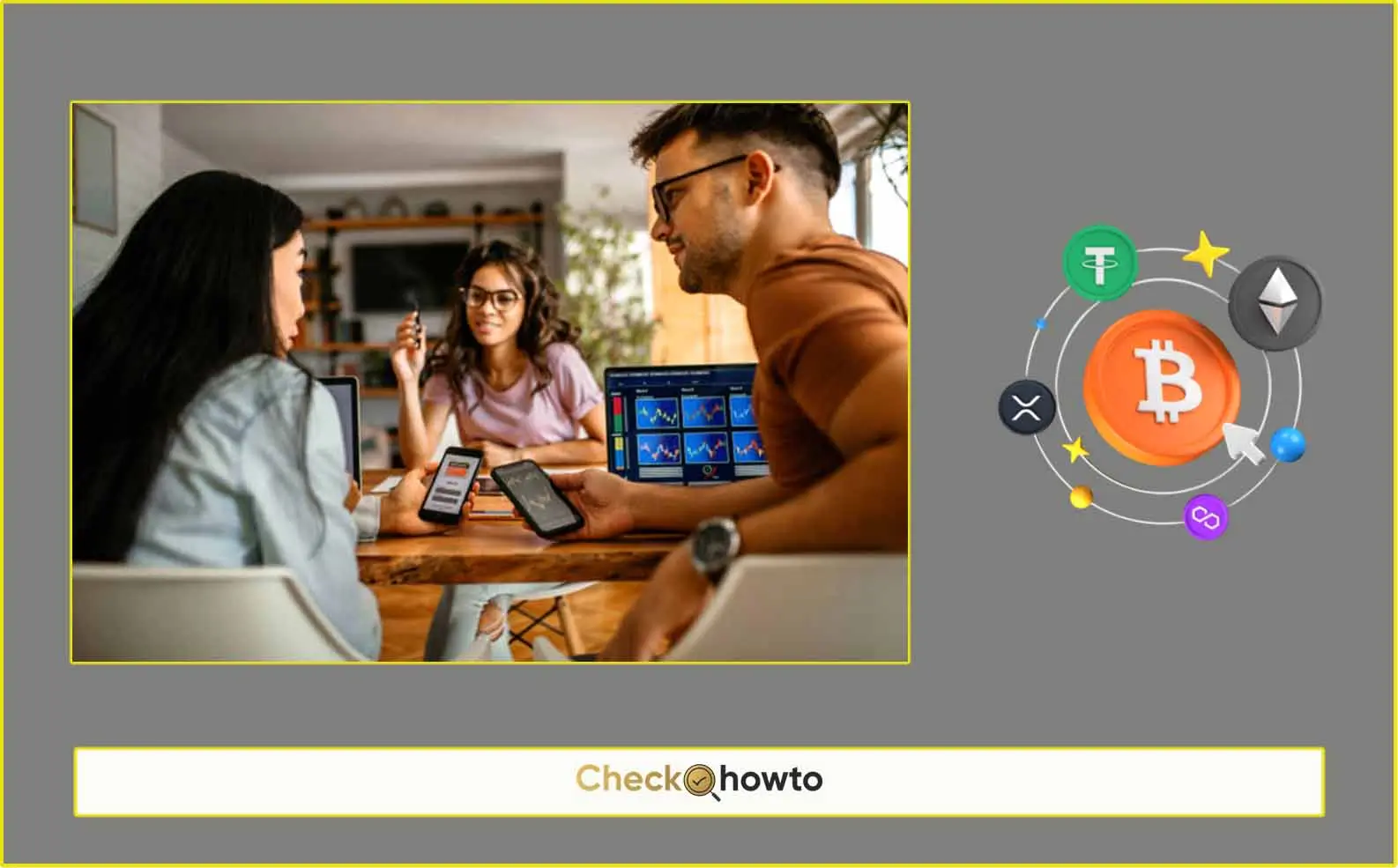Ever posted a comment on TikTok that you later regretted? Maybe it was a typo-ridden mess, an impulsive reaction, or just doesn’t reflect your current opinion anymore. Thankfully, TikTok allows you to easily delete comments, both those you’ve left on other people’s videos and those left on your own creations.
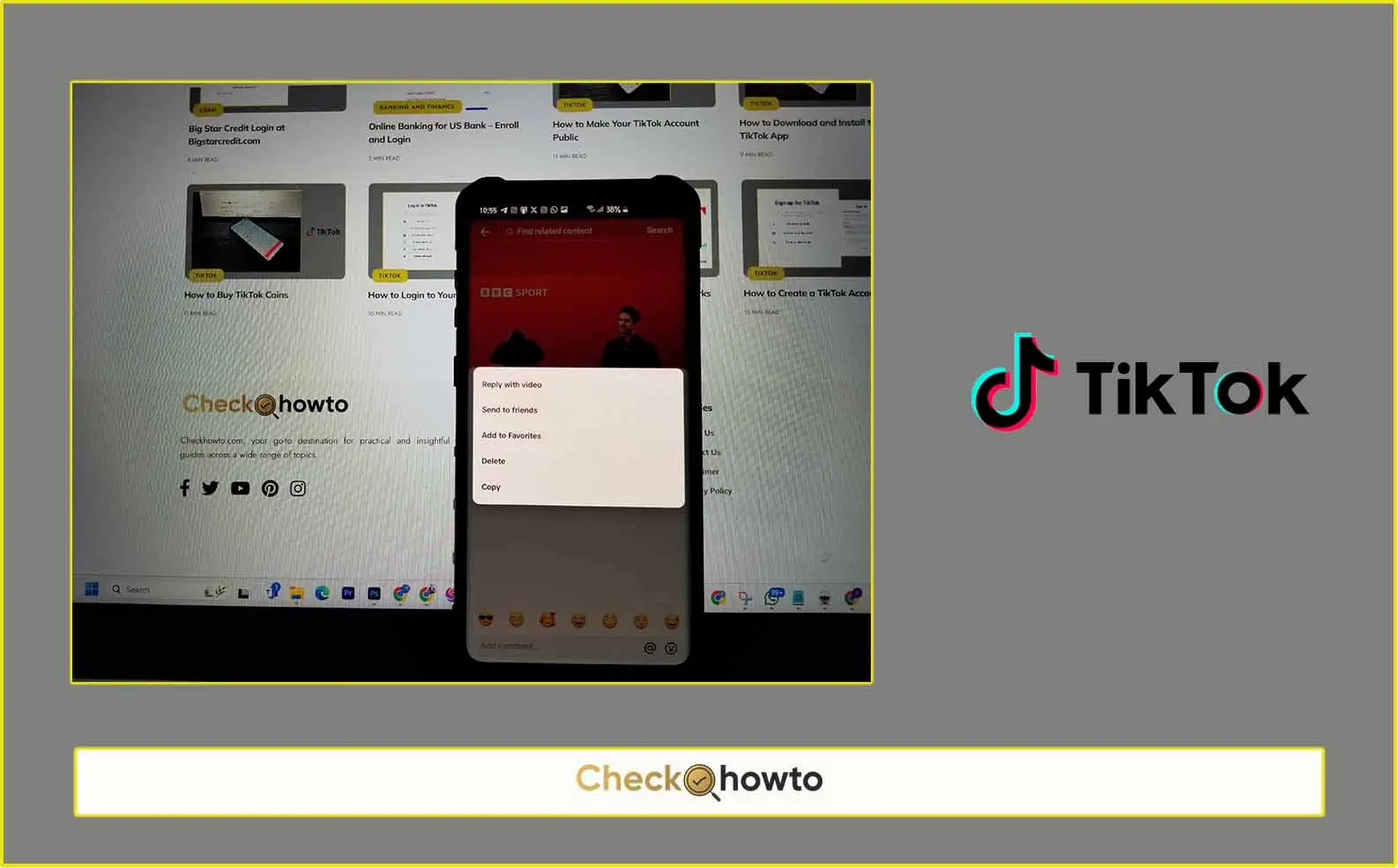
This article will guide you through the process of comment deletion on TikTok, providing step-by-step instructions for various scenarios. We’ll also explore some additional features related to comment management, helping you curate a positive and engaging comment section on your videos.
Understanding Comment Deletion on TikTok
Before diving into the mechanics of deleting comments, it’s important to understand some key points:
- Account Ownership: You can only delete comments that you have posted. If you encounter a rude or inappropriate comment on your video left by someone else, you have the option to report it to TikTok for review.
- Permanence: Once you delete a comment, it’s gone for good. There’s no undo button, so make sure you’re absolutely certain before hitting delete.
- Bulk Deletion: While you can’t delete all your comments at once, TikTok offers a handy bulk deletion feature for comments left on your own videos. This is helpful for managing large comment sections efficiently.
Deleting Comments You Left on Other People’s Videos
- Open the TikTok App: Launch the TikTok app on your smartphone or tablet.
- Navigate to the Video: Locate the video containing the comment you want to delete. You can find it through your watch history, search results, or by following the user who posted the video.
- Access the Comments Section: Look for the comment bubble icon on the right side of the video. Tapping this icon will display all the comments left on the video.
- Find the Comment: Scroll through the comments until you find the one you want to delete.
- Long-Press the Comment: Hold your finger down on the specific comment you wish to remove. This will trigger a pop-up menu.
- Select “Delete”: In the pop-up menu that appears, choose the “Delete” option. A confirmation message will appear.
- Confirm Deletion (Optional): While not always necessary, TikTok may prompt you to confirm your deletion request. If so, tap “Delete” again to permanently remove the comment.
Deleting Comments on Your Own Videos
There are two methods for deleting comments left on your videos: deleting individual comments and bulk deletion.
Deleting Individual Comments:
- Open the TikTok App: Launch the TikTok app on your device.
- Go to Your Profile: Tap on the “Profile” icon located in the bottom right corner of the screen. This will take you to your profile page.
- Select the Video: Find the video where the comment you want to delete resides. You can browse through your posted videos or use the search bar to locate it quickly.
- Access the Comments Section: Similar to before, tap on the comment bubble icon situated on the right side of the video thumbnail.
- Locate the Comment: Scroll through the comments until you find the one you want to remove.
- Long-Press and Delete: Hold your finger down on the comment you wish to delete. A pop-up menu will emerge. Choose “Delete” from the menu options. Confirm the deletion if prompted.
Bulk Deleting Comments:
While there’s no option to delete all comments on a video at once, TikTok offers a bulk deletion feature that allows you to efficiently remove multiple comments simultaneously. Here’s how:
- Open the TikTok App: Launch the TikTok app on your device.
- Go to Your Profile: Navigate to your profile page by tapping the “Profile” icon in the bottom right corner.
- Select the Video: Find the video with the comments you want to delete in bulk. You can browse through your videos or use the search function to locate it.
- Access the Comments Section: Tap on the comment bubble icon on the right side of the video thumbnail to open the comments section.
- Open the Filters Menu: Look for the “Filters” icon at the top of the comments section. It might resemble three vertical dots or a slider icon depending on your device and TikTok version. Tap on this icon to access the comment management options.
- Choose “Manage multiple comments”: In the pop-up menu that appears, select the option labeled “Manage multiple comments” or something similar. This will activate the bulk selection mode.
- Select Comments for Deletion: A checkbox will appear next to each comment. Tap the checkbox next to each comment you want to remove. You can select up to 100 comments at a time for bulk deletion.
- Filtering Comments for Efficiency: Before selecting comments manually, consider using the filtering options available within the “Manage multiple comments” menu. This can significantly improve your efficiency, especially when dealing with large comment sections. Here’s how to utilize the filters:
- Keywords: Look for a “Keywords” field within the filter menu. Here, you can enter specific words or phrases you want to target. For instance, if you’re removing spam comments, you might enter common spam keywords. Any comments containing those keywords will be automatically selected for deletion.
- Commenters: Some versions of TikTok might offer a “Commenters” filter. This allows you to filter comments by username. This can be helpful if you’re specifically targeting comments left by a particular user.
- Deselecting Comments: If you accidentally select a comment you don’t want to delete, simply tap the checkbox again to deselect it.
- Initiate Deletion: Once you’ve selected all the comments you want to remove, tap the “Delete” button located at the bottom of the screen.
- Confirm Deletion: A confirmation message will appear asking you to verify your selection. Double-check that you’ve chosen the correct comments and then tap “Delete” again to permanently remove them.
See; how you can delete your TikTok account if you no longer want to make use of it or the platform anymore.
Additional Considerations for Comment Management
Disabling Comments: If you anticipate negativity or simply don’t want comments on a particular video, you can disable comments altogether before or after posting. While within the editing screen before posting, you’ll find the option to turn comments on or off. You can also access this option through your video’s privacy settings after it’s been posted.
Reporting Inappropriate Comments: If you encounter a comment that violates TikTok’s Community Guidelines, such as hate speech, bullying, or threats, you shouldn’t delete it yourself. Instead, report the comment to TikTok for review. Here’s how:
- Follow steps 1-4 from the “Deleting Comments on Your Own Videos” section to locate the comment you want to report.
- Long-press the comment to trigger the pop-up menu.
- Instead of “Delete,” choose the option labeled “Report” or something similar.
- Select the reason for reporting the comment from the provided categories. Be as specific as possible to help TikTok moderators understand the issue.
- Once you’ve submitted the report, TikTok will review the comment and take appropriate action if it violates their guidelines.
Comment Filters: For creators who frequently deal with large comment sections, enabling comment filters can be a lifesaver. This feature allows you to automatically hide comments containing specific keywords or phrases. Here’s how to activate comment filters:
- Go to your profile settings by tapping the three dots in the top right corner of your profile page.
- Navigate to the “Privacy” section within your settings.
- Look for the option labeled “Comment filters” or something similar.
- Enable the filter and add any keywords or phrases you want to automatically hide from your comments section.
Conclusion
By understanding how to delete comments and utilizing the additional comment management features offered by TikTok, you can cultivate a positive and engaging environment within your comment sections. Remember, comments are a valuable way to interact with your audience, so fostering a healthy and respectful space for discussion is crucial for building a strong community on TikTok.