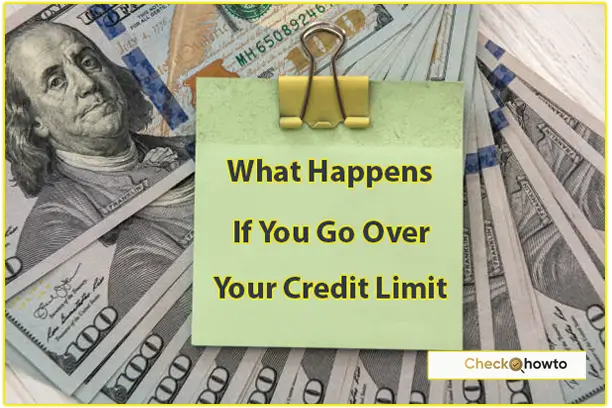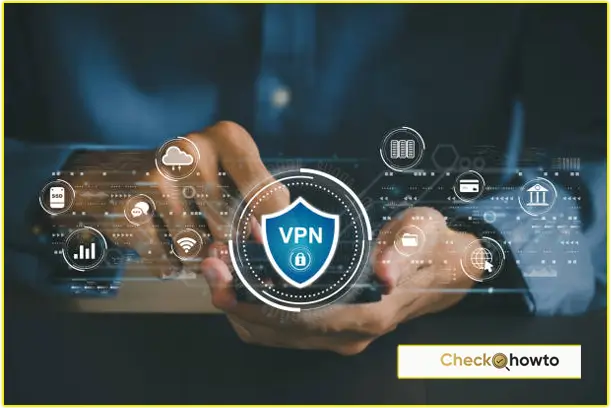Creating a new Facebook account is a straightforward process, whether you’re using an Android or iPhone, or prefer a web browser. To begin, download the FB app or visit the website, then tap on ‘Create New Account‘ and enter your personal details.
You’ll need a valid email address or phone number for verification, and it’s recommendation to add a profile picture for a personalized touch.
After setting a strong password and completing the sign-up process, verify your account and start connecting with friends, family, and communities worldwide.
Before we jump into the actual process of creating a Facebook account, let’s talk about what you need to get started.
Requirements to create a Facebook account;
- Email address or phone number: You will need a valid email address or phone number to sign up for Facebook. This will be used for account verification and communication purposes.
- Personal information: You will be required to provide some basic personal details such as your Name, Date of Birth, and Gender.
- Profile picture: While this is optional, it is recommended to add a profile picture to personalize your account and make it more recognizable to your friends and family.
Now that you have everything you need, let’s move on to the exciting part – creating your Facebook account.
How to Create a Facebook Account on Android
Creating an Fb account on an Android device is a simple and straightforward process. Here’s how you can do it:
1. Download and install the Facebook app from the Google Play Store
- Open the Google Play Store on your Android device
- Search for “Facebook” in the search bar
- Tap on the Facebook app and click on “Install”
- Once the app is installed, tap on “Open” to launch the app
2. Open the app and tap on “Create New Account”
- On the Facebook app’s home screen, tap on “Create New Account”
- You will be prompted to enter your personal details such as Name, Date of Birth, and Gender
- Fill in the required information and tap on “Next”
3. Provide an email address or phone number for verification
- You will be asked to enter a valid email address or phone number
- After entering the required information, tap on “Next” to proceed
4. Create a strong password
- Choose a strong and unique password for your Facebook account
- Make sure to use a combination of letters, numbers, and special characters to enhance the security of your account
5. Complete the sign-up process and verify your account
- Follow the on-screen instructions to complete the sign-up process
- You may be asked to verify your account through email or phone number
- Once verified, you can start using your new Fb account to connect with friends, family, and communities
How to Contact Facebook Support to Report a Problem
How to Create a Facebook Account on iPhone
Creating a Facebook account on an iPhone is just as easy as on an Android device. Follow these steps to set up your new account:
1. Download and install the Facebook app from the App Store
- Open the App Store on your iPhone
- Search for “Facebook” in the search bar
- Tap on the Facebook app and click on “Get” to download and install the app
- Once the app finish installing, tap on “Open” to launch the app
2. Open the app and tap on “Create New Account.”
- On the Fb app’s home screen, tap on “Create New Account.”
- It will prompt to enter your personal details such as Name, Date of Birth, and Gender
- Fill in the required information and tap on “Next”
3. Provide an email address or phone number for verification
- You will be asked to enter a valid email address or phone number
- After entering the required information, tap on “Next” to proceed
4. Create a strong password
- Choose a strong and unique password for your Facebook account
- Make sure to use a combination of letters, numbers, and special characters to enhance the security of your account
5. Complete the sign-up process and verify your account
- Follow the on-screen instructions to complete the sign-up process
- You may be asked to verify your account through email or phone number
- Once verified, you can start using your new Facebook account to connect with friends, family, and communities
How to Activate & Use Facebook Dating
How to Create a Facebook Account on iPhone using Safari Browser
If you prefer using the Safari browser on your iPhone to create a Facebook account, here are the steps you need to follow:
1. Open Safari browser and go to the Facebook website
- Open Safari browser on your iPhone
- Go to the Facebook website by typing “www.facebook.com” in the address bar and press “Go”
2. Tap on “Create New Account”
- On the Facebook homepage, tap on “Create New Account”
- You will be prompted to enter your personal details such as Name, Date of Birth, and Gender
- Fill in the required information and tap on “Next”
3. Provide an email address or phone number for verification
- You will be asked to enter a valid email address or phone number
- After entering the required information, tap on “Next” to proceed
4. Create a strong password
- Choose a strong and unique password for your Facebook account
- Make sure to use a combination of letters, numbers, and special characters to enhance the security of your account
5. Complete the sign-up process and verify your account
- Follow the on-screen instructions to complete the sign-up process
- You may be asked to verify your account through email or phone number
- Once verified, you can start using your new Facebook account to connect with friends, family, and communities.
How to Temporarily Disable a Facebook Account on the App or Website
How to Create a Facebook Account on Android using Web Browser
If you’re an Android user and prefer using a web browser to create a Facebook account, follow these steps:
1. Open a web browser (e.g., Chrome) and go to the Facebook website
- Open a web browser on your Android device
- Go to the Facebook website by typing “www.facebook.com” in the address bar and press “Enter”
2. Tap on “Create New Account”
- On the Facebook homepage, tap on “Create New Account”
- It will prompt you to enter your personal details such as Name, Date of Birth, and Gender
- Fill in the required information and tap on “Next”
3. Provide an email address or phone number for verification
- It will ask you to enter a valid email address or phone number
- After entering the required information, tap on “Next” to proceed
4. Create a strong password
- Choose a strong and unique password for your Facebook account
- Make sure to use a combination of letters, numbers, and special characters to enhance the security of your account
5. Complete the sign-up process and verify your account
- Follow the on-screen instructions to complete the sign-up process
- It may ask you to verify your account through email or phone number
- Once verified, you can start using your new FB account to connect with friends, family, and communities.
Cancel Facebook Account Deletion
Setting Up Your Facebook Profile
Now that you’ve successfully created your Facebook account. It’s time to set up your profile to make it more personalized and engaging. Here’s how you can do it:
1. Adding a Profile Picture
- Tap on the profile icon at the top left corner of the Facebook app or website
- Tap on “Add Profile Picture” and choose a photo from your device
- Crop and adjust the photo as needed and tap on “Save”
2. Completing the About Section
- Tap on the “About” section on your profile
- Fill in additional details such as Work and Education, Places You’ve Lived, Contact and Basic Info, and more
- This information helps your friends and family learn more about you and your interests
3. Setting up Privacy Settings
- Tap on the menu icon (three horizontal lines) at the top right corner of the Facebook app or website
- Go to “Settings & Privacy” > “Privacy Shortcuts” > “Privacy Checkup”
- Review and adjust your privacy settings to control who can see your posts, contact you, and more.
How to Recover a Hacked Facebook Account
FAQs on Sign-Up for a Facebook Account
Can I create a Facebook account without a mobile number or email address?
Yes, you can sign up for Facebook using just an email address or mobile number. However, using both will help in account recovery and security.
Is it possible to change my name after creating a new Facebook account?
Yes, you can change your name on Facebook, but there are limits to how often you can do so. Make sure to use your real name to avoid any issues.
How do I delete my Facebook account if I no longer wish to use it?
You can deactivate or permanently delete your Facebook account by going to the settings menu and following the prompts under the “Your Facebook Information” section.
Are there any age restrictions for creating a new Facebook account?
Yes, you must be at least 13 years old to create a Facebook account. For users between 13 and 18, additional restrictions and privacy settings apply.
Can I create a Facebook account without a phone number or email address?
No, it requests a valid email address or phone number, to create a Facebook account for verification and communication purposes.
Is it necessary to add a profile picture when creating a Facebook account?
While adding a profile picture is optional, it is recommendation which helps to personalize your account and make it more recognizable to your friends and family.
How can I change my privacy settings on Facebook?
You can change your privacy settings by tapping on the menu icon (three horizontal lines) at the top right corner of the Facebook app or website.
Then go to “Settings & Privacy” > “Privacy Shortcuts” > “Privacy Checkup” and review and adjust your privacy settings as needed.