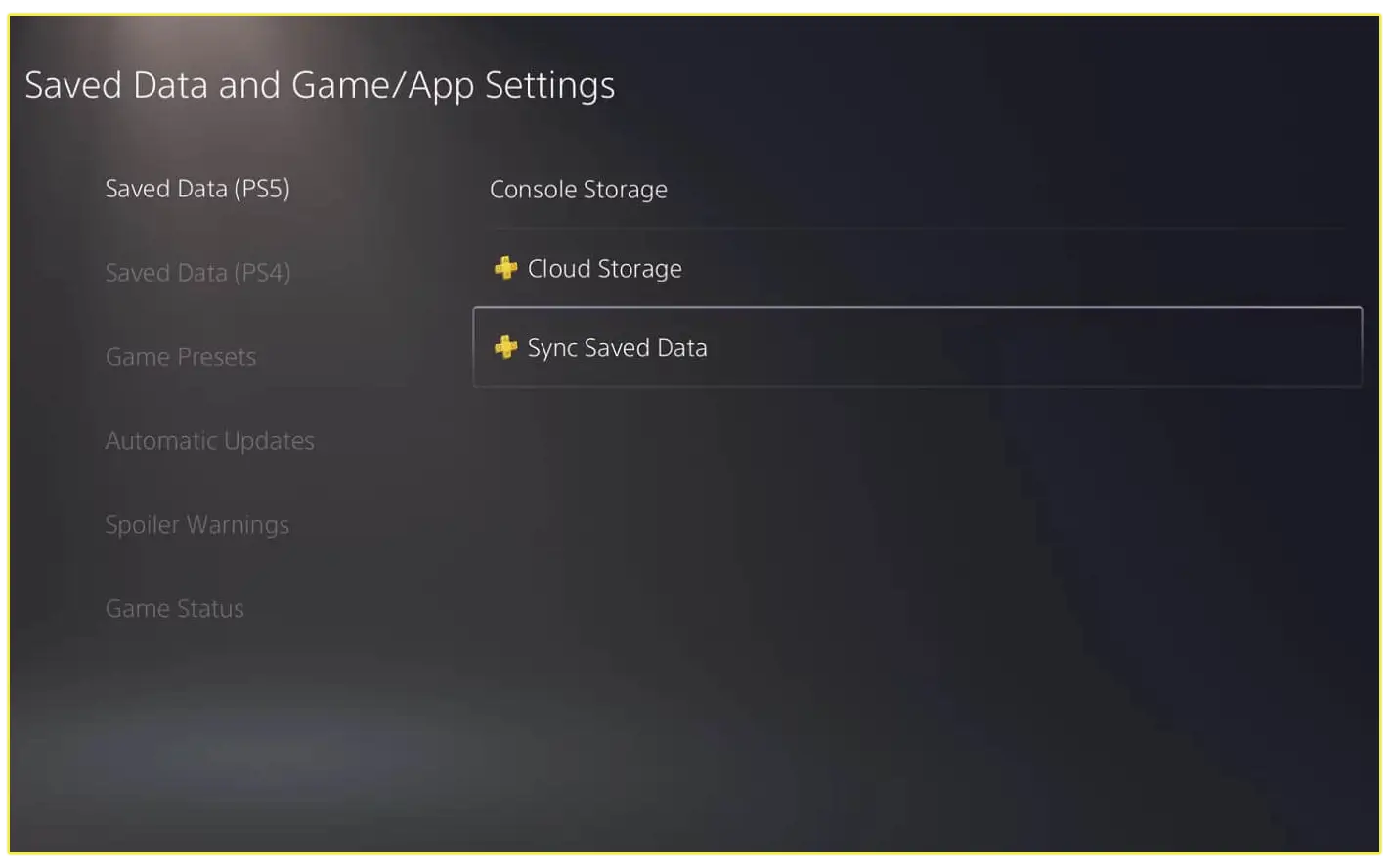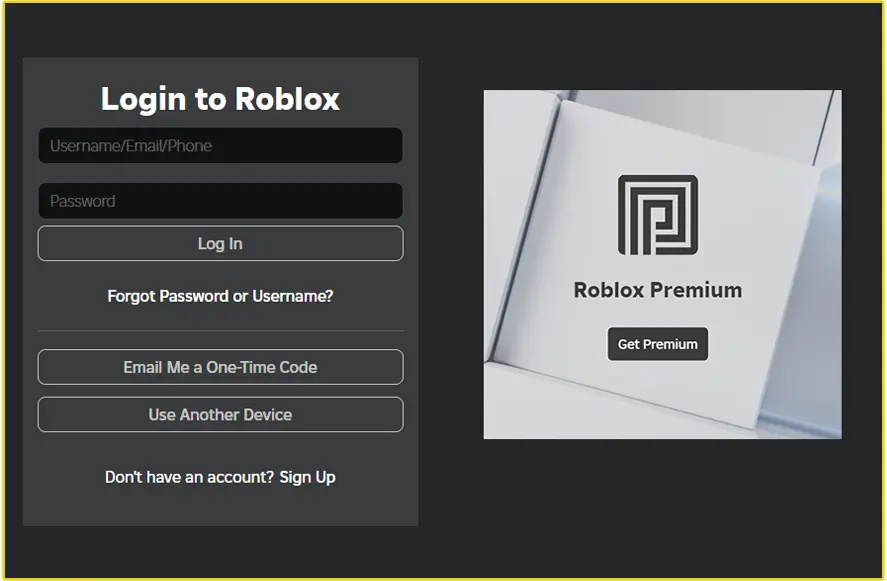If you use an iPhone, iPad, iPod touch, or Mac, you can create an Apple ID or sign up with your Windows PC or another device. You just got an Apple device or are new to using the Apple platform. You need to set up an Apple ID before using any Apple services.
With your Apple ID, you can easily access all of Apple’s services with just information. You need to sign up for an account that lets you generate an Apple ID and a password.
All you need is your info, which includes your full name, date of birth, email address, and phone number. But if you already have an Apple ID, you can just log in to any Apple service and enjoy it.
Or, if you have signed up for an Apple ID before and can’t remember your account info, use the Forgot my Apple ID feature or visit iforgot.apple.com. To get access back to your account, you need to know what your Apple ID is.
How to Create an Apple ID on Your iPhone, iPad, or iPod Touch
You can either set up your new Apple ID when setting up your new phone or create an Apple ID from the settings page.
- Click on “Create a Free Apple ID”.
- Select your date of birth.
- Enter your full name.
- Click on “Next”.
- Enter an existing email address, or click “Create a free iCloud email address”.
- Then provide a password, or create one.
Enter your phone number, and follow the on-screen instructions to verify. Then, you can set up two-factor verification to get access to your Apple ID account.
How to Create an Apple ID using the App Store
Using any of your Apple devices, which have an Apple Store on them, you can quickly sign up for a free account for an Apple ID.
- Tap to open the Apple Store.
- Click on “Sign in”.
- Below, tap on ‘Create New Apple ID”.
- Enter your full name.
- Now, enter your email address.
- Enter your phone number.
- Input your date of birth.
- Enter your credit card and billing information, or you can enter it later.
- Then tap “Next”.
- Note: when entering your credit card and billing info, you want to be able to change it until you make a purchase.
- Enter your phone number.
Then verify both your email address and phone number. Then, you can use your Apple ID on iCloud, iTunes, Apple Music, Apple Store, and many other services.
How to Pay with your Apple Card
How to Create an Apple ID on Mac
If you want to set up an Apple ID on a Mac, you still need to get access to the Apple Store on your pc from your device’s settings.
- Now tap to open the Apple Store.
- Click on the Sign-in button.
- Then click on “Create Apple ID”.
- If you didn’t see a create Apple ID option, ensure you are not logged in to iCloud.
- Now, enter your email address. It will be your new Apple ID.
- Then, enter your credit card and billing information. You can choose to provide them later.
Finally, you will have to access your email address for verification of email, Apple sent the mail. After you verify, you can sign in with your Apple ID on the App Store or the iCloud Apple services.
How to Create an Apple ID on A Windows PC
Firstly, download and install the iTunes app on your Windows PC. Make sure it is the latest version.
- At the menu bar, on the top left side of the iTunes app.
- Click on the “Sign in” button.
- Then, tap on the “Create New Apple ID” Button.
- From the displayed account sign-up panel.
- Enter your email address, or create an iCloud email; for example, 1234567@icloud.com.
- Then, enter your full name.
- Please provide a password and make sure it is a strong one.
- Now, enter your credit card and billing information.
After which, you must verify your email address by checking your mailbox for verification. Then, you use your Apple ID to sign in to any Apple services.
How to Find Apple ID on iPhone
How to Set Up an Apple ID on Another Device
Apple services let you sign up for an account to get an Apple ID on another device that is not iOS. You can use the Apple TV, Android, smart TV, or streaming device.
All you need to do is follow the on-screen instructions and provide all the necessary details. Your full name, date of birth, email address or phone number, credit card, and billing information.
To Create an Apple ID on the Web;
You can use any web browser to set up a new Apple ID, using the Apple website, URL appleid.apple.com/account.
- Visit the Apple website, click on Sign In.
- On the login page.
- Under the sign-in form, close to Don’t have an Apple ID? Click on “Create yours now”.
- Enter your first and last name.
- Choose your country/region.
- Enter your date of birth.
- Provide your email address.
- Create a password.
- Now, provide your phone number.
Note: you will have to verify your phone number, which you provided, through SMS text message or phone call. All the terms and policies of Apple services should be accepted. Now click “Continue” to complete your Apple ID creation on the Web Browser.