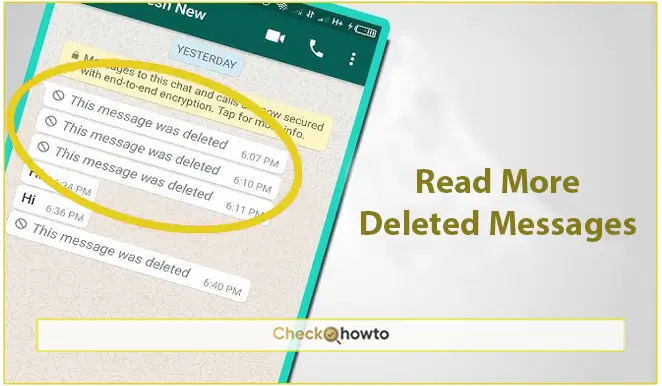When you create an EA (Electronic Arts) account, you get access to a world of gaming adventures. Whether you’re a seasoned gamer or just starting, having an EA account is essential for accessing your favorite games, keeping track of your progress, and connecting with friends.
In this guide, I’ll walk you through the process of creating an EA account, ensuring that it’s simple and easy to understand.
How to create an EA Account
Creating an EA Account is a straightforward process that ensures you can access a wide range of EA services and games. Here’s a step-by-step guide to get you started:
Step 1: Visit the EA Website
The first step in creating your EA account is visiting the official EA website. You can do this by typing “EA.com” into your browser’s address bar.
Once the page loads, look for the “Sign Up” or “Create Account” button, usually located at the top right corner of the homepage.
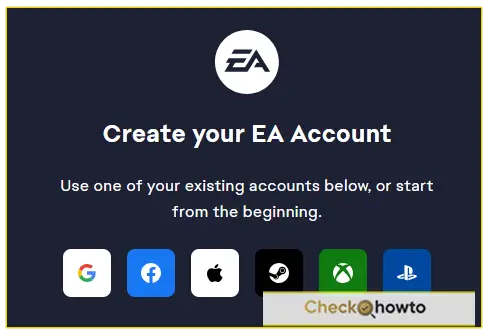
You can choose to use one of the existing accounts as shown in the image above. Or; continue with the next steps to start from the beginning using your email address.
Step 2: Select Your Region and Date of Birth
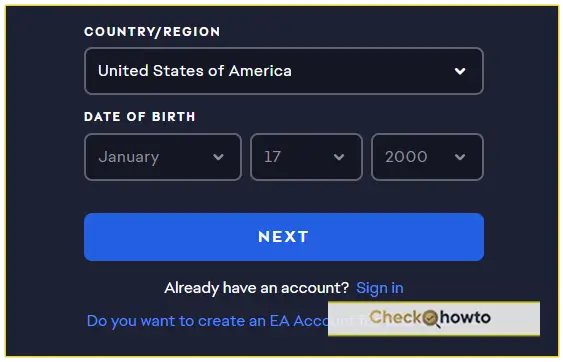
Choose your country of residence and enter your date of birth. This information is used to provide age-appropriate content and services. Then click on the “Next” button.
Step 3: Provide other Personal Information
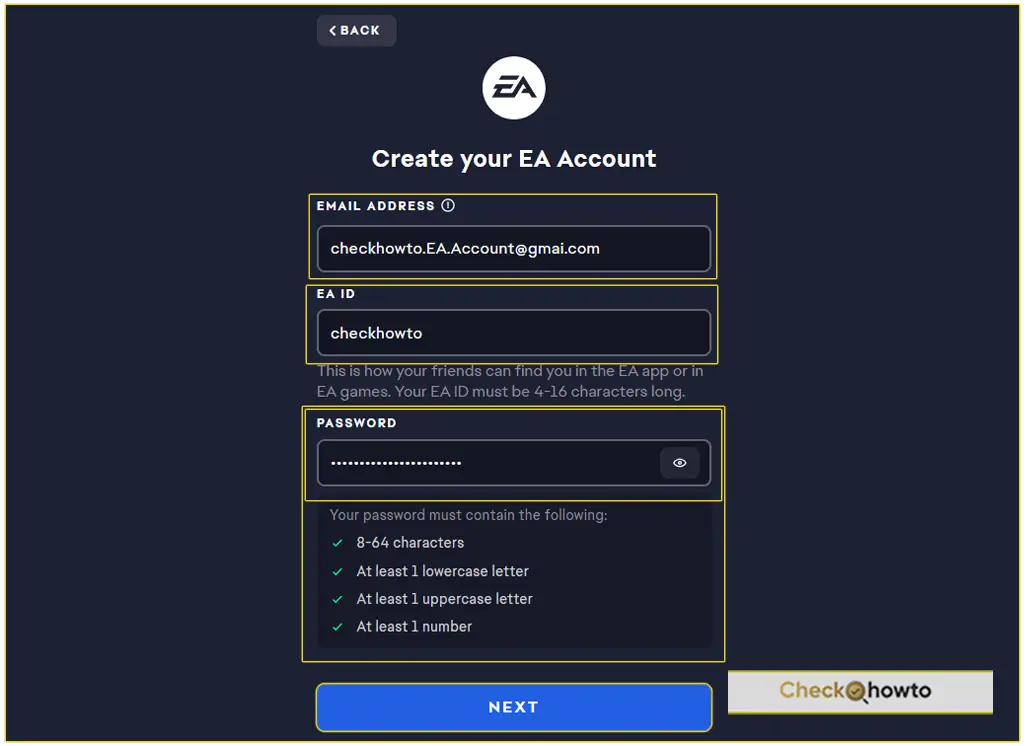
* Enter Your Email Address
You’ll need to provide an email address that you regularly use. This is important because EA will send you verification emails and account-related notifications to this address. It’s crucial to use an email you can always access, such as Gmail or Yahoo.
* Create Your Public ID
Your Public ID is essentially your username, which will be visible to other players across EA platforms. Choose something unique and memorable. If your chosen ID is already taken, you’ll need to select a different one.
* Set a Strong Password
Create a password that’s both secure and memorable. Ensure it’s unique to protect your account from unauthorized access. A good password typically includes a mix of letters, numbers, and special characters.
Step 4: Review EA’s User Agreement and Privacy Policy
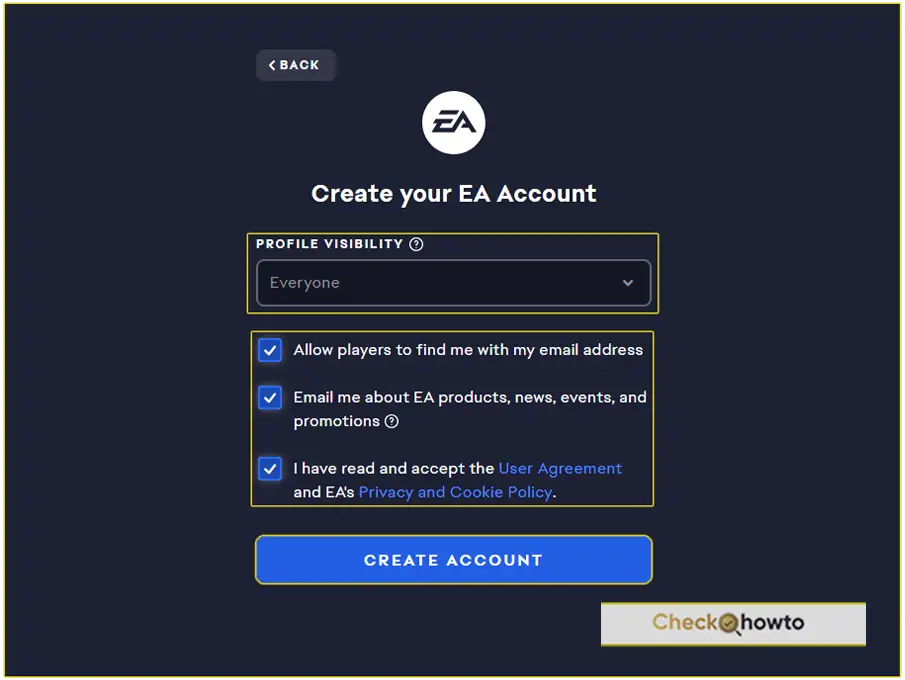
Before completing the setup, set your profile visibility to “anyone, my friends, only you, or private“. Then take a moment to review EA’s User Agreement and Privacy Policy. Understanding these terms is important for knowing your rights and responsibilities as a user.
Step 5: Verify Your Email
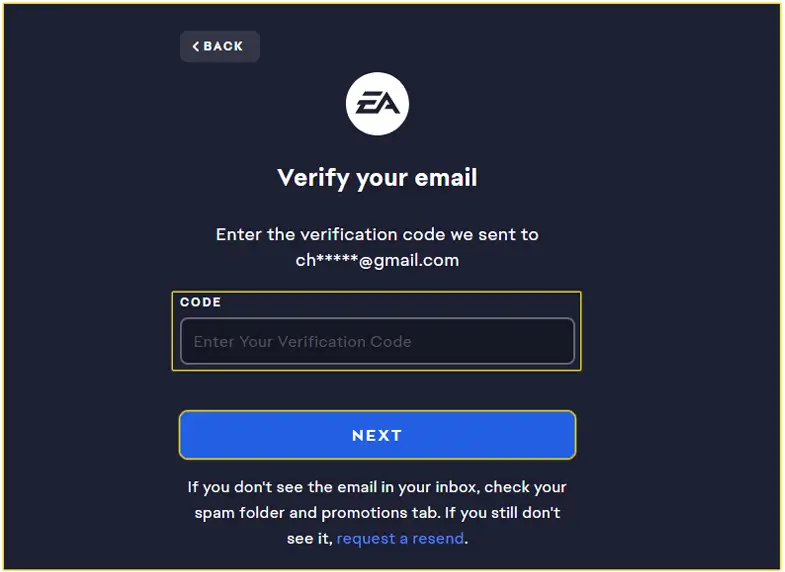
Once you’ve entered all the required information, EA will send a verification email to the address you provided. It is a one-time code to verify your email address. Copy and paste the code on the provided field. Then, click on the “Next” button to verify your account.
If you don’t see the email in your inbox, check your spam folder and promotions tab. If you still don’t see it, request a resend.
On the next page, you will see a message that says your EA account is verified and ready to go. Click on the “Finish” button, and it will take you to your account.
Secure Your Account with Login Verification
For added security, enable EA’s Login Verification. This is similar to two-factor authentication and adds an extra layer of protection to your account.
Link Your EA Account to Other Platforms (Optional)
If you play EA games on consoles like PlayStation or Xbox, you can link these accounts to your EA Account for a seamless gaming experience.
See; How To Link EA Account To Xbox
Conclusion
Creating an EA Account is your gateway to enjoying a host of EA games and services. By following these steps, you’ll ensure your account is secure and ready for use. Remember, your EA Account is key to accessing online features, purchasing games, and managing your gaming profile.
Related Post;
- How to Sign Up for Netflix Account on Any Devices
- How to Create a PSN Account Using a PS5 System