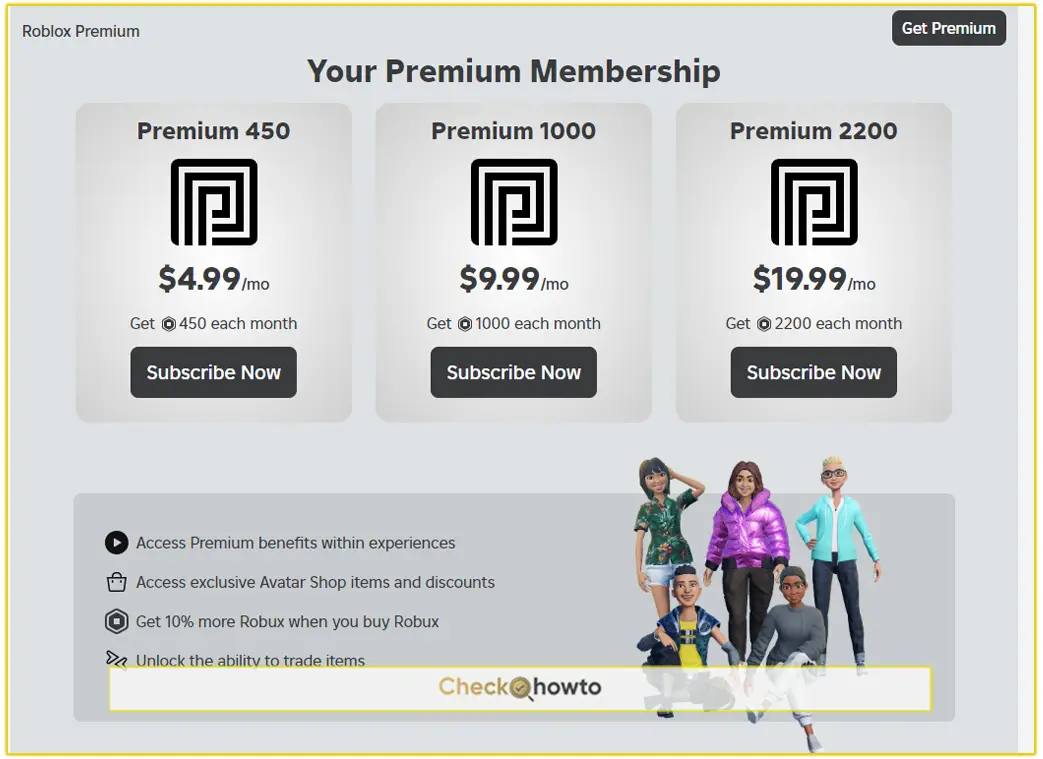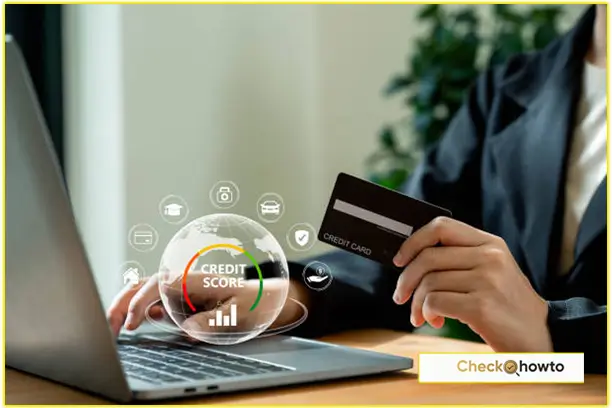Creating a PlayStation Network (PSN) account is a crucial step for anyone who wants to enjoy the full experience of the PlayStation 5 (PS5) system. With a PSN account, you gain access to online multiplayer gaming, the PlayStation Store, and a host of other features that elevate your gaming experience.
Whether you’re a new PlayStation user or transitioning from an older system, setting up your PSN account on the PS5 is straightforward, but the details matter.
Why You Need a PSN Account on Your PS5
Before diving into the step-by-step process, let’s take a moment to understand why a PSN account is essential. When you create a PSN account using a PS5 system, you’re not just signing up for online play.
You’re opening the door to a world of digital content, including exclusive game demos, discounts on the PlayStation Store, and the ability to connect with friends across the PlayStation ecosystem.
A PSN account is your gateway to the vast community of gamers, making it a must-have for any PS5 owner.
Preparing to Create Your PSN Account
Before you begin the process, it’s essential to gather everything you’ll need. This preparation will make the process smoother and quicker. Here’s what you should have on hand:
- A Stable Internet Connection: Ensure your PS5 is connected to the internet, as the entire process requires online access.
- Email Address: You’ll need an active email address that you can access. This will be used for account verification and communication from PlayStation.
- Personal Information: Be ready to provide basic information such as your date of birth and location.
- A Strong Password: Think of a password that’s secure but memorable. It should include a mix of letters, numbers, and special characters to ensure your account’s safety.
- Payment Information (Optional): If you plan to make purchases through the PlayStation Store, you might want to have your payment information ready. However, you can skip this step if you prefer.
Step 1: Power On Your PS5 and Navigate to the User Interface
To start, you’ll need to power on your PS5 system. If this is your first time using the console, you’ll be prompted to set up a user profile immediately. If you’ve already set up a user profile, you can skip to the main menu and select your profile or create a new one.
- Turn on Your PS5: Press the power button on the console or use the DualSense controller to turn it on.
- Navigate to the User Interface: Once the system is on, you’ll see the main user interface, which is the hub of all your gaming activities.
This initial step may seem simple, but it’s the gateway to creating your PSN account using the PS5 system. The user interface is where you’ll spend most of your time navigating through different options, so becoming familiar with it early on is beneficial.
Step 2: Access the Sign-In Screen
Once you’re on the main screen, the next step is to access the sign-in screen. This is where you’ll begin the process of creating your PSN account.
- Go to ‘Settings’: On the top right corner of the screen, you’ll find the ‘Settings’ option. Select it using your controller.
- Select ‘Users and Accounts’: Within the settings menu, scroll down and select ‘Users and Accounts.’ This option will lead you to everything related to your PlayStation Network account.
- Choose ‘Sign In to PSN’: In the ‘Users and Accounts’ section, you’ll see an option labeled ‘Sign In to PSN.’ Select this to proceed.
Step 3: Create a New Account
If you don’t already have a PSN account, the next step is to create one. This part is crucial, as it involves entering your personal details and setting up your account preferences.
- Select ‘Create an Account’: On the sign-in screen, you’ll see an option to create a new account. Select this to start the process.
- Enter Your Email Address: You’ll be prompted to enter an email address. Make sure this is a valid and accessible email, as you’ll need to verify it later.
- Create a Password: Enter a strong password that you can remember. PlayStation recommends using a mix of letters, numbers, and symbols for added security.
- Enter Personal Information: You’ll need to provide your date of birth, location, and other personal information. This information is used to customize your experience on the PlayStation Network.
Step 4: Set Up Your Online ID
Your online ID is how other players will see you on the PlayStation Network. It’s important to choose a name that represents you, as this ID will be your digital identity across all PlayStation services.
- Choose an Online ID: You’ll be prompted to choose an online ID. This ID can be anything you like, as long as it’s not already taken and follows PlayStation’s guidelines.
- Check Availability: The system will check if your chosen ID is available. If it’s not, you’ll need to try different variations until you find one that works.
- Confirm Your Choice: Once you’ve found an available ID, confirm your choice. Remember, this ID will be visible to other players, so pick something you’re comfortable with.
Step 5: Verify Your Email Address
After setting up your online ID, the next step is to verify your email address. This verification is essential for securing your account and gaining full access to all PSN features.
- Check Your Email: PlayStation will send a verification email to the address you provided. Open your email inbox and look for the message from PlayStation.
- Click the Verification Link: Inside the email, you’ll find a link to verify your account. Click this link to complete the verification process.
- Return to Your PS5: Once your email is verified, return to your PS5 system. The verification process should now be complete.
Step 6: Set Up Two-Step Verification (Optional but Recommended)
For added security, you can set up two-step verification. This feature adds an extra layer of protection by requiring a code sent to your mobile device whenever you sign in to your account.
- Navigate to Security Settings: In the ‘Users and Accounts’ section, go to ‘Security’ to find the two-step verification option.
- Enable Two-Step Verification: Select ‘Enable Two-Step Verification’ and follow the prompts to link your mobile number to your account.
- Enter the Verification Code: When you sign in to your PSN account in the future, you’ll receive a code on your mobile device. Enter this code to complete the sign-in process.
Step 7: Link Your Payment Information (Optional)
If you plan to purchase games, subscriptions, or other content from the PlayStation Store, you might want to link your payment information to your account. This step can be done during the account creation process or later on.
- Go to ‘Payment Methods’: In the ‘Users and Accounts’ section, select ‘Payment Methods.’
- Add a Credit/Debit Card or PayPal Account: Follow the prompts to add your preferred payment method. You can choose to link a credit/debit card or a PayPal account.
- Confirm Your Payment Method: After entering your payment information, confirm it. Your payment method will now be linked to your PSN account.
This step is entirely optional, but if you plan on making purchases, it simplifies the process. You can always skip it and add payment information later if you’re unsure during the initial setup.
See: How to Connect a PS5 Controller to PC
Conclusion
Creating a PSN account using a PS5 system is just the beginning of your journey into the world of PlayStation. By following the detailed steps outlined in this guide, you’ll set up your account and explore everything your PS5 has to offer. Your PSN account is the key to unlocking a rich and immersive gaming experience.