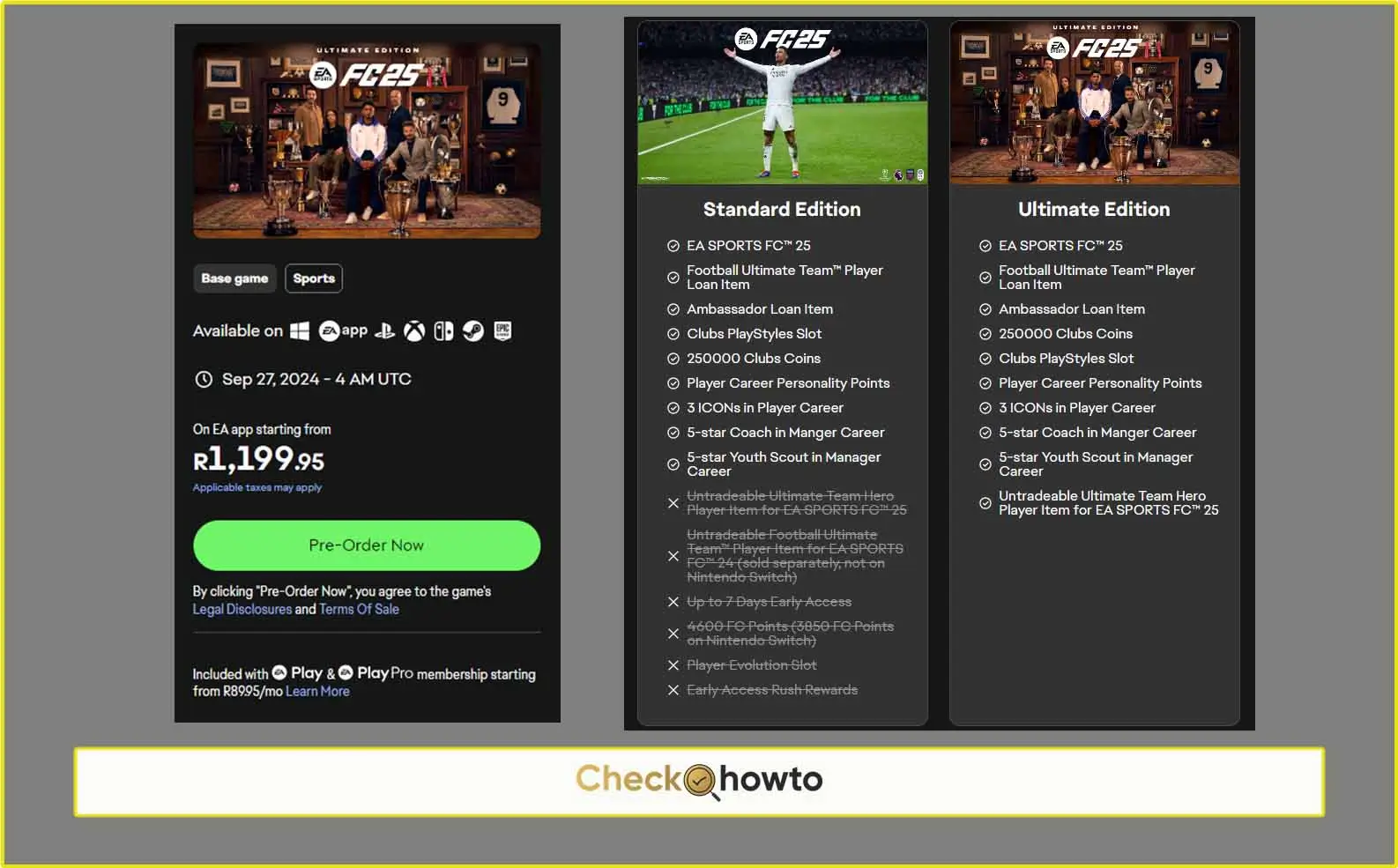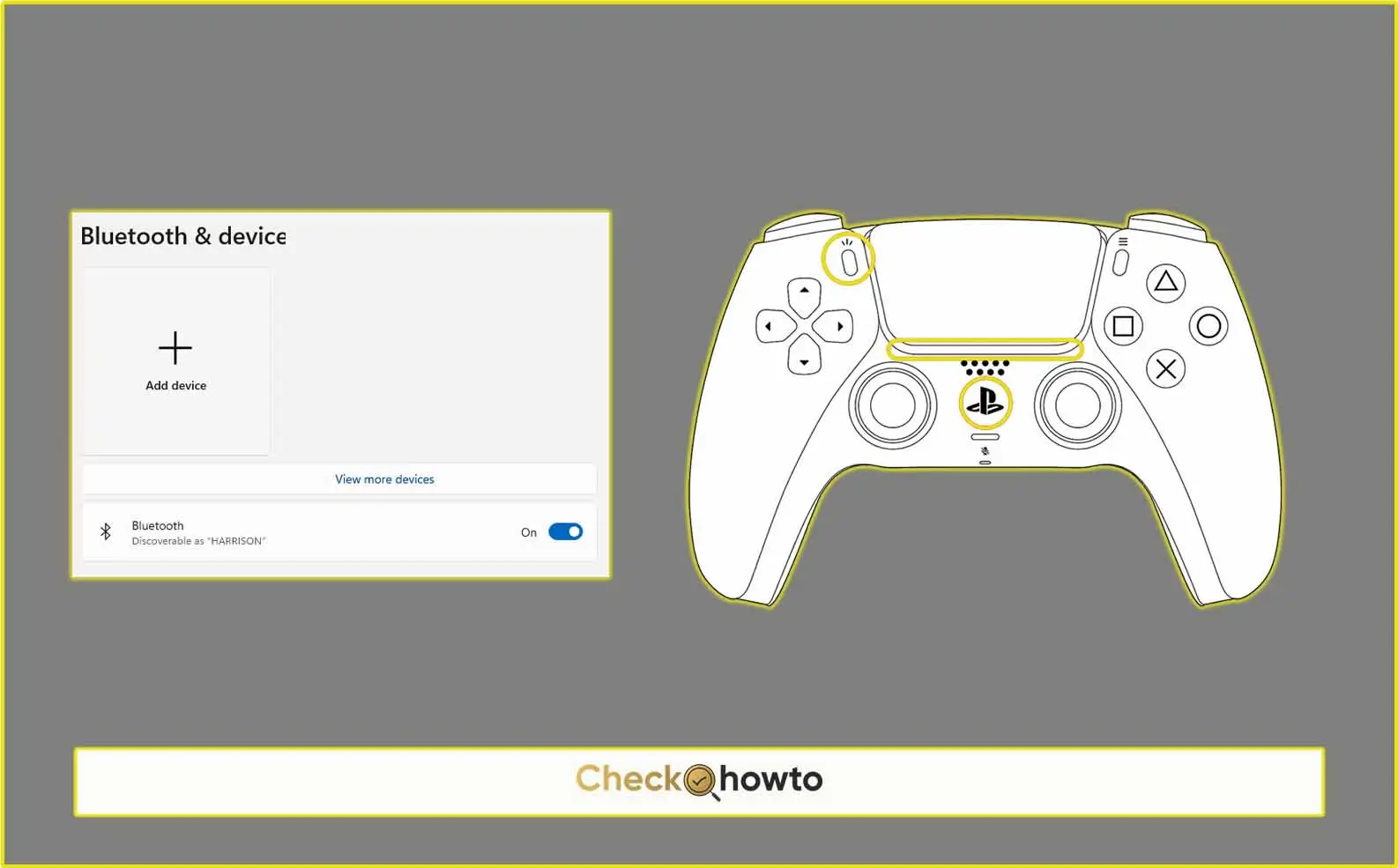Have you ever wished you could experience the same level of comfort and precision you get from your PS5 controller on your phone? Well, you’re in luck! Connecting your PS5 controller to your phone is easier than you might think. In this guide, I’ll walk you through the process step-by-step.
Preparing Your PS5 Controller
The first thing you need to do is put your PS5 controller into pairing mode. To do this, you’ll need to press and hold the PS button and the Share button simultaneously until the light bar on the controller starts to blink. This indicates that your controller is now discoverable and ready to be connected to your phone.

Enabling Bluetooth on Your Phone
Before you can connect your PS5 controller, you’ll need to make sure Bluetooth is turned on your phone. This is usually a simple process that involves going to your phone’s settings and toggling the Bluetooth switch to the on position. Once Bluetooth is enabled, your phone will start scanning for nearby devices.
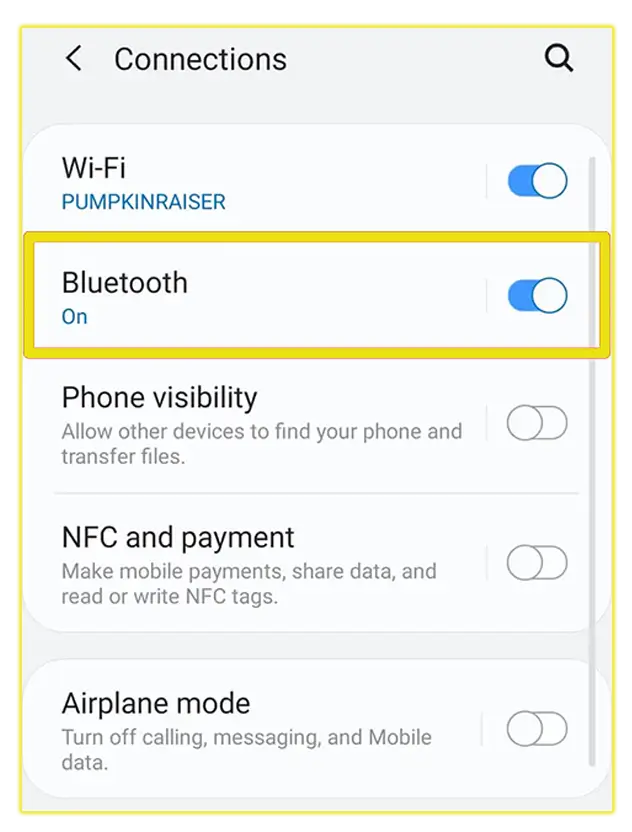
Pairing Your Controller
Now it’s time to pair your PS5 controller with your phone. On your phone, go to the Bluetooth settings menu and look for a list of available devices. Your PS5 controller should appear as “DualSense Wireless Controller” or something similar. Tap on it to initiate the pairing process.
If you’re having trouble finding your controller, try restarting both your phone and the controller. Sometimes, a simple restart can resolve connectivity issues.
Troubleshooting Tips
If you’re still having trouble connecting your PS5 controller to your phone, there are a few things you can try:
- Check for software updates: Make sure your phone’s operating system and any relevant apps are up to date.
- Try a different Bluetooth device: If you can’t connect any other Bluetooth devices to your phone, there might be an issue with your phone’s Bluetooth hardware.
- Reset your controller: If you’ve tried everything else, you can try resetting your PS5 controller. To do this, insert a small paperclip into the tiny reset hole on the back of the controller and hold it down for a few seconds.
See; How to Connect a PS5 Controller to PC
Enjoying Your PS5 Controller on Your Phone
Once your PS5 controller is successfully connected to your phone, you can start enjoying a new level of gaming and control. Whether you’re playing mobile games, streaming videos, or using other apps, your PS5 controller can provide a more immersive and comfortable experience.
Remember: Not all games and apps support PS5 controllers, so you may need to experiment to find the ones that work best for you.
By following these steps, you should be able to connect your PS5 controller to your phone without any hassle. Enjoy your new gaming experience!