Connecting your PlayStation 5 (PS5) controller to your PC can significantly enhance your gaming experience; connect with cable and Bluetooth. Whether you’re playing your favorite PC games or streaming, having a PS5 controller can provide comfort and familiarity. In this guide, I’ll walk you through the steps on how to connect your PS5 controller to your PC.
Method 1: Using a Wired Connection
While wireless is often preferred, a wired connection offers a stable and consistent experience.
- Obtain a USB cable: You’ll need a USB-C to USB-A cable to connect your PS5 controller to your PC.
- Connect the cable: Plug one end of the cable into the USB-C port on your PS5 controller and the other end into a USB-A port on your PC.
- Install drivers: Windows might automatically install the necessary drivers. If not, you can download and install them from the manufacturer’s website.
Method 2: Using a Wireless Connection via Bluetooth
For a wireless experience, you can connect your PS5 controller to your PC via Bluetooth.
1. Enable Bluetooth on your PC: Go to your PC’s settings and turn on Bluetooth.
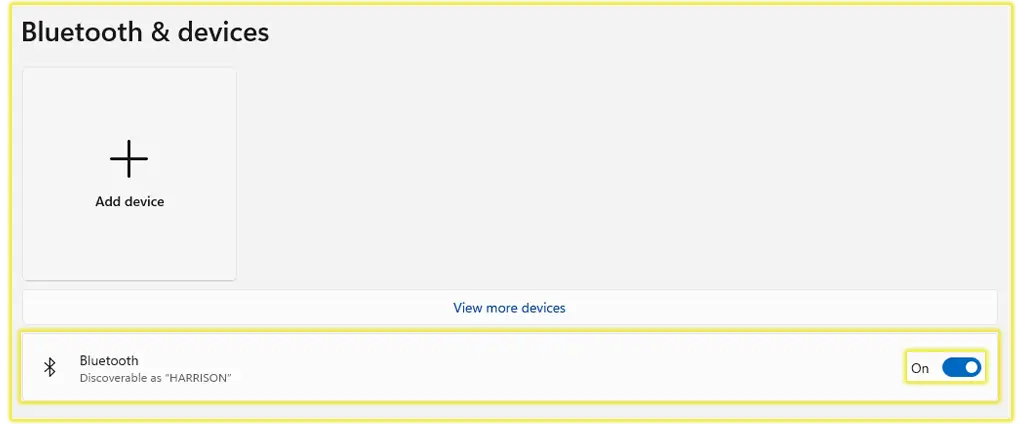
2. Put your PS5 controller into pairing mode: Press and hold the PlayStation button and the Create button simultaneously until the light bar on the controller starts flashing.

3. Pair the controller: On your PC, search for Bluetooth devices and select your PS5 controller from the list.
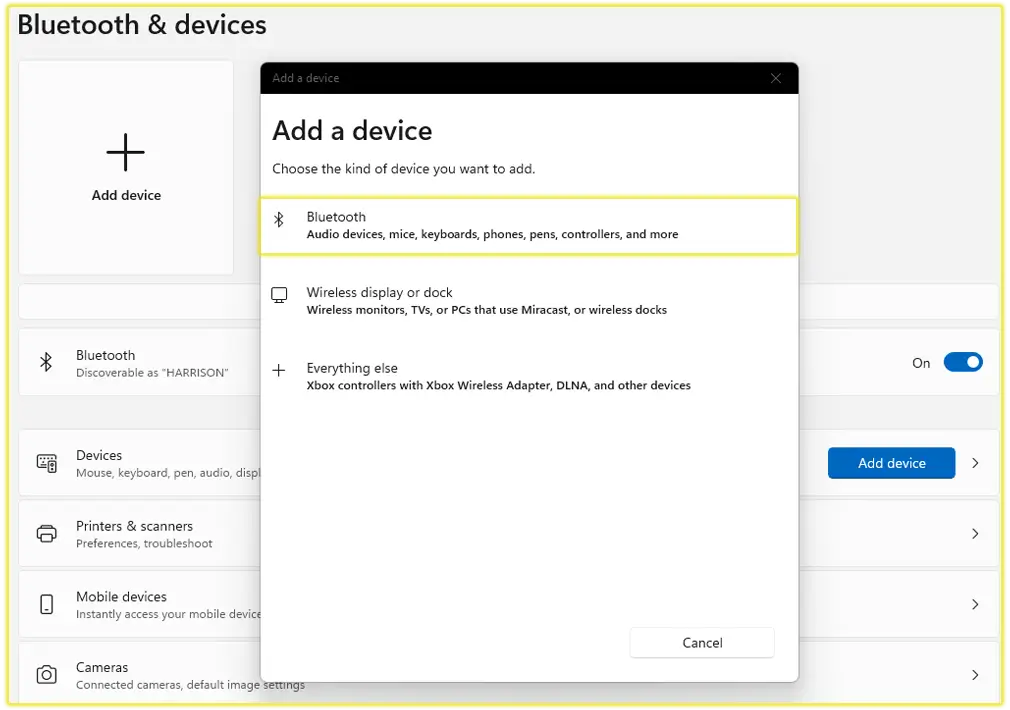
Method 3: Using a Third-Party Adapter
If you’re encountering issues with the built-in Bluetooth or wired connection, you can try using a third-party adapter.
- Purchase a compatible adapter: Look for a USB adapter designed for PS5 controllers.
- Connect the adapter: Plug the adapter into a USB port on your PC.
- Connect your controller: Follow the adapter’s instructions to connect your PS5 controller.
Additional Tips
- Check for updates: Ensure your PS5 controller and PC drivers are up-to-date for optimal performance.
- Battery life: When using a wireless connection, keep an eye on the controller’s battery level to avoid interruptions.
- Game compatibility: Some games might require additional configuration or software to fully support PS5 controllers.
See; How to Connect a PS5 Controller to Your Phone
Conclusion
Connecting your PS5 controller to your PC is a straightforward process that can enhance your gaming experience. By following these steps and considering the additional tips, you can enjoy using your favorite controller on your PC.



