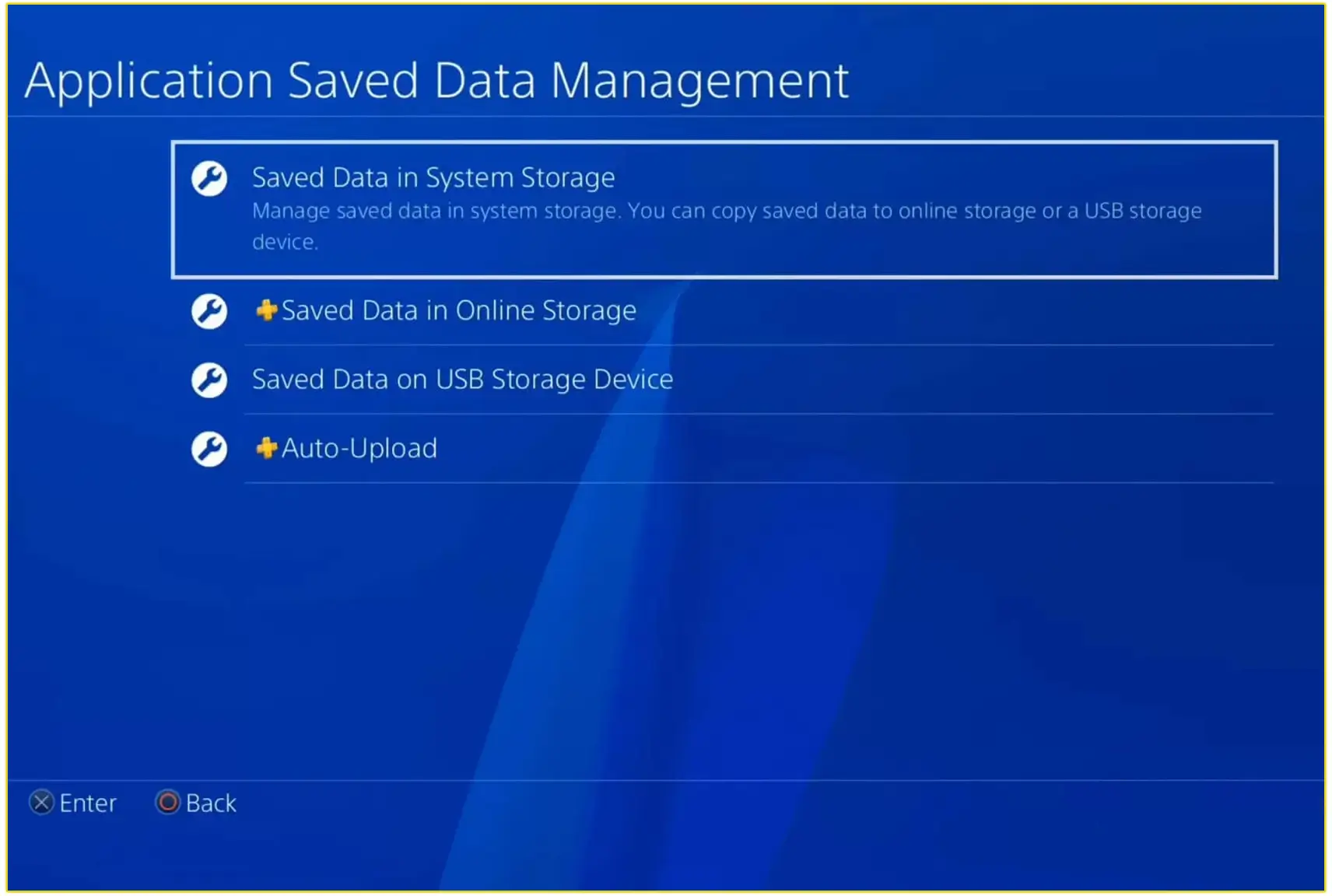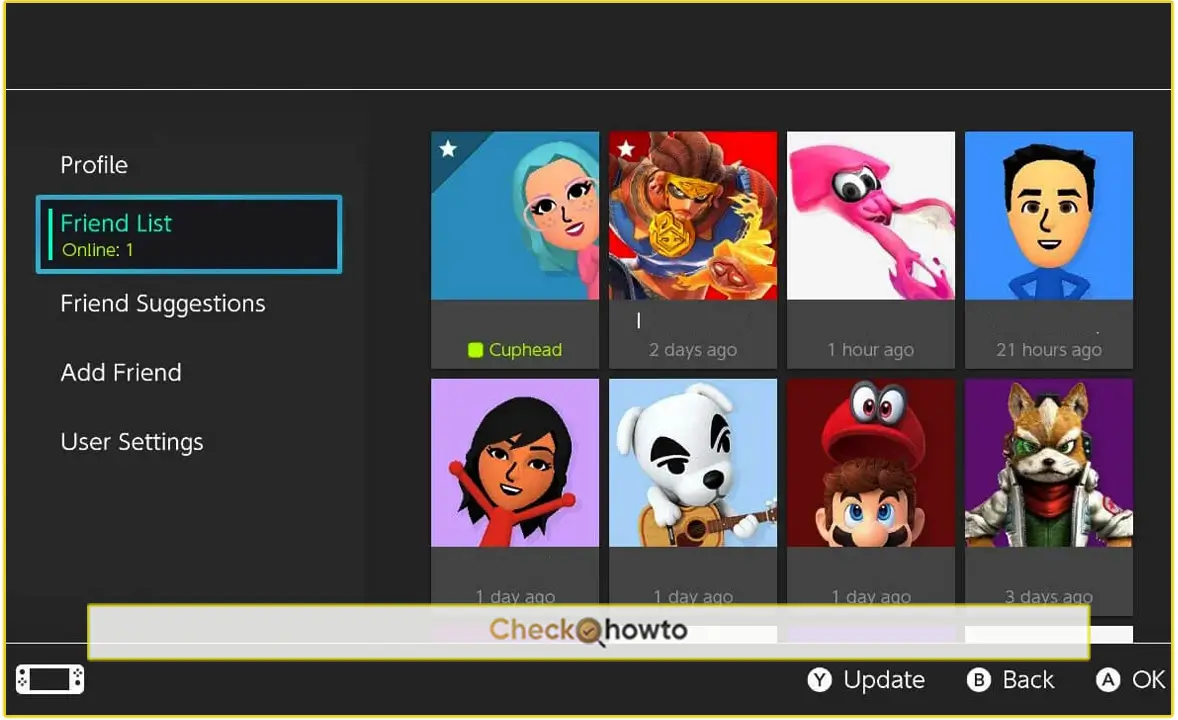Changing the email address associated with your Activision account can be an essential step for maintaining the security of your account or simply ensuring that you have access to all the latest updates and notifications. Whether you’re switching to a new email provider, updating your security practices, or just cleaning up your online profiles, the process is relatively straightforward. In this guide, I’ll walk you through every step, making sure you understand the process from start to finish.
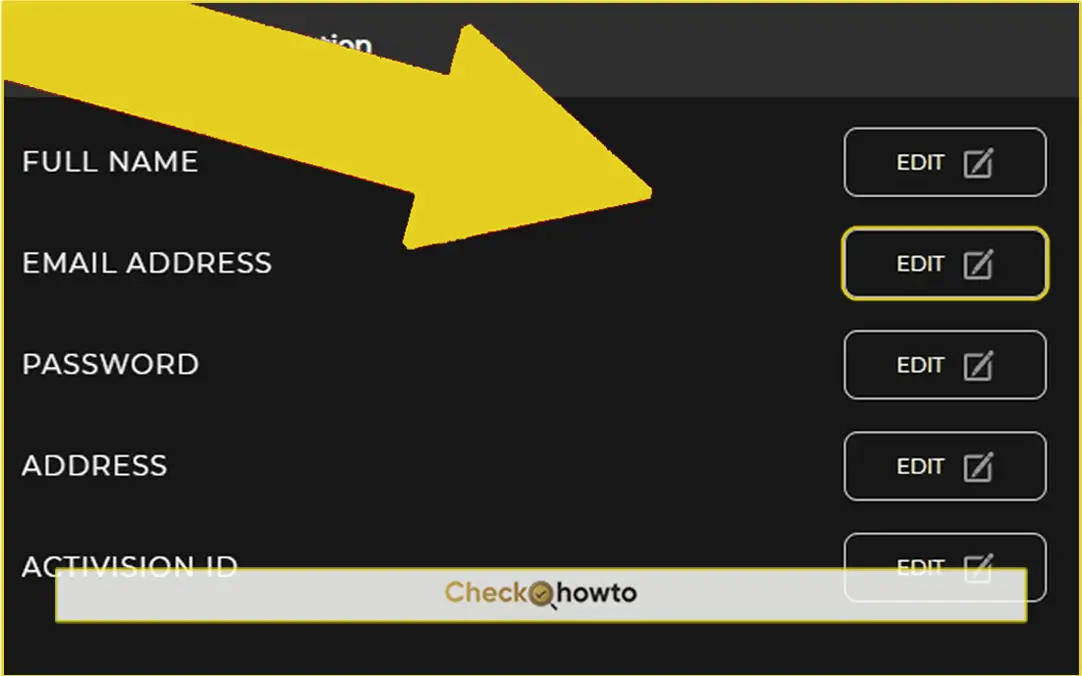
Step-by-Step Guide to Changing Your Activision Account Email
Now that you’re prepared, let’s go through the steps to change your Activision account email:
1. Log in to Your Activision Account
- Open your preferred web browser and navigate to Activision’s official site.
- Click on the “Login” button, usually located at the top right corner of the page.
- Enter your current email address and password, then click “Sign In.”
2. Access the Account Settings
- Look for your username or profile icon, typically located at the top right of the screen.
- Click on it to reveal a drop-down menu.
- Select “Account Settings” or “Profile” from the options provided.
3. Navigate to the Email Settings Section
- Look for an option labeled “Email,” “Contact Information,” or something similar.
- Click on this option to access the email settings.
4. Enter Your New Email Address
- Click on the “Edit” or “Change” button next to your current email address.
- A new field should appear where you can enter your new email address.
5. Verify Your New Email Address
- Check your current email inbox for a verification email from Activision. This email will contain a link to confirm that you want to change your account email.
- Once you’ve confirmed through your current email, check your new email inbox for another verification email. This one will confirm that you have access to the new email address.
- Click on the verification link in the new email to complete the process.
6. Update Linked Accounts
- Log in to each of your linked accounts using their respective websites or platforms.
- Update the email address to match your new Activision email if necessary.
7. Test Your New Email
- Log out of your Activision account and try logging back in using your new email address.
- Check for any confirmation or welcome emails from Activision in your new inbox.
Conclusion
Changing your Activision account email is a straightforward process, but it’s one that requires careful attention to detail. By following the steps outlined in this guide, you can successfully update your email address and ensure that your account remains secure. Remember, your Activision account is your gateway to some of the most popular games and services, so keeping it up-to-date and secure is crucial.
Related Post;