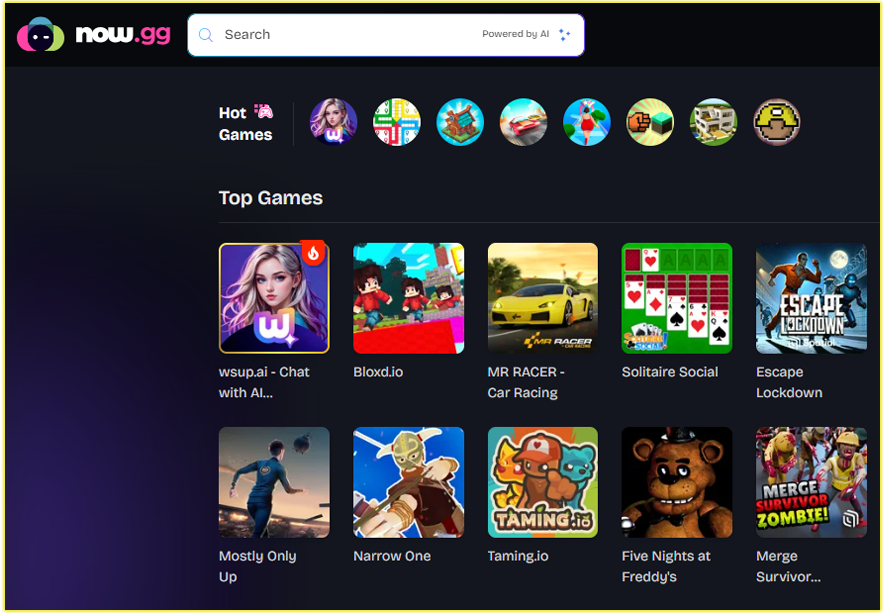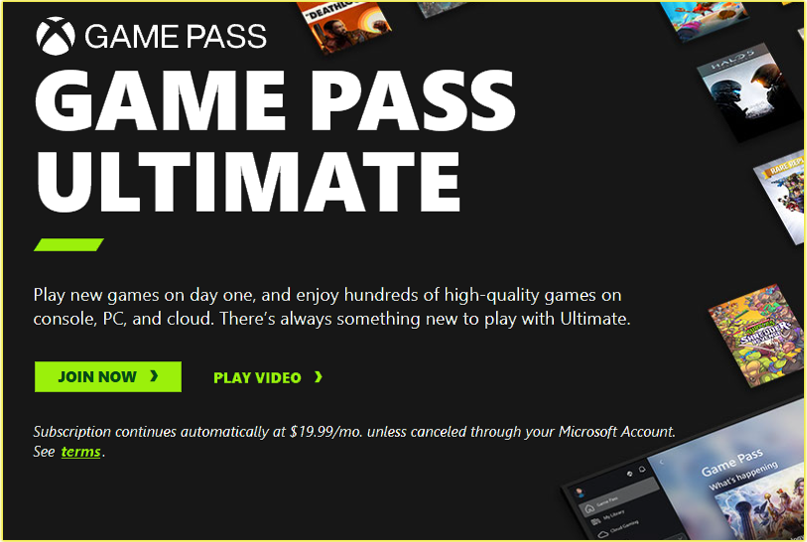If you’ve subscribed to Roblox Premium through a mobile platform, whether it’s via Apple’s App Store or Google Play, canceling is a straightforward process.
Depending on your device, you can either cancel directly through your account’s settings or follow the app store’s instructions. I’ll walk you through both methods, using easy steps to ensure your cancellation is successful.
Canceling Roblox Premium on iPhone/iPad
If you purchased Roblox Premium through Apple’s App Store, you’ll need to manage the subscription directly from your Apple ID settings. Here’s how you can do it:
- Open Settings on Your Device: Start by unlocking your iPhone or iPad and heading into the Settings app. Scroll down until you see the option labeled Apple ID, iCloud, Media & Purchases.
- Select Subscriptions: Tap your Apple ID profile, then navigate to Subscriptions. This will show you a list of all active subscriptions linked to your account, including Roblox Premium.
- Locate Roblox Premium: Find Roblox Premium from the list of subscriptions. This might be labeled under “Roblox” or “Roblox Premium Membership.”
- Cancel Subscription: Once you’ve selected Roblox Premium, tap Cancel Subscription and confirm your choice. Remember that you’ll still have access to all the perks of your membership until the paid period ends.
While this process might seem technical at first, you’ll quickly see how simple it is once you’re following these steps. Apple allows you to manage all your subscriptions in one place, so you can easily check whether or not the cancellation went through.
Canceling Roblox Premium on Android (Google Play)
If you’re an Android user and subscribed through Google Play, the cancellation process is different but equally simple. Here’s how to cancel your Roblox Premium membership via Google Play:
- Access Google Play: First, open the Google Play Store app on your Android device. Once it’s open, make sure you’re signed into the Google account linked to your Roblox Premium subscription.
- Open Menu and Select Subscriptions: In the upper-left corner of the Play Store, tap the three horizontal lines to open the main menu. From here, scroll down and tap Subscriptions.
- Find Roblox Premium: Under Subscriptions, you should see a list of all your active app subscriptions. Find Roblox Premium from the list.
- Cancel the Subscription: After selecting Roblox Premium, you’ll see a button to Cancel Subscription. Tap it, and confirm the cancellation when prompted.
You’ll still be able to enjoy the benefits of your Roblox Premium membership until the end of your billing cycle. This method gives you a lot of control over your subscriptions in one convenient place.
Canceling via the Roblox App (Alternative Method)
You can also cancel your Premium membership through the Roblox app itself. This method works if you’ve linked your account to either iOS or Google Play.
- Login to Roblox: First, sign in to your Roblox account on your mobile device. Make sure you’re logged into the account with the active Premium subscription.
- Go to Settings: Once you’re in the app, tap the gear icon in the upper-right corner of your screen. This will open your account settings.
- Find Subscriptions: In your settings, navigate to Subscriptions. Here, you’ll see all the information related to your Premium membership.
- Cancel Renewal: Tap on Cancel Renewal and follow the prompts to finalize your cancellation.
This method allows you to directly manage your subscription without needing to open additional apps, which some users find more convenient.
What Happens After You Cancel?
After canceling, you’ll continue to enjoy all the benefits of Roblox Premium until the current billing cycle ends. So, if you cancel mid-month, you’ll still have access to Premium features like increased Robux payouts and trading privileges until that paid period expires.
Afterward, your account will revert to a standard Roblox account without any Premium perks.
Refunds and Payment Adjustments
It’s important to know that Roblox does not offer refunds for unused subscription time. Once you’ve paid for the membership, you can’t reclaim that money even if you cancel immediately after. However, canceling ensures you won’t be charged again when your subscription is up for renewal.
In some rare cases, you may experience issues with automatic renewals even after cancellation. This could happen due to delays in processing or if the app store doesn’t register the cancellation in time.
If you’re ever billed after canceling, it’s best to reach out to either Roblox support or your respective app store to resolve the issue.
Frequently Asked Questions
Here are some common questions about canceling Roblox Premium on mobile devices:
Can I pause my Roblox Premium subscription instead of canceling?
Unfortunately, Roblox does not offer an option to pause subscriptions. You can only cancel and then resubscribe when you’re ready to use the Premium features again.
Will I lose my Robux if I cancel?
No, you will not lose the Robux you’ve already earned or purchased while being a Premium member. However, after your membership ends, you won’t receive the monthly Robux payout or any Premium-related bonuses.
Can I cancel Roblox Premium from a web browser?
If your Roblox Premium subscription was purchased through a mobile platform, like iOS or Google Play, you’ll need to cancel it using that specific platform. Canceling through the web isn’t an option for mobile memberships.
What happens to my trades and limited items?
Once your Premium membership ends, you’ll no longer be able to trade items or acquire limited items. However, you won’t lose the items you currently own.
How do I know when my Premium expires?
You can check the expiration date of your Roblox Premium subscription in your account settings. This can help you determine how much longer you’ll have access to Premium features after canceling.
Conclusion
Canceling your Roblox Premium membership on a mobile device is a quick and easy process. Whether you’re using an iPhone or Android device, the steps are simple, and you retain full access to your Premium features until the end of the billing cycle. If you ever want to re-subscribe in the future, you can do so with just a few taps. I hope this guide has made the process clearer and simpler for you.
Related Post;
- How to Subscribe to Roblox Premium
- How Much Is a Roblox Premium Subscription?
- My Roblox Account was Hacked – What do I do?