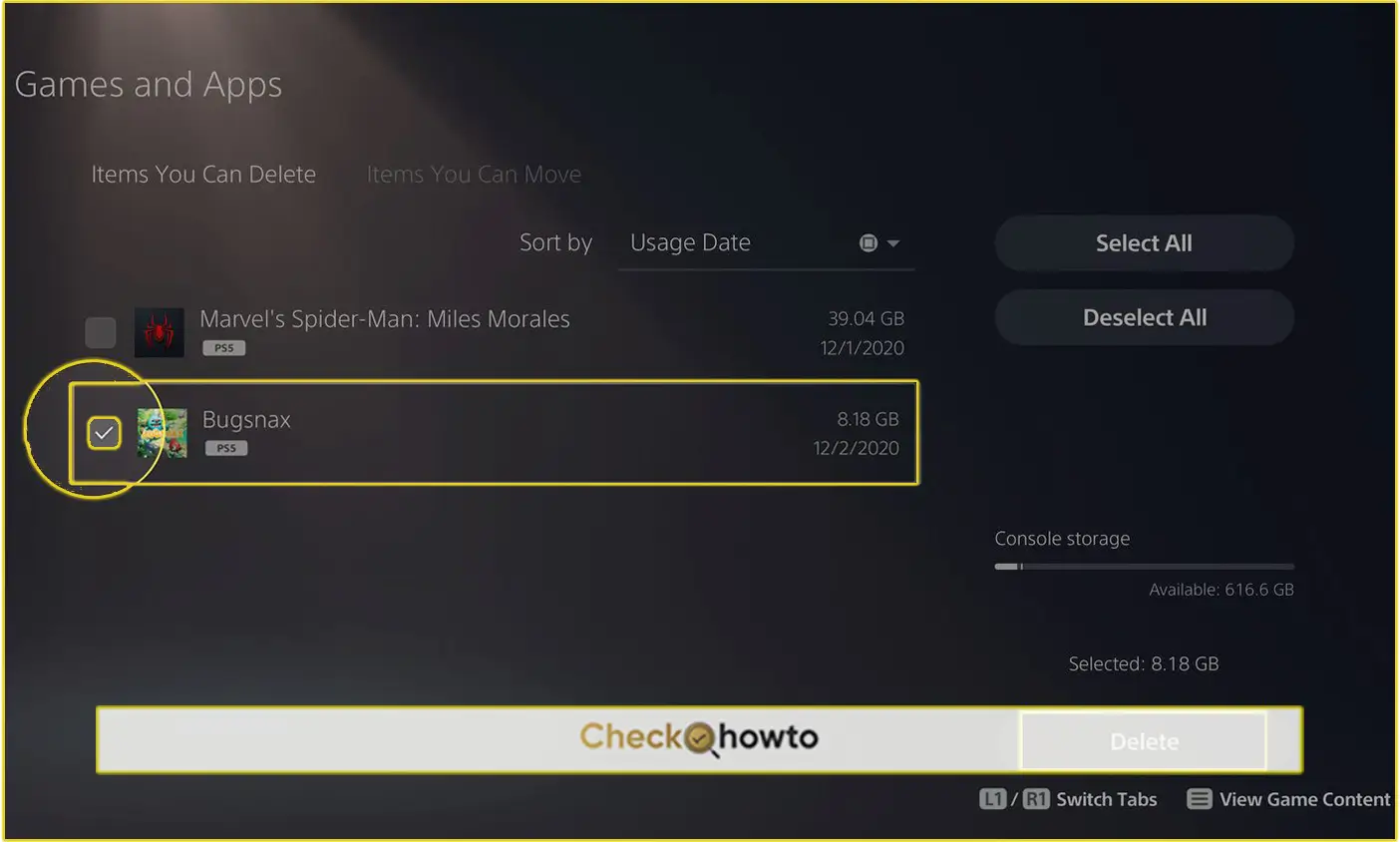Losing your precious game saves can be a sad experience. That’s why backing up your PS5 saved data is crucial. It’s like having a safety net for all your hard-earned progress.
Think about all the hours you’ve invested in your favorite games, the levels you’ve conquered, the characters you’ve developed, and the stories you’ve unraveled. Losing this progress would be a major setback.
When you regularly back up your saved data on your PS5, you’re safeguarding yourself against potential data loss due to hardware failures, accidental deletions, or even system updates gone wrong. Let me guide you through the process.
Back-Up Saved Date to a USB Drive
One of the most common methods to back up your PS5 saved data is by using a USB drive. Here’s how you do it:
1. Prepare your USB drive: Ensure your USB drive is formatted as FAT32 or exFAT. These are the file systems your PS5 can recognize.
2. Connect the USB drive: Plug your formatted USB drive into one of the USB ports on your PS5.
3. Access backup settings: Navigate to Settings > System > System Software > Back Up and Restore > Back Up Your PS5.
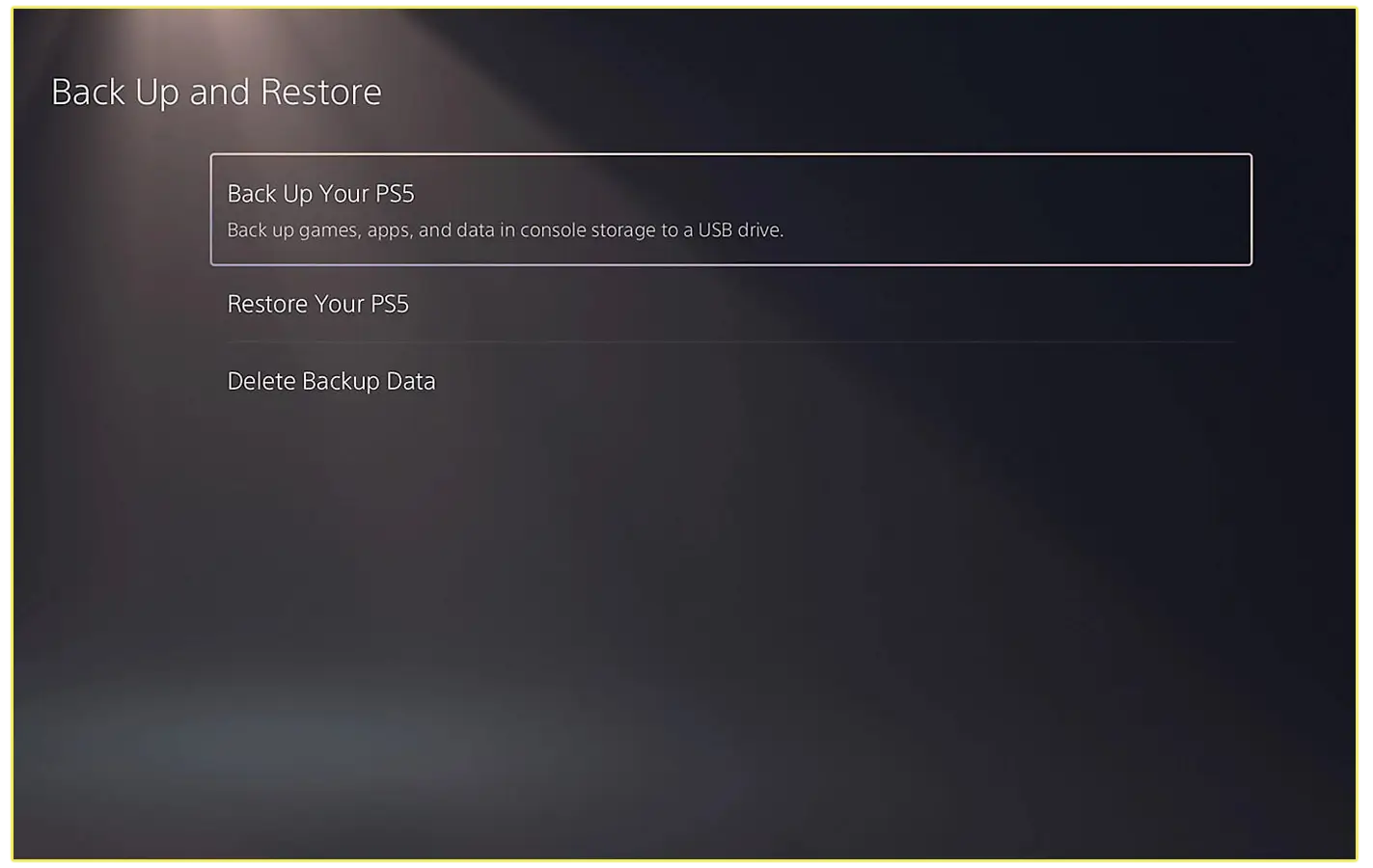
4. Select the USB drive: Choose the USB drive you connected as the destination for your backup.
5. Choose data to back up: You can select specific data to back up, such as saved data, game captures, or other settings.
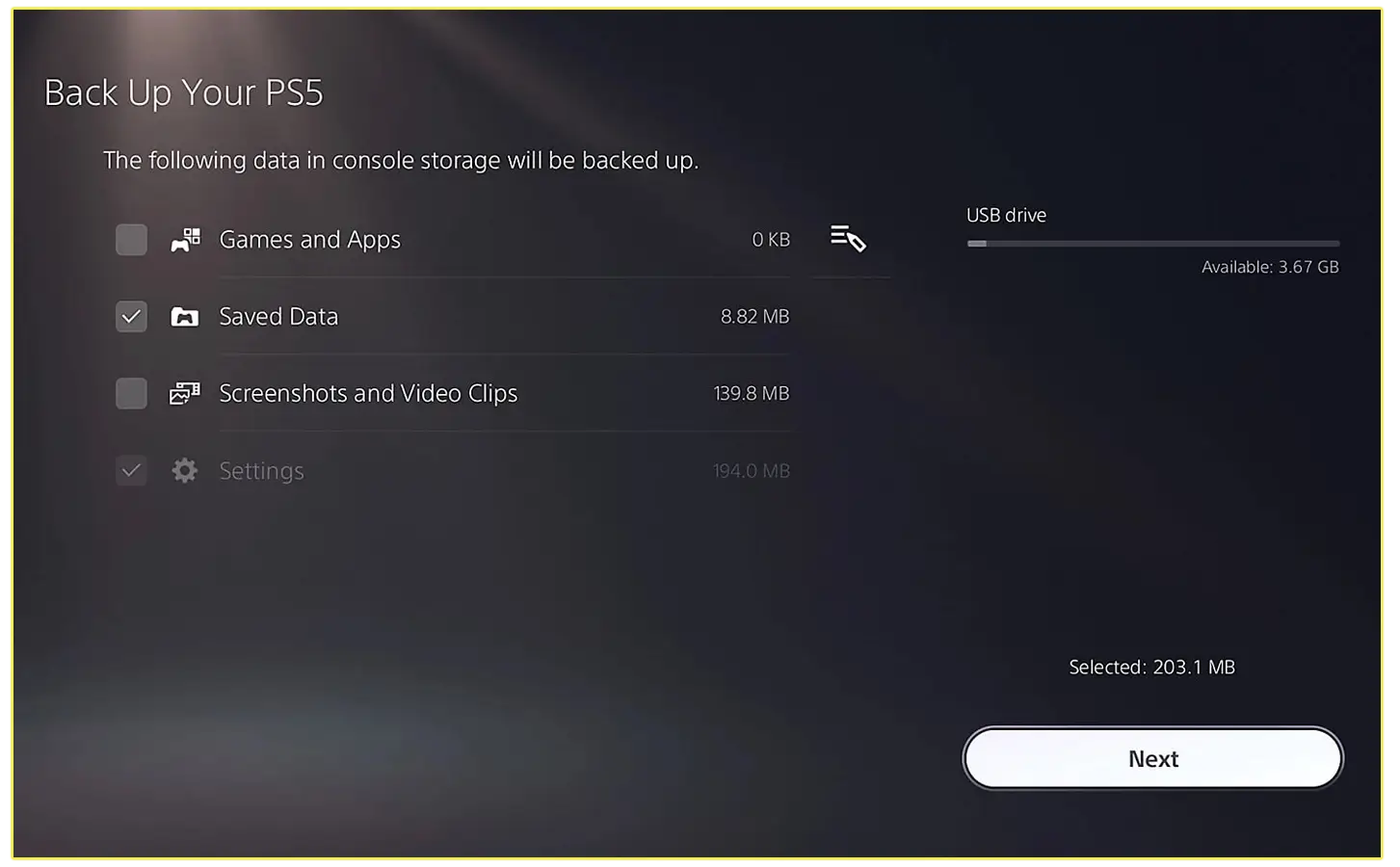
6. Start the backup: Once you’ve made your selections, initiate the backup process. This might take some time depending on the amount of data you’re backing up.
Remember to label your USB drive clearly to avoid confusion and keep it in a safe place.
Backup with PlayStation Plus Cloud Storage
If you have a PlayStation Plus subscription, you can take advantage of cloud storage for automatic backups. Here’s how:
1. Ensure cloud storage is enabled: Go to Settings > Saved Data and Game/App Settings > Saved Data (PS5).
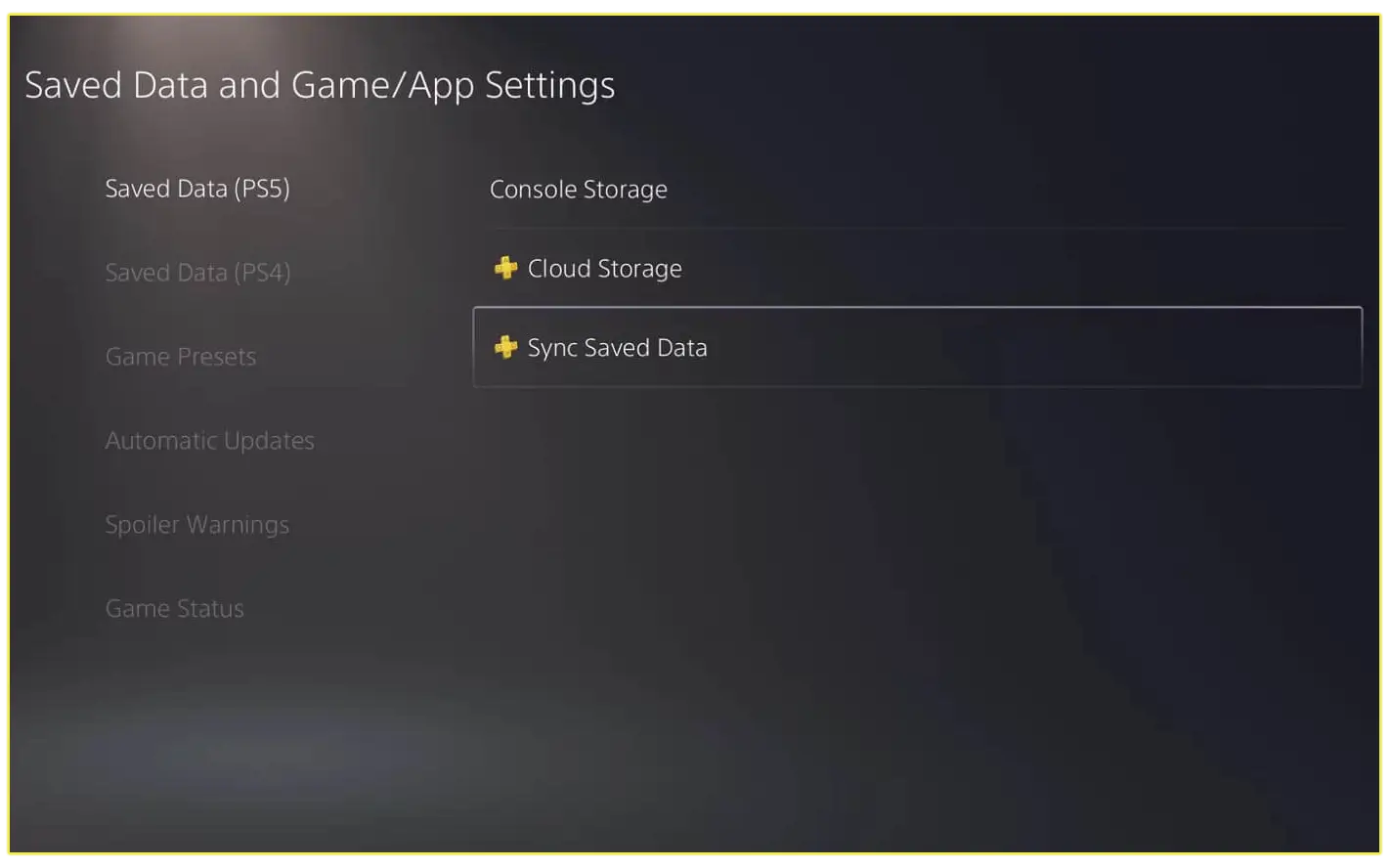
2. Activate auto-sync: Enable the Auto-Sync Saved Data option. This will automatically upload your saved data to the cloud while your PS5 is connected to the internet.
While cloud storage is convenient, it’s essential to remember that it’s not a complete replacement for local backups. Having both cloud and local backups provides an extra layer of protection for your precious game saves.
Additional Tips for Data Protection
- Regular backups: Make it a habit to back up your saved data regularly to ensure you have the latest version.
- Multiple backup locations: Consider using both a USB drive and cloud storage for added security.
- Verify backups: Periodically check your backups to make sure they are complete and accessible.
- Update system software: Keep your PS5’s system software up-to-date to benefit from the latest security enhancements and bug fixes.
By following these steps and incorporating these tips into your gaming routine, you can significantly reduce the risk of losing your hard-earned progress. Remember, prevention is always better than cure when it comes to protecting your valuable saved data.
Related Post;
- How to Take a Screenshot on PS5
- How to Update a PS5 Controller on Your PC