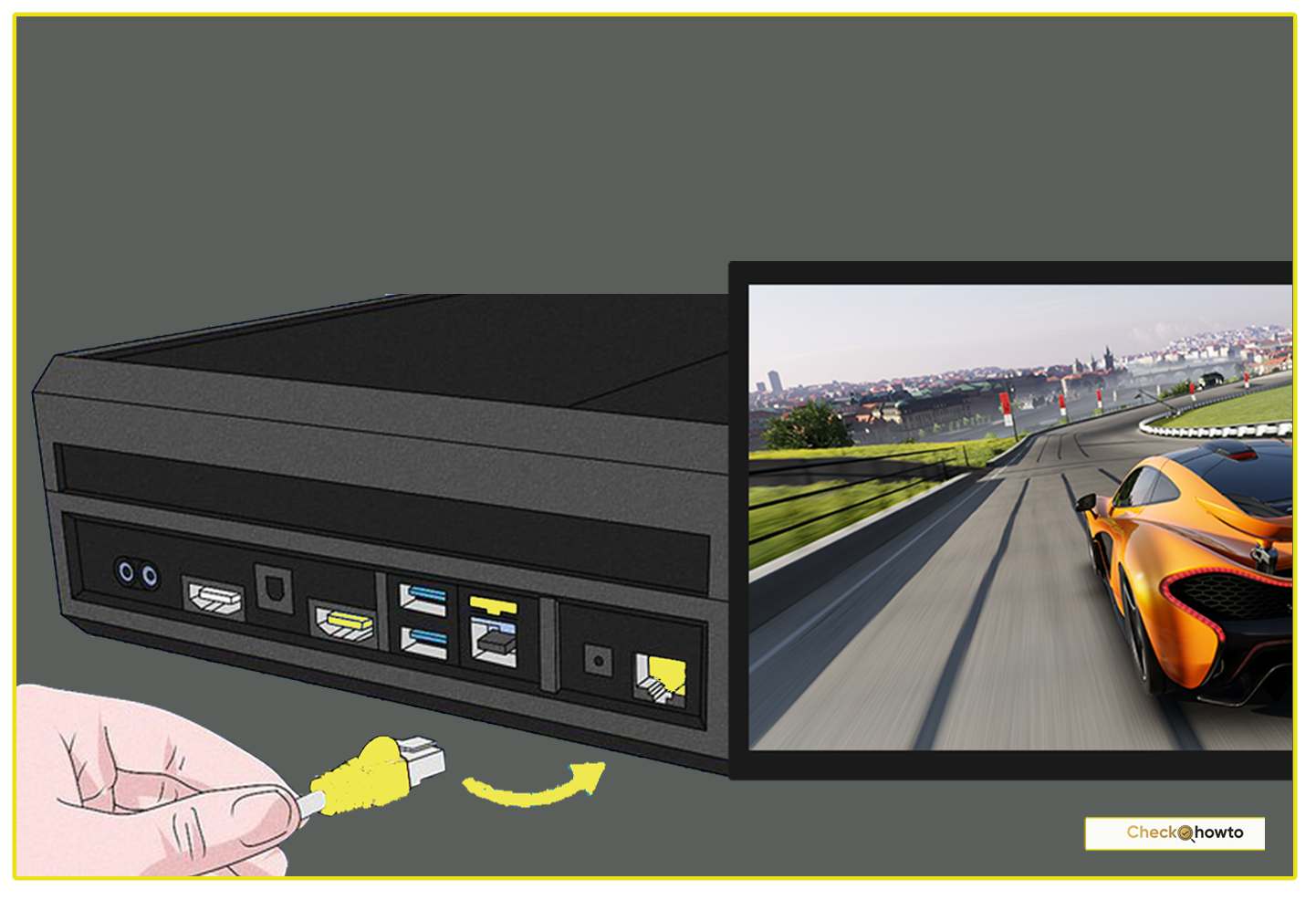Discover how I fix my PS5 when it won’t turn on with step-by-step troubleshooting tips. Solve power issues and get back to gaming fast!
When my PS5 stops working, I don’t panic anymore I’ve got a routine. Below, I’ll guide you through the same steps I use, starting with the easiest fixes and moving to more advanced ones. Try these in order, and stop when your console powers up. If it doesn’t, we’ll keep going until we find the solution.
Step 1: Check the Basics Power Connections
The first thing I do when my PS5 won’t turn on is check the power setup. It sounds obvious, but you’d be surprised how often this solves the problem.
- Inspect the Power Cord: I unplug the cord from both the console and the wall outlet, then look for damaged frayed wires, bent pins, or burn marks. If you see any, replace it with a spare IEC C7 cable (the same one used by PS3 and PS4).
- Secure the Connection: I plug it back in, making sure it’s snug. A loose connection can stop power from reaching your PS5.
- Test the Outlet: I plug something else like a lamp into the same outlet. If it doesn’t work, your outlet’s the issue. Try a different one.
One time, I found my cat had chewed the cord just enough to break it. Swapping it out fixed everything. So, give this a shot it’s quick and might save you a lot of hassle.
Step 2: Manually Reboot After Rest Mode
If your PS5 was in Rest Mode before it stopped working, this trick has saved me more times than I can count. There’s a bug that can trap the console in limbo, and a manual reboot often wakes it up.
- Hold the Power Button: I press and hold the power button on the front of the PS5 for 15 seconds. You might hear a beep, and the console should restart.
- Watch for the Warning: When it boots, I sometimes see a “system wasn’t shut down properly” message. That’s normal just follow the prompts.
Sony hasn’t fully fixed this Rest Mode glitch yet, so I’ve started disabling it in Settings > System > Power Saving > Set Time Until PS5 Enters Rest Mode > Don’t Put in Rest Mode. You might want to do the same if this keeps happening.
Step 3: Insert a Game Disc (Standard Edition Only)
This one’s a bit quirky, but it’s worked for me with my Standard Edition PS5. If you’ve got a disc drive, try this:
- Gently Insert a Disc: I take a PS5-compatible game disc and slide it into the drive—gently, no forcing. Sometimes, the console senses it and powers on automatically.
- Eject and Test: Once it’s on, I eject the disc and check if it stays running.
It’s like giving your PS5 a little nudge to wake up. If you’ve got the Digital Edition, skip this step it won’t help.
Step 4: Power Cycle the Console
When the simple stuff doesn’t work, I turn to a power cycle. This drains any residual electricity and can reset minor glitches.
- Turn Off and Unplug: I hold the power button until the LED stops blinking (about 10 seconds), then unplug the power cord from the console and outlet.
- Wait 20 Minutes: I let it sit for at least 20 minutes to fully discharge. Grab a coffee—this takes a bit.
- Plug In and Try Again: I reconnect everything and press the power button.
This fixed my PS5 once after a power surge knocked it out. It’s a solid step for you to try if you suspect a temporary glitch.
Step 5: Test a Different Power Cable or Outlet
Sometimes, the issue isn’t the console itself. I’ve had a faulty cable or outlet throw me off before.
- Swap the Cable: I borrow a spare IEC C7 cable from my old PS4 and plug it into my PS5. You can grab one cheap at an electronics store if you don’t have a spare.
- Change the Outlet: I move the PS5 to a different wall socket or power strip. If your surge protector’s acting up, bypass it and go straight to the wall.
This step confirmed a dead outlet in my living room once—problem solved without touching the console.
Step 6: Boot into Safe Mode
If my PS5 powers on but won’t fully start—or if it’s stuck—I go for Safe Mode. It’s like a diagnostic mode for your console.
- Turn Off Completely: I hold the power button for 3 seconds to shut it down (if it’s on).
- Enter Safe Mode: I hold the power button again until I hear a second beep (about 7-8 seconds after the first). You’ll need to connect your controller via USB and press the PS button.
- Choose an Option: I usually start with “Restart PS5.” If that fails, I try “Update System Software” or “Rebuild Database.”
Safe Mode saved me when a botched update froze my system. It’s a powerful tool, so give it a go if you’re stuck.
How to Update a PS5 Controller on Your PC
Step 7: Check for Overheating and Clean the Vents
Dust is my PS5’s worst enemy. If it’s overheating, it might not turn on at all.
- Feel the Console: I touch the sides and back—if it’s hot or the fan’s silent, overheating’s likely.
- Clean the Vents: I use a can of compressed air to blow out dust from the vents. You can also use a soft brush, but don’t open it unless you’re comfortable.
- Improve Ventilation: I move my PS5 to an open spot, away from walls or clutter.
After a deep clean, my PS5 started up like nothing happened. Keep yours dust-free, and you might avoid this issue.
Step 8: Reset the PS5 (Last Resort)
If nothing else works, I reset my PS5. This wipes everything, so I back up my data first (Settings > Saved Data and Game/App Settings > Upload to Cloud Storage if you have PS Plus).
- Enter Safe Mode: I follow the Safe Mode steps above.
- Select Reset PS5: I choose “Reset PS5” and let it erase all data and reinstall the firmware.
This fixed a stubborn software issue once, but it’s a big step. Only do this if you’re out of options.
When It’s More Than a Quick Fix: Hardware Troubles
Sometimes, my PS5’s refusal to turn on isn’t a simple fix. If you’ve tried everything above and still get no response—no lights, no beeps—it might be a hardware problem. Here’s what I’ve learned about these tougher cases.
Faulty Power Supply Unit (PSU)
A dead PSU is a nightmare. I’ve read on iFixit that if there’s no power light at all, the PSU might be fried. You’ll need to replace it, which means opening the console or sending it to Sony.
Damaged Power Button
One time, I thought my power button was broken because pressing it did nothing. Turns out, it was just a loose cable inside—but if yours is truly faulty, it’s a repair job.
Motherboard Issues
The worst-case scenario: a blown capacitor or chip on the motherboard. This happened to a friend’s PS5 after a storm, and it was game over without professional help.
If you suspect hardware failure, check your warranty. My PS5 was still under Sony’s one-year coverage, so I sent it in for free. You can start a repair request at PlayStation’s support site.
Have you tried these steps? Did something else work for you? I’d love to hear your story—drop a comment below. For now, I’m crossing my fingers that your PS5 lights up soon. Happy gaming!