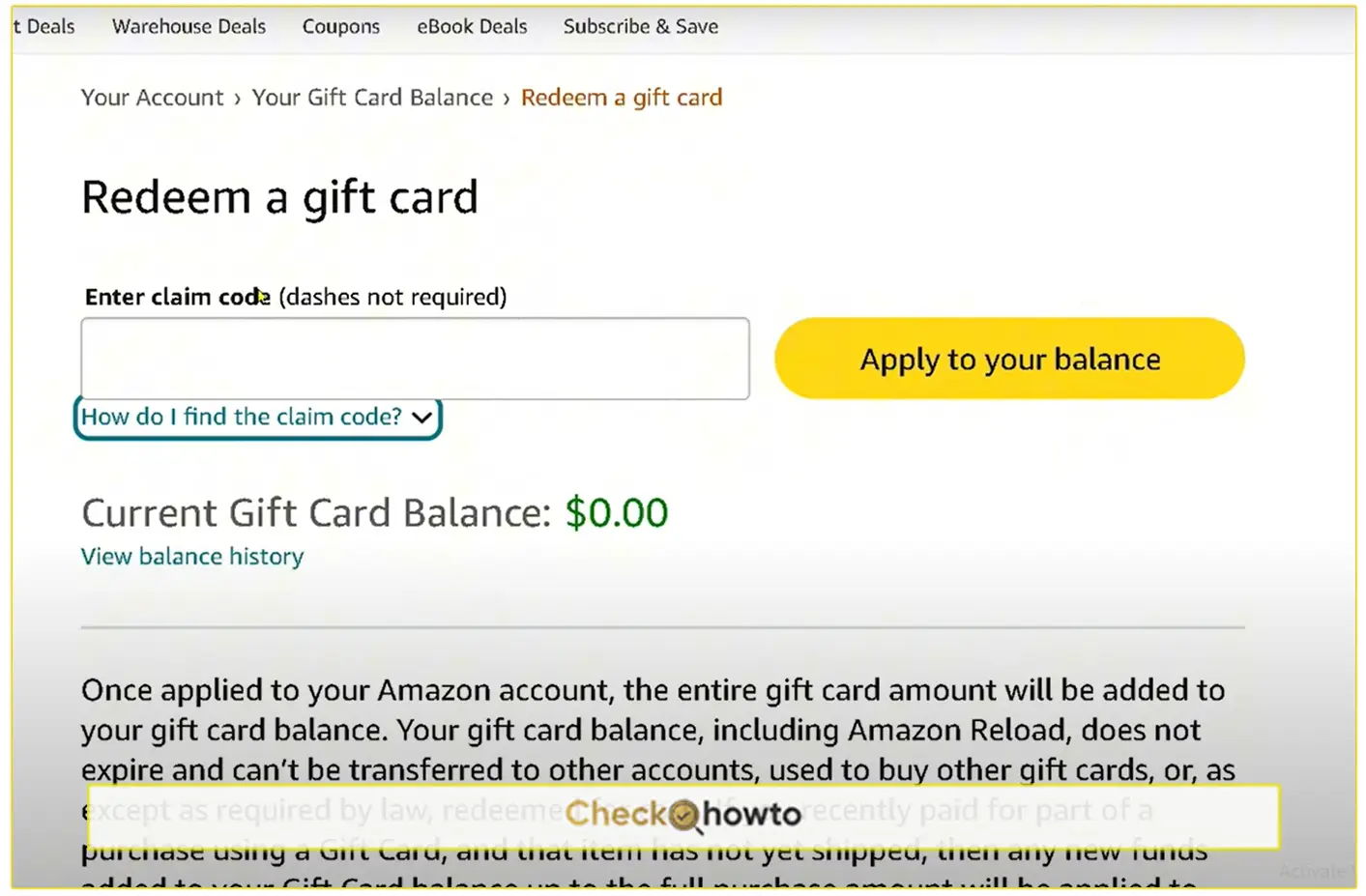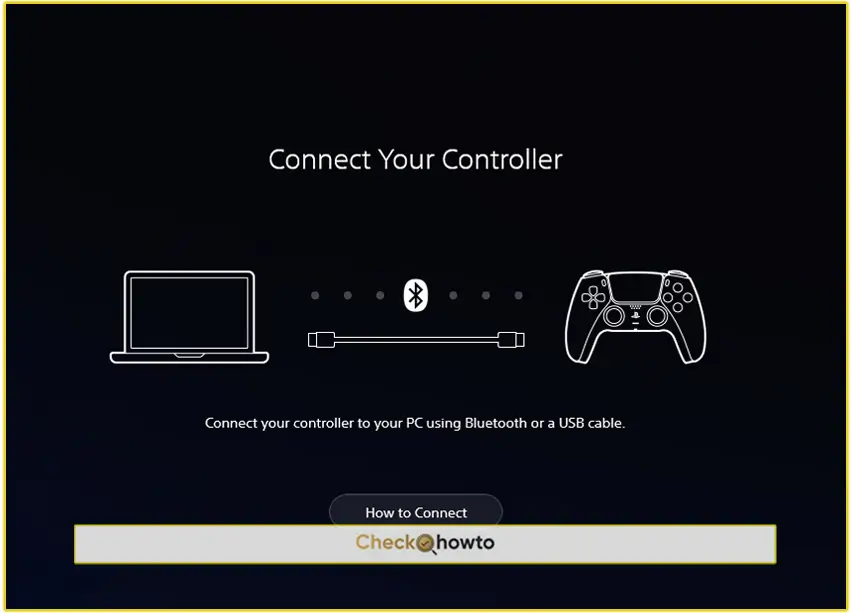You can easily redeem your Amazon gift card directly from your mobile app, and it is a complete game changer for you. Whether you’ve received a gift card for a special occasion or simply want to top up your Amazon balance, the process is straightforward, and I’m here to guide you through each step. By the end of this article, you’ll feel confident navigating the mobile app to redeem your Amazon gift card with ease.
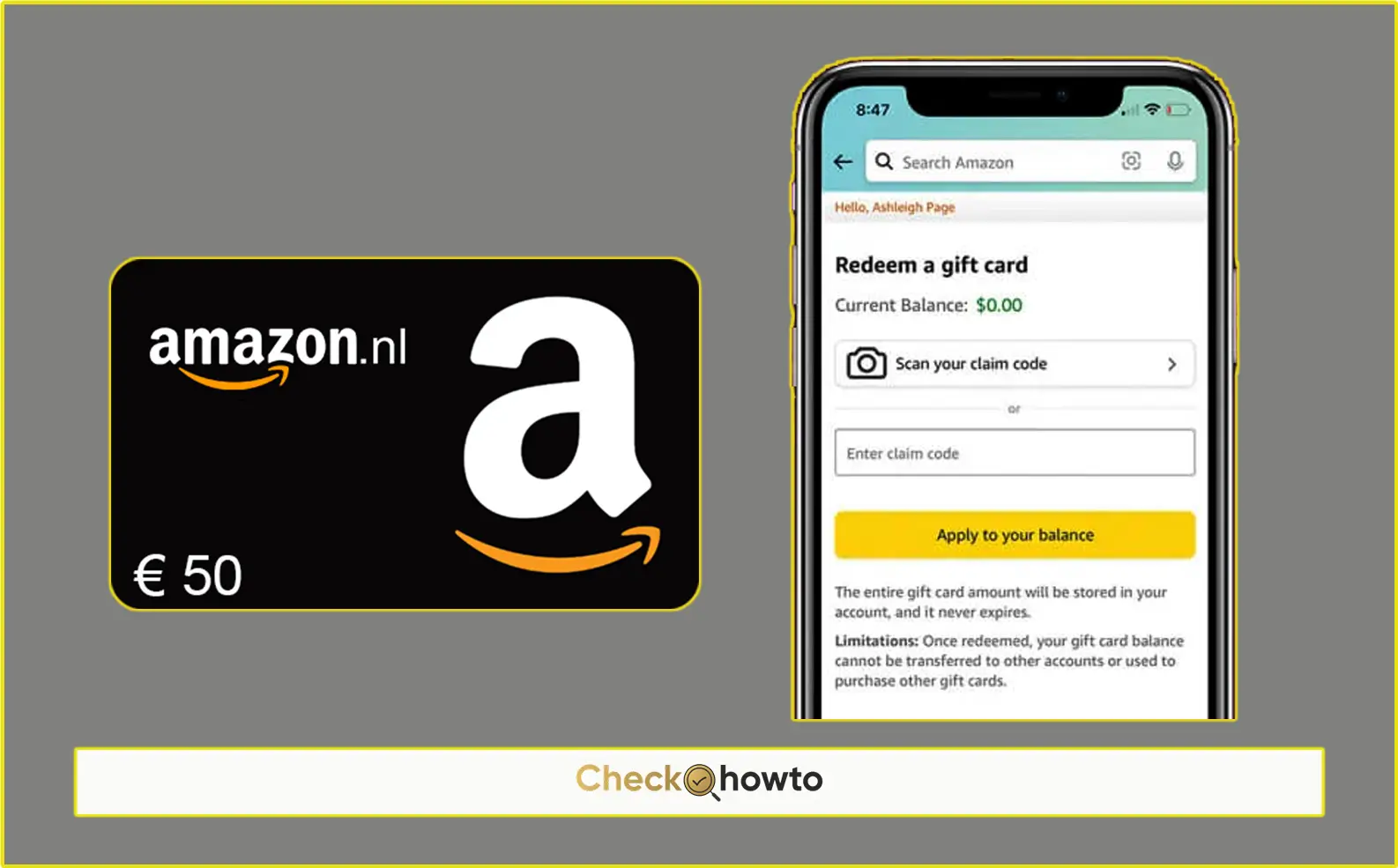
If you haven’t already downloaded the Amazon mobile app, the first step is to get it on your smartphone. Whether you’re using an Android or iOS device, the app is available on both the Google Play Store and the Apple App Store.
Logging into Your Amazon Account
After installing the app, the next step is to log into your Amazon account. If you don’t have an account yet, you’ll need to create one. Here’s how to do both:
- Open the Amazon App: Locate the Amazon app icon on your device and tap it to open.
- Tap on “Sign In”: If you already have an Amazon account, tap on the “Sign In” button. You’ll be prompted to enter your email address or phone number associated with your account and your password.
- Create a New Account (if necessary): If you don’t have an Amazon account, tap on “Create a new Amazon account.” You’ll need to provide some basic information like your name, email address, and a password. Once you’ve filled out the necessary details, tap “Create your Amazon account.”
Now that you’re logged into your Amazon account, you’re ready to move on to redeeming your gift card.
Locating the Gift Card Redemption Section
Once you’re logged into the Amazon app, the next step is to locate the section where you can redeem your Amazon gift card. The app’s interface is user-friendly, but it’s helpful to know exactly where to go to avoid any confusion.
- Open the Amazon App: Make sure you’re logged in, then open the app from your home screen.
- Tap on the Menu Icon: The menu icon, represented by three horizontal lines, is typically located in the bottom right corner of the screen on the Amazon app.
- Select “Your Account”: Scroll down the menu until you see the “Your Account” option and tap on it.
- Tap on “Gift Cards & Registry”: Under the “Your Account” section, you’ll find an option labeled “Gift Cards & Registry.” Tap on this to proceed to the gift card management section.
- Select “Redeem an Amazon Gift Card”: In the “Gift Cards & Registry” section, you’ll see an option that says “Redeem an Amazon Gift Card.” Tap on this to start the redemption process.
Knowing exactly where to find the gift card redemption option saves you time and helps you get your gift card balance added to your account quickly.
Redeeming Your Amazon Gift Card
Now that you’re in the right section, it’s time to redeem your Amazon gift card. This process involves entering the gift card code, which is typically a 14- or 15-character code found on the back of a physical card or in the email if it’s a digital gift card. Here’s how to do it:
- Enter Your Gift Card Code: In the “Redeem an Amazon Gift Card” section, you’ll see a text box where you can enter your gift card code. Carefully type in the code exactly as it appears. If you’re redeeming a physical gift card, you might need to scratch off the protective coating to reveal the code.
- Double-check the Code: Before proceeding, double-check the code you entered to ensure there are no typos. The code is case-sensitive, so be careful with uppercase and lowercase letters.
- Tap on “Apply to Your Balance”: Once you’re sure the code is correct, tap on the “Apply to Your Balance” button. The app will process the code and, if valid, add the gift card amount to your Amazon balance.
Your Amazon gift card balance is now ready to be used for your next purchase!
How to Use Your Amazon Gift Card Balance
After successfully redeeming your Amazon gift card on the mobile app, the amount is automatically added to your Amazon account balance. This balance can be used as a payment method during checkout. Here’s how you can use it:
- Shop on Amazon: Browse through Amazon’s vast selection of products just as you normally would.
- Add Items to Your Cart: When you find something you want to purchase, tap on “Add to Cart.” Repeat this process for all the items you want to buy.
- Proceed to Checkout: Once you’ve added all the items to your cart, tap on the cart icon and proceed to checkout.
- Select Payment Method: On the payment screen, you’ll see your available Amazon balance. If your balance is sufficient to cover the entire purchase, it will be automatically applied as the payment method. If not, you can choose to pay the remaining balance with another payment method.
- Place Your Order: Review your order details, then tap on “Place Your Order” to complete the purchase.
Using your Amazon gift card balance is seamless, and it ensures that your gift card amount is spent wisely.
Related Post;
- How To Redeem Amazon Gift Card On Computer
- How to Redeem an Xbox Gift Card