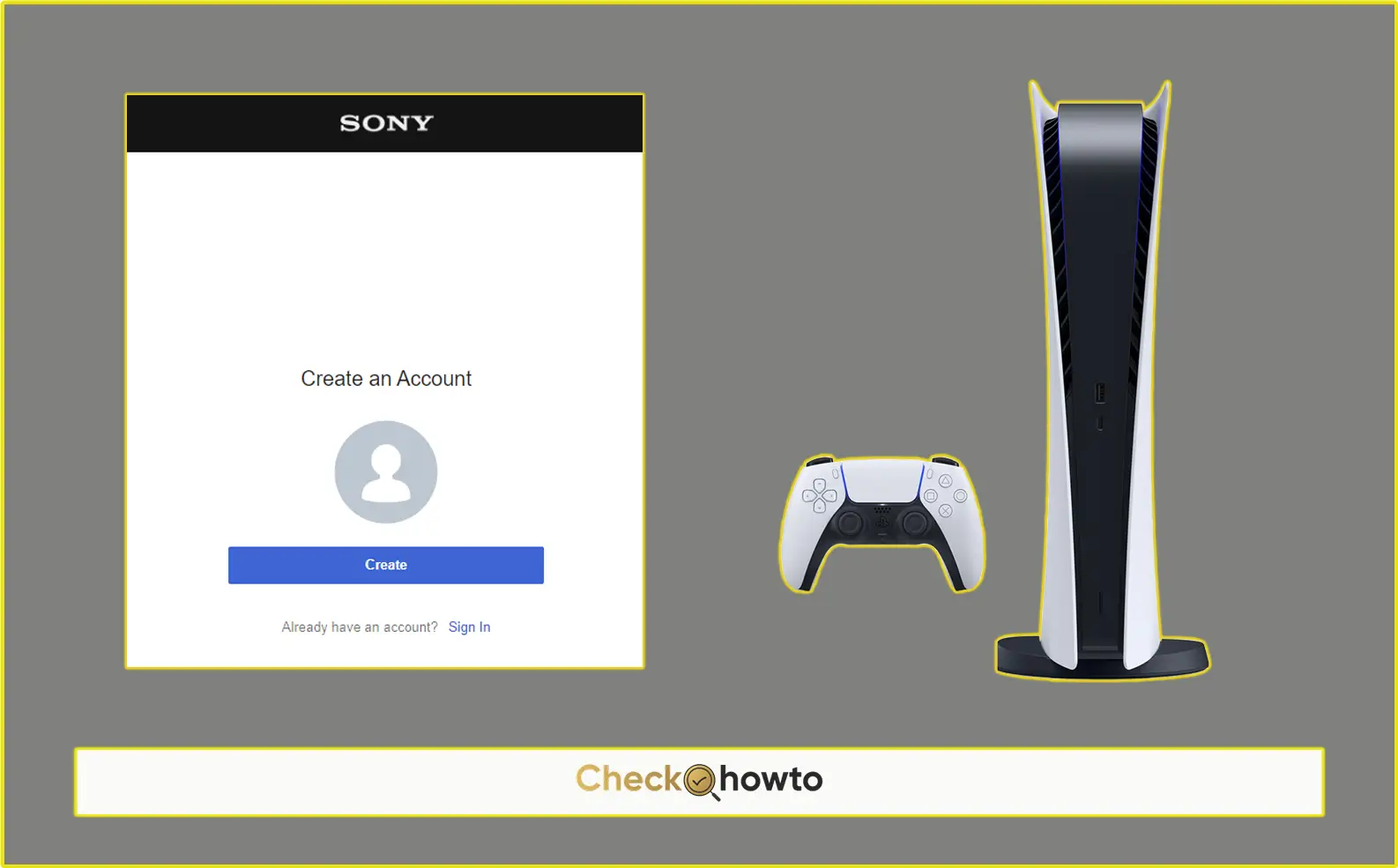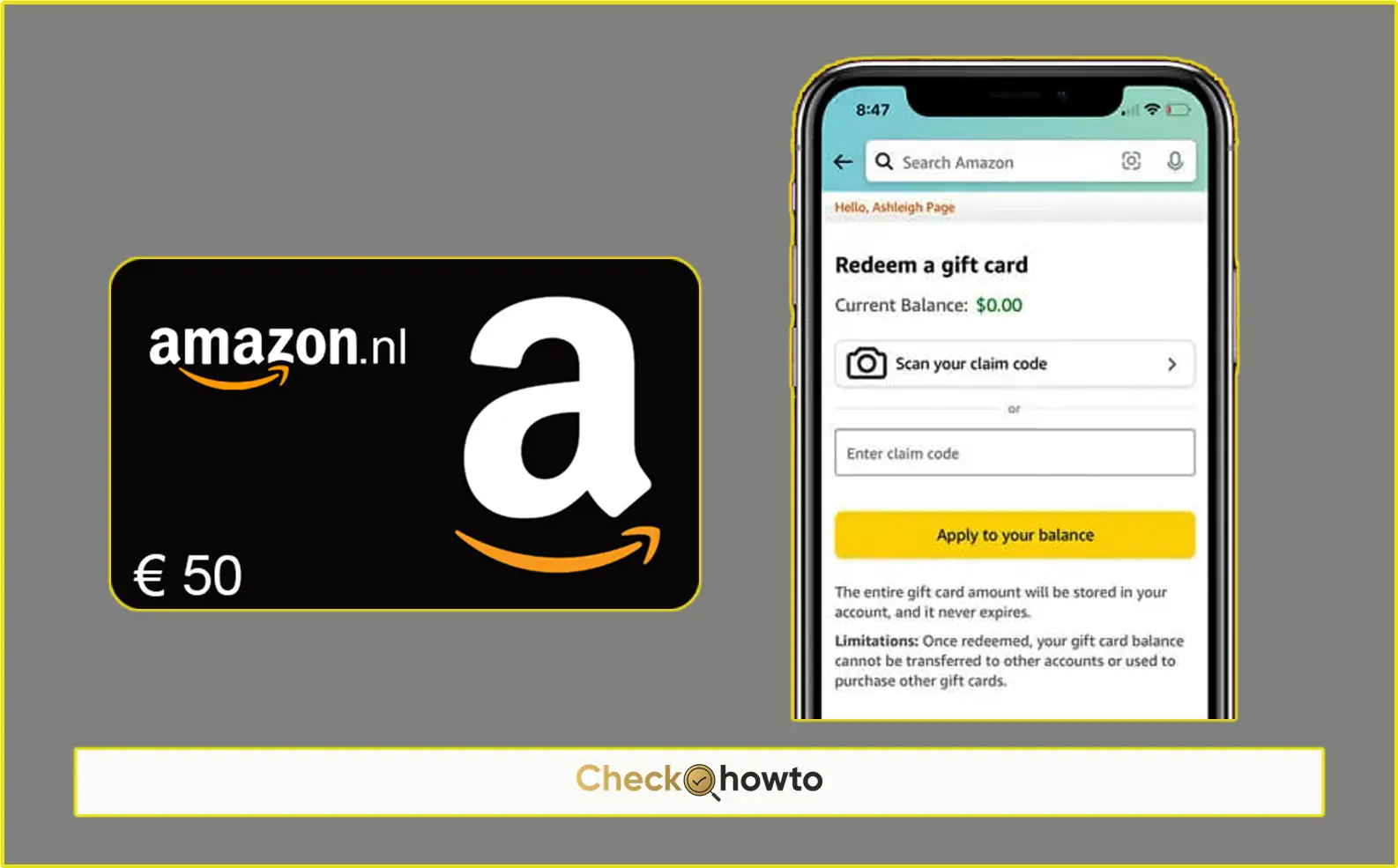Redeeming an Amazon gift card on your computer is a straightforward process that can unlock a world of possibilities within seconds. Whether you’ve received it as a gift, a reward, or a token of appreciation, that little piece of plastic or digital code can be your ticket to endless shopping. In this article, I’ll walk you through the detailed steps on how to redeem your Amazon gift card on a computer, ensuring that you make the most out of your balance.
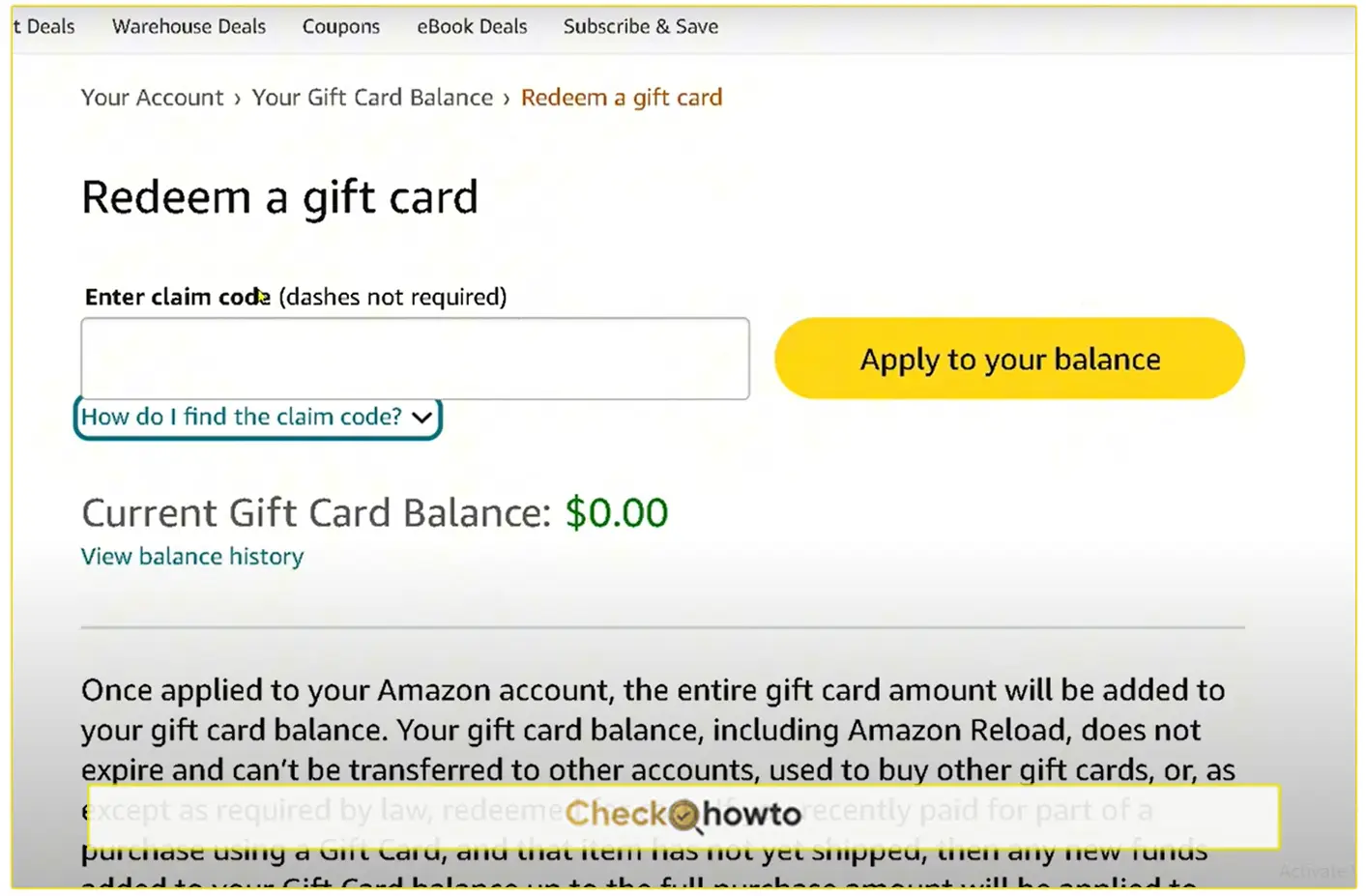
Step 1: Logging into Your Amazon Account
The first step in redeeming your Amazon gift card on your computer is to log into your Amazon account. Here’s how you do it:
- Open Your Browser: Start by opening your preferred web browser.
- Visit the Amazon Website: Type www.amazon.com into the address bar and press Enter. This will take you to Amazon’s homepage.
- Sign In: On the top right corner of the page, you’ll see the “Sign In” button. Click on it, and you’ll be prompted to enter the email or phone number associated with your Amazon account. After entering this information, click “Continue.”
- Enter Your Password: On the next page, enter your password and click on the “Sign In” button. If you’ve enabled two-factor authentication, you might need to enter a code sent to your phone or email.
Once you’re signed in, you’re ready to redeem your Amazon gift card.
Step 2: Navigating to the Gift Card Redemption Page
After logging in, the next step is to find the page where you can redeem your Amazon gift card. Here’s how to get there:
- Go to Your Account: On the top right corner of the Amazon homepage, hover over the “Account & Lists” menu. A dropdown will appear.
- Click on ‘Gift Cards’: In the dropdown menu, you’ll see an option labeled “Gift Cards.” Click on this to be taken to the gift card management page.
- Find ‘Redeem a Gift Card’: On the gift card management page, you’ll see several options. Look for the section labeled “Redeem a Gift Card.” Click on it, and you’ll be directed to the page where you can enter your gift card code.
Step 3: Entering the Gift Card Code
Now that you’re on the gift card redemption page, you’ll need to enter the code from your Amazon gift card.
- Locate Your Gift Card Code: If you have a physical gift card, the code is typically found on the back. You might need to scratch off the protective layer to reveal it. If you have a digital gift card, the code will be in the email or message you received.
- Enter the Code: Carefully type the code into the box provided. Double-check to ensure that you’ve entered it correctly, as any mistakes will prevent the system from recognizing the card.
- Click ‘Apply to Your Balance’: Once you’ve entered the code, click the button labeled “Apply to Your Balance.” If the code is valid, you’ll see a confirmation message, and the amount will be added to your Amazon balance.
Congratulations! You’ve successfully redeemed your Amazon gift card on your computer. But we’re not done yet. There’s more to explore.
Check Your Amazon Gift Card Balance
Now that you’ve redeemed your Amazon gift card, it’s important to check your balance to confirm that the amount has been credited to your account.
- Return to the Gift Card Page: After redeeming the card, you’ll likely still be on the gift card management page. If not, navigate back to it by following the steps mentioned earlier.
- View Your Balance: On this page, you should see your current Amazon balance displayed prominently. This amount reflects all the gift cards and promotional credits applied to your account.
- Check Transaction History: If you want to see a detailed breakdown of your balance, click on the “View Gift Card Balance and Activity” link. This will show you a history of all the gift cards you’ve redeemed and how the funds have been used.
Having a clear understanding of your balance ensures that you can make informed decisions about your purchases.
Related Post;