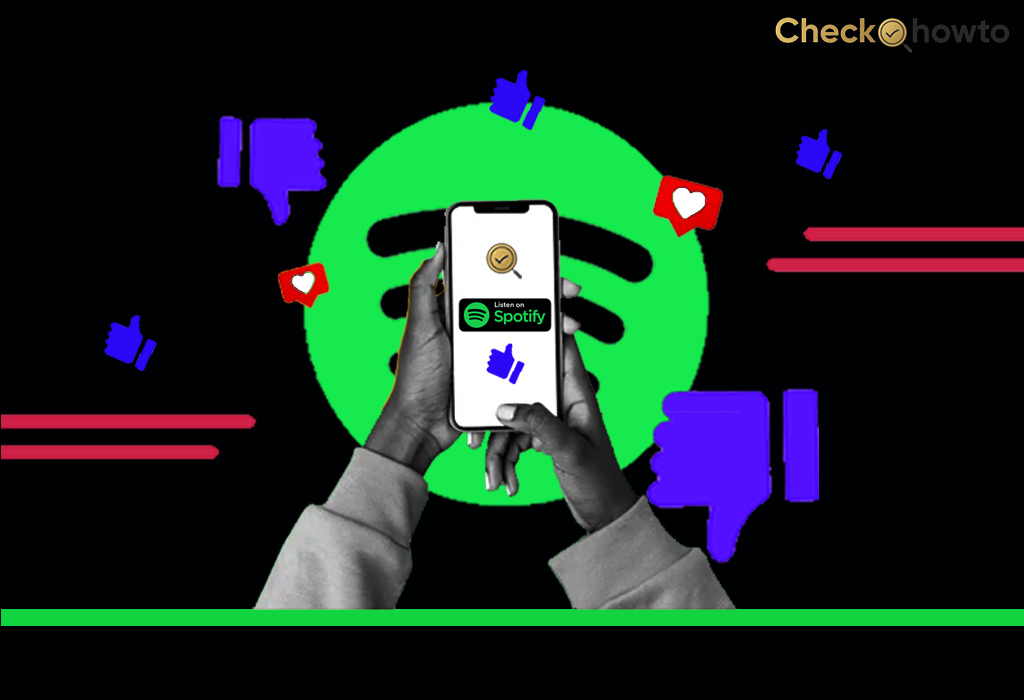Forgetting your PayPal password is not an offence; many users have social media platforms and use different passwords. They can forget any of their account passwords. If you forget your PayPal password, you can easily reset it at the PayPal login page.
What You Need to Reset Your PayPal Password
There are some specific details PayPal requests from every user when they want to reset their password. Below is some personal information required for password reset:
- Your email address.
- Mobile phone number
- A 6-digit code to you via text message.
Any PayPal user with the above details can reset their password on www.Paypal.com.
How to Reset Your PayPal Password
Resetting your password to access your PayPal account is easy and doesn’t take much time. The below steps will help you reset your password with ease:
- Visit www.Paypal.com, the PayPal homepage.
- At the top right side of the homepage, click on the Login
- Enter the email address for your PayPal account.
- Then click on the Next.
- Under Log In, click on Having Trouble Logging In.
- Enter your email address, then click on the Next.
PayPal Quick Security Check
If you choose to receive a text message for your password reset, you get the 6-digit verification code.
- Click on the Receive text. You will see the mobile number below, which will send the code.
- If you receive a call from PayPal, it is the 6-digit verification you get.
- Enter the code and click on the Continue
- Then, enter your new password.
- Then, re-enter your new password to confirm it.
- Click on the continue icon.
If you choose the Email address option, you will get an email with a password reset link.
- Click on the link in the email.
- It will redirect you to the PayPal password page.
- Enter your new password.
- Then, re-enter your new password to confirm it.
- Click on the continue icon.
Then, you can log in to your PayPal account and enjoy your account once more. Enjoy making payments and sending and receiving funds to your family, friends, and loved ones.