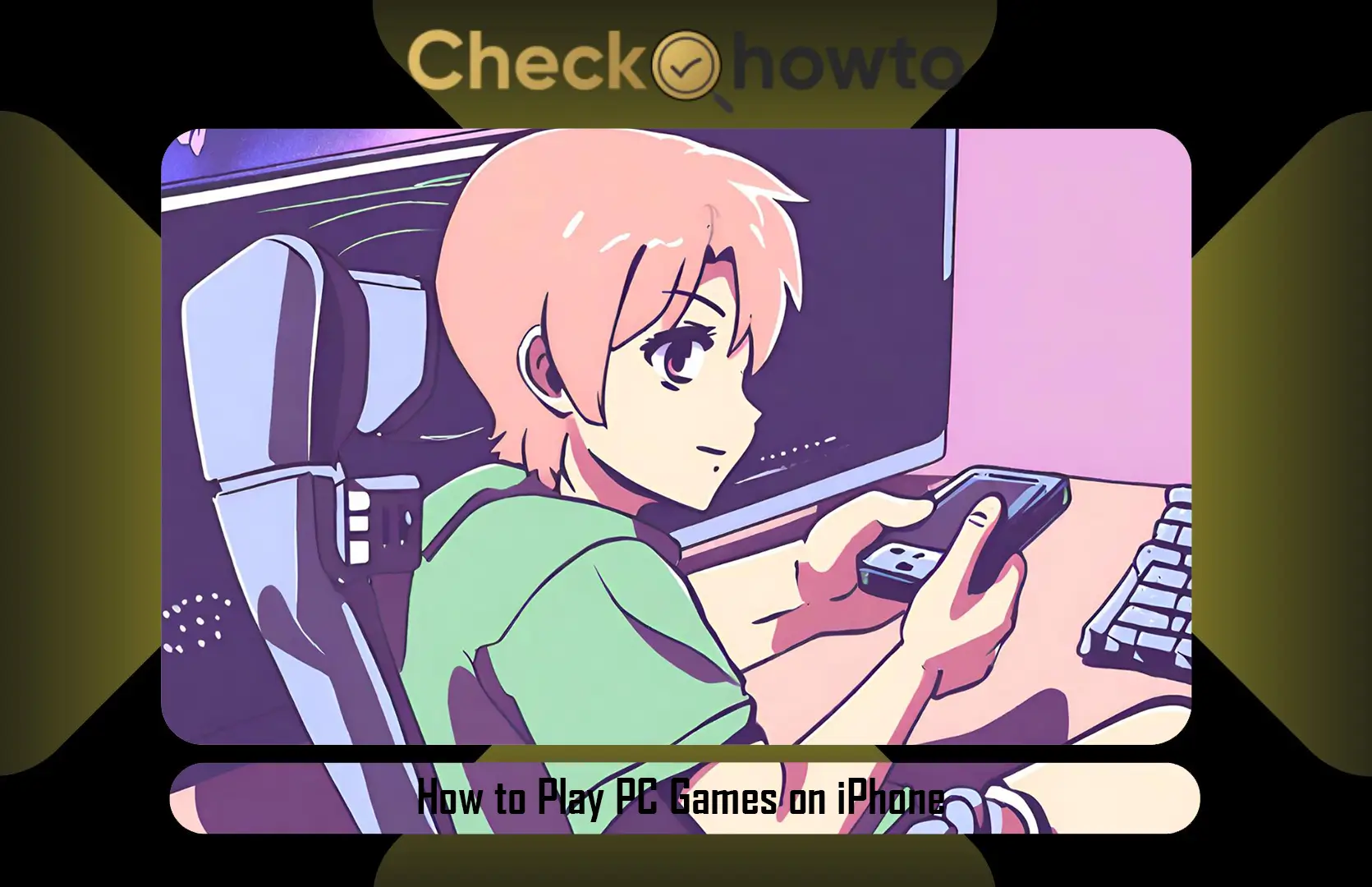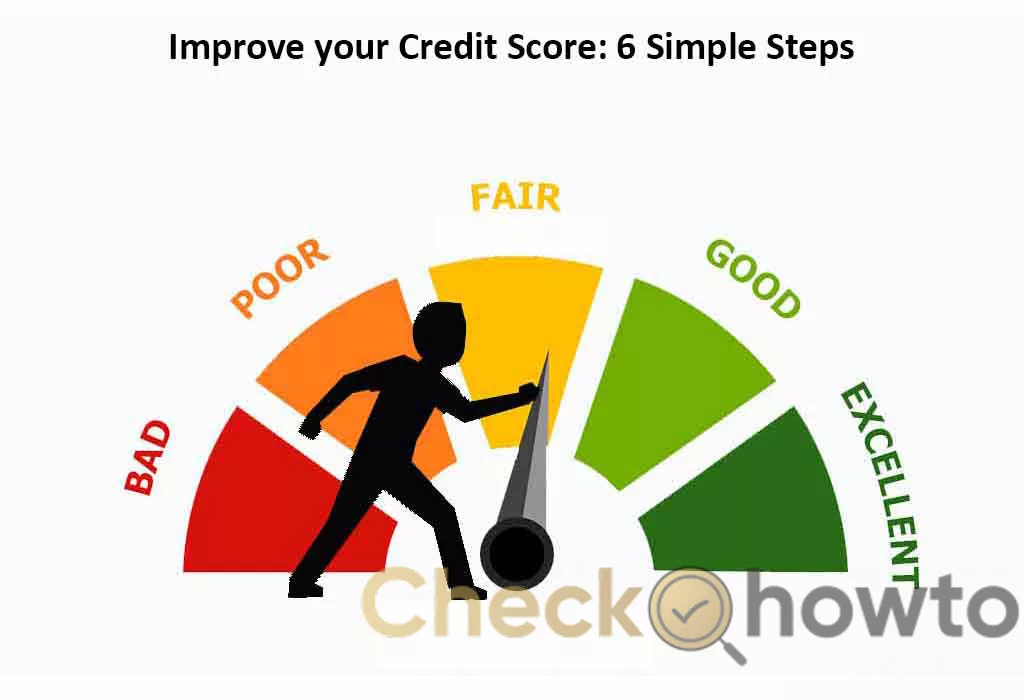Roblox is an online platform that allows users to play games created by other users or design their own games. If you’re new to Roblox and looking to join the fun, this article will guide you through the process of setting up your Roblox account and getting started with playing games. We’ll cover everything from creating an account to understanding the basic controls, ensuring a smooth start to your Roblox adventure.
Your Interest: How to Play PC Games on iPhone
Key Takeaways
- To begin playing Roblox, navigate to the Roblox sign up page, create a new account, and familiarize yourself with the account settings.
- Install Roblox by downloading the installation file from the official website and following the on-screen instructions to install it on your device.
- Explore a wide variety of games on Roblox, learn the basic controls, and start playing to experience the endless possibilities the platform offers.
Setting Up Your Roblox Account

Navigating to the Roblox Sign Up Page
Once you’ve decided to dive into the world of Roblox, the first step is to create your own account. Begin by opening your preferred web browser and going to the official Roblox website. On the home page, you’ll find the Sign Up section prominently displayed. If you’re not already logged in, you’ll notice the option to log in at the upper-right corner of the page. However, as a new user, you’ll want to focus on the green button that invites you to Sign Up.
It’s important to ensure that you’re on the correct website to protect your personal information. Look for ‘https’ in the URL and verify the domain to avoid any phishing attempts.
Follow these simple steps to navigate to the sign-up page:
- Visit the official Roblox website.
- Locate the Sign Up button on the home page.
- Click on the button to be directed to the account creation page.
Remember, creating an account is the gateway to exploring the vast universe of Roblox games and communities. Take your time to fill in the required details accurately to set up your account properly.
Creating a New Account
Once I’ve navigated to the Roblox sign-up page, the process of creating a new account is straightforward. I start by entering my birthday, username, password, and gender. Ensuring my username is unique is crucial, as it will be my identity in the Roblox universe. After agreeing to the terms of service, I click the ‘Sign Up’ button to finalize my account creation.
Next, I’m greeted with a welcome message and a variety of customization options for my avatar. It’s exciting to personalize my character with different clothing and accessories. Here’s a quick rundown of the initial steps:
- Enter birthday, username, password, and gender
- Choose a unique username
- Agree to the terms of service
- Customize your avatar
Remember, the username I choose is not only my identifier but also a reflection of my personality in the game. It’s important to pick something that I’ll be happy with long term.
Once my account is set up, I explore the Roblox settings to familiarize myself with the privacy and security options. It’s essential to adjust these settings to ensure a safe and enjoyable gaming experience.
Understanding Roblox Account Settings
Once you’ve created your Roblox account, it’s crucial to familiarize yourself with the account settings to ensure a safe and personalized experience. Finding your account settings on Roblox is a breeze once you know where to look. To access them, simply click on the gear icon located in the upper-right corner of the screen after logging in.
In your account settings, you can manage various aspects of your experience. For instance, you can adjust your privacy settings to control who can interact with you or see your in-game activity. It’s also the place to enable additional security features, such as two-step verification, which I highly recommend to safeguard your account.
Here’s a quick rundown of some key settings you might want to explore:
- Privacy: Determine who can join you in games or message you.
- Security: Set up two-step verification and account PIN.
- Notifications: Customize how Roblox communicates with you.
- Billing: Manage your Robux balance and membership.
Remember, taking the time to properly configure your account settings can greatly enhance your Roblox experience and security.
Your Interest: How to Charge the Nintendo Switch Controller
Installing and Playing Roblox
Downloading the Roblox Installation File
Once you’ve found a game that piques your interest on the Roblox platform, you’ll be prompted to download the necessary software to play it. This is a straightforward process. Clicking ‘Play’ on a game’s page will initiate the download of the ‘RobloxStudioLauncher.exe’ file if you’re using a Windows PC, or the ‘RobloxStudio.dmg’ file for Mac users. Look for this file in your Downloads folder or your web browser’s download history.
To ensure a smooth installation, follow these steps:
- Navigate to your Downloads folder.
- Locate the Roblox installation file you just downloaded.
- Double-click the file to begin the installation process.
Remember, you should only download files from the official Roblox website to avoid any potential security risks.
After the installation file is executed, you will be guided through the setup process. It’s important to read each step carefully to customize your installation preferences and to understand what components are being installed on your device.
Installing Roblox on Your Device
Once you have downloaded the Roblox installation file, it’s time to install it on your device. This process is straightforward and similar across different platforms. Ensure that you have administrative rights on the device you are using to avoid any installation issues.
For Windows users, simply run the downloaded .exe file and follow the on-screen instructions. If you’re on a Mac, you will open the .dmg file and drag the Roblox icon to your Applications folder. Mobile users can find the Roblox app in the App Store or Google Play Store, depending on your device.
Remember to verify that the installation was successful by looking for the Roblox icon on your desktop or in your applications list. If you encounter any problems, the Roblox support page offers helpful troubleshooting tips.
Here’s a quick checklist to ensure a smooth installation process:
- Check your internet connection
- Confirm that your device meets the minimum system requirements
- Allow any necessary permissions during installation
- Look for the Roblox icon to confirm the installation
Once installed, you’re ready to dive into the world of Roblox games and start exploring the endless possibilities!
Exploring Games and Starting to Play
After installing Roblox, I’m ready to dive into the world of games it has to offer. The Home and Discover screens serve as my navigators, highlighting top games and new experiences to try. Finding the perfect game is just a click away.
How to Play Roblox becomes easier once I familiarize myself with these screens. Here’s a simple list to get started:
- Use the Discover tab to see a curated list of games.
- Look for games with a high number of players for popular choices.
- Check out the featured games for Roblox team recommendations.
Remember, there’s always something new to explore in Roblox, so don’t hesitate to try different genres and styles.
As I begin playing, I’ll learn more about the games and the community. Each game has its own rules and mechanics, but the joy of discovery is a constant in the Roblox universe.
Learning Basic Roblox Controls
After familiarizing myself with the Roblox environment, I’ve learned that mastering the basic controls is crucial for an enjoyable gaming experience. Navigating through the vast array of games becomes much simpler once you understand how to move your character and interact with the world.
Here’s a quick rundown of the essential controls:
- W, A, S, D or arrow keys for movement
- Spacebar to jump
- Mouse to look around
- Left-click to interact
- ‘Esc’ to access the game menu
Remember, practice makes perfect. Spend some time getting comfortable with these controls in different games to enhance your gameplay.
As you progress, you’ll discover that some games have unique controls and features. It’s always a good idea to check the game’s description or tutorial for any special instructions. With a bit of patience and exploration, you’ll be playing like a seasoned gamer in no time.
Your Interest: 25 Games to Play with Friends
Frequently Asked Questions
How do I sign up for a Roblox account?
To sign up for a Roblox account, navigate to the Roblox website and click on the green ‘Sign Up’ button. Fill in the required information, such as username, password, and date of birth, and then click the ‘Sign Up’ button to create your new account.
How do I install Roblox on my device?
To install Roblox, go to the Roblox website and download the Roblox installation file. Once downloaded, double-click the file and follow the on-screen instructions to install Roblox on your device.
How can I find and play games on Roblox?
After installing Roblox and logging into your account, click on the ‘Discover’ tab at the top of the screen to browse and explore the list of available games. Click on any game you’re interested in to start playing.